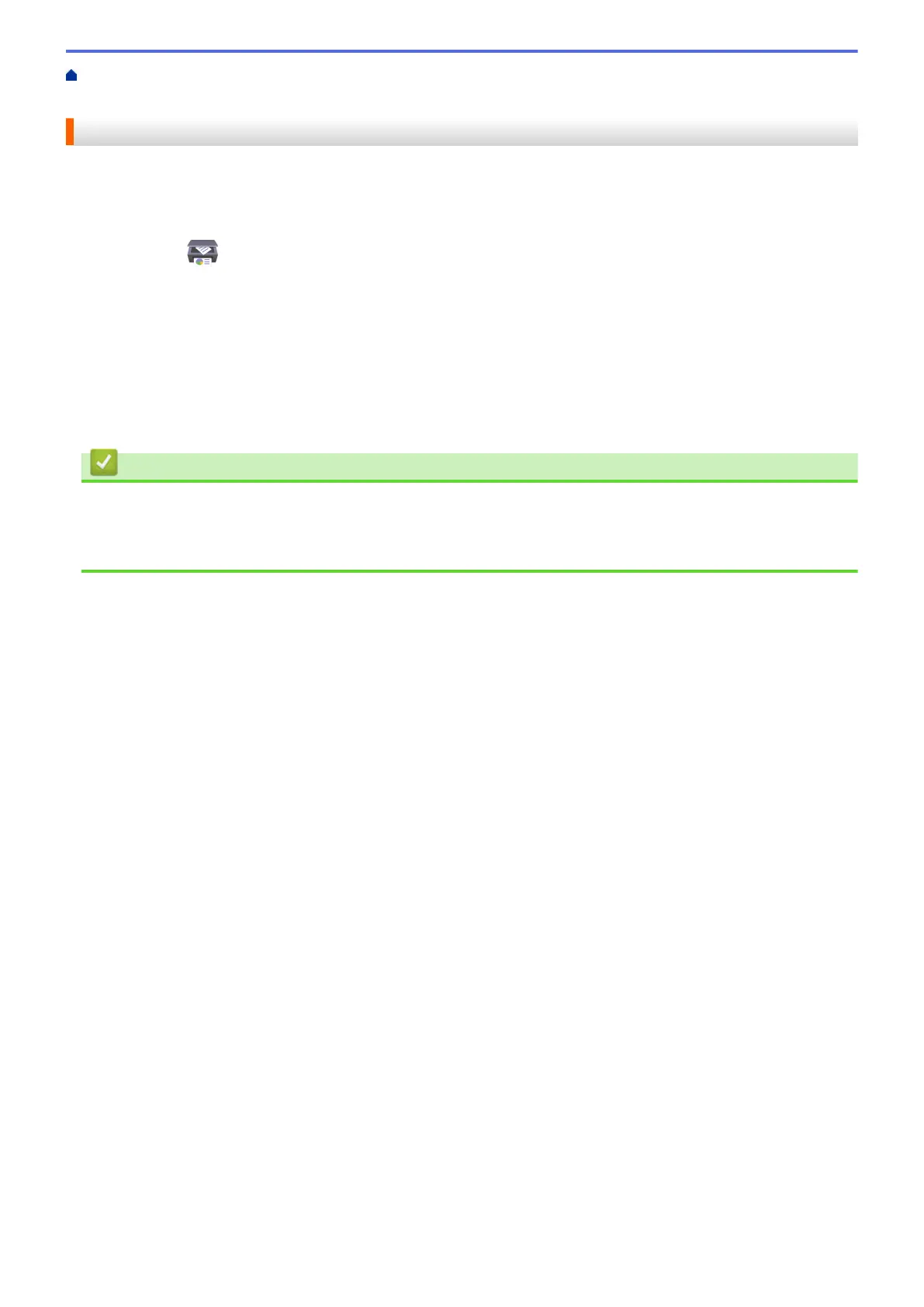Home > Scan > Scan Using the Scan Button on Your Brother Machine > Change Scan Button Settings from
Brother iPrint&Scan
Change Scan Button Settings from Brother iPrint&Scan
Brother iPrint&Scan allows you to change the machine's Scan Button settings.
1. Start Brother iPrint&Scan.
• Windows
Launch
(Brother iPrint&Scan).
• Mac
In the Finder menu bar, click Go > Applications, and then double-click the iPrint&Scan icon.
The Brother iPrint&Scan screen appears.
2. If your Brother machine is not selected, click the Select your Machine button, and then follow the on-screen
instructions to select your Brother machine.
3. Click the Machine Scan Settings button, and then follow the on-screen instructions to change the scan
settings, such as document size, color, and resolution.
Related Information
• Scan Using the Scan Button on Your Brother Machine
Related Topics:
• Scan Using Brother iPrint&Scan (Windows/Mac)
140