
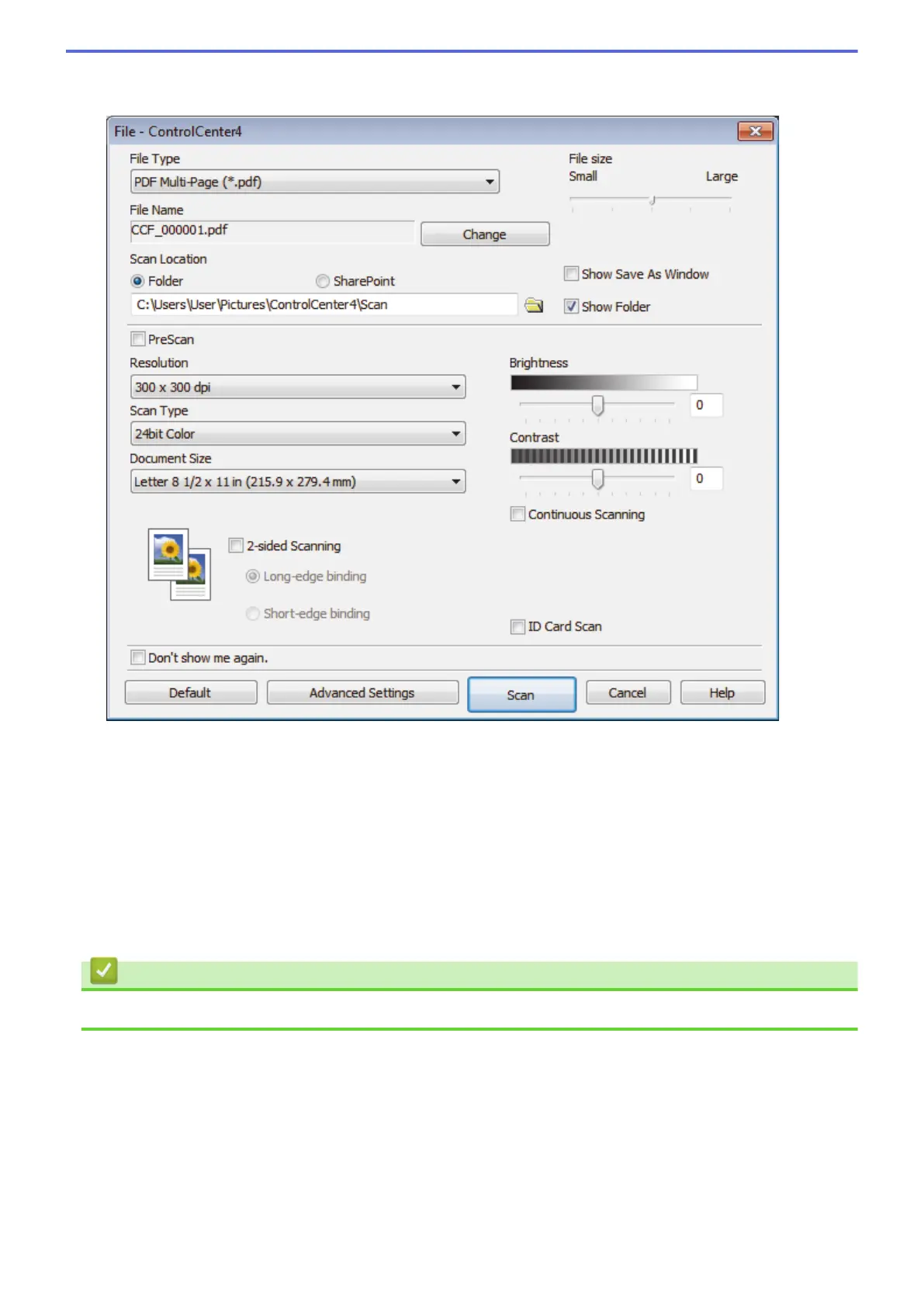 Loading...
Loading...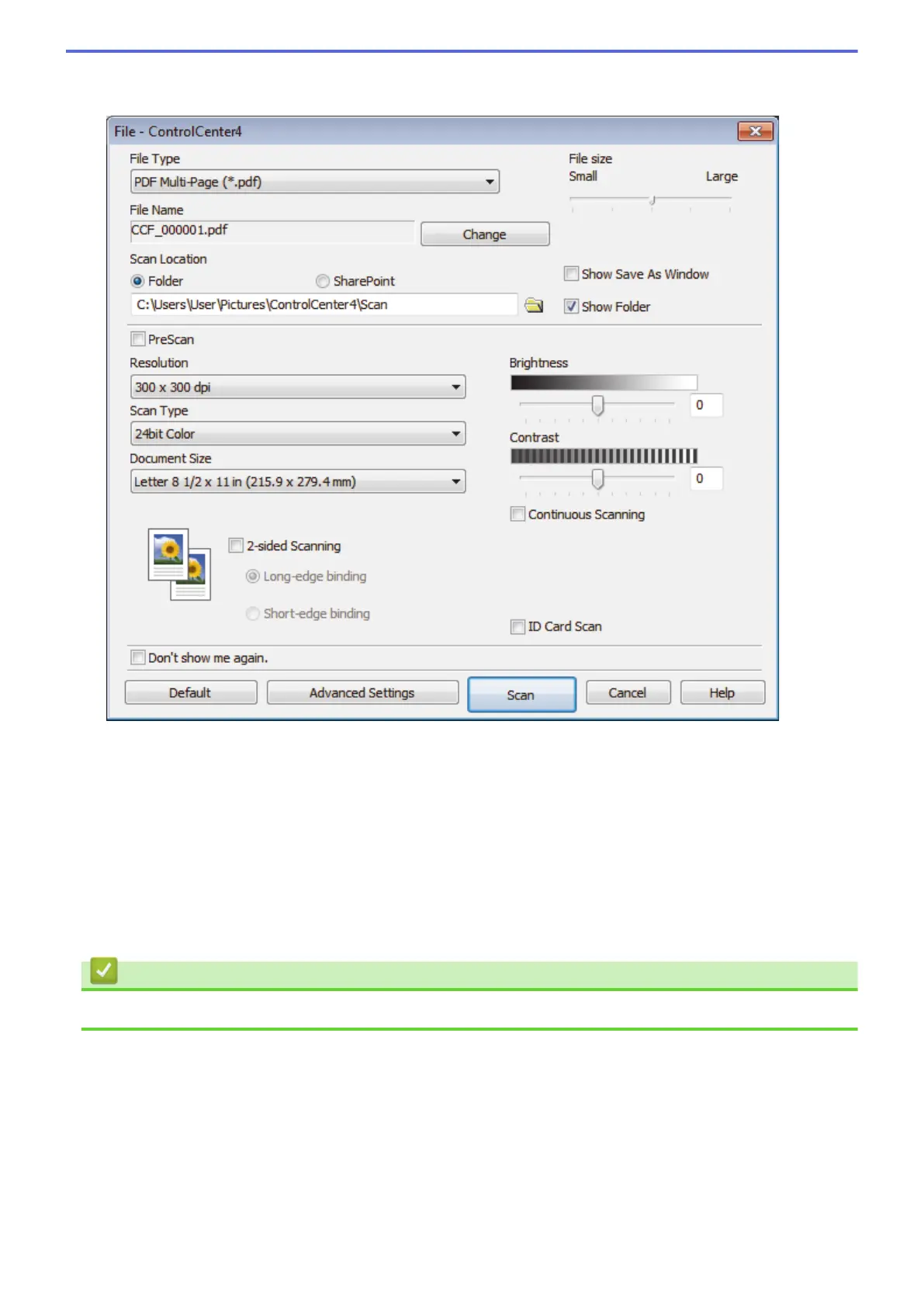
Do you have a question about the Brother DCP-L5652DN and is the answer not in the manual?
| Printer Type | Laser |
|---|---|
| Functions | Print, Copy, Scan |
| Automatic Duplex Printing | Yes |
| ADF Capacity | 50 sheets |
| Memory | 256 MB |
| Processor | 800 MHz |
| Monthly Duty Cycle | Up to 50, 000 pages |
| Print Speed | 42 ppm |
| Print Resolution | 1200 x 1200 dpi |
| Paper Input Capacity | 250 sheets |
| Scanner Resolution | Up to 1200 x 1200 dpi |
| Connectivity | USB, Ethernet |
| Mobile Printing | Brother iPrint&Scan, Google Cloud Print, AirPrint, Mopria |
| Toner Yield | Standard: 3, 000 pages, High Yield: 8, 000 pages |











