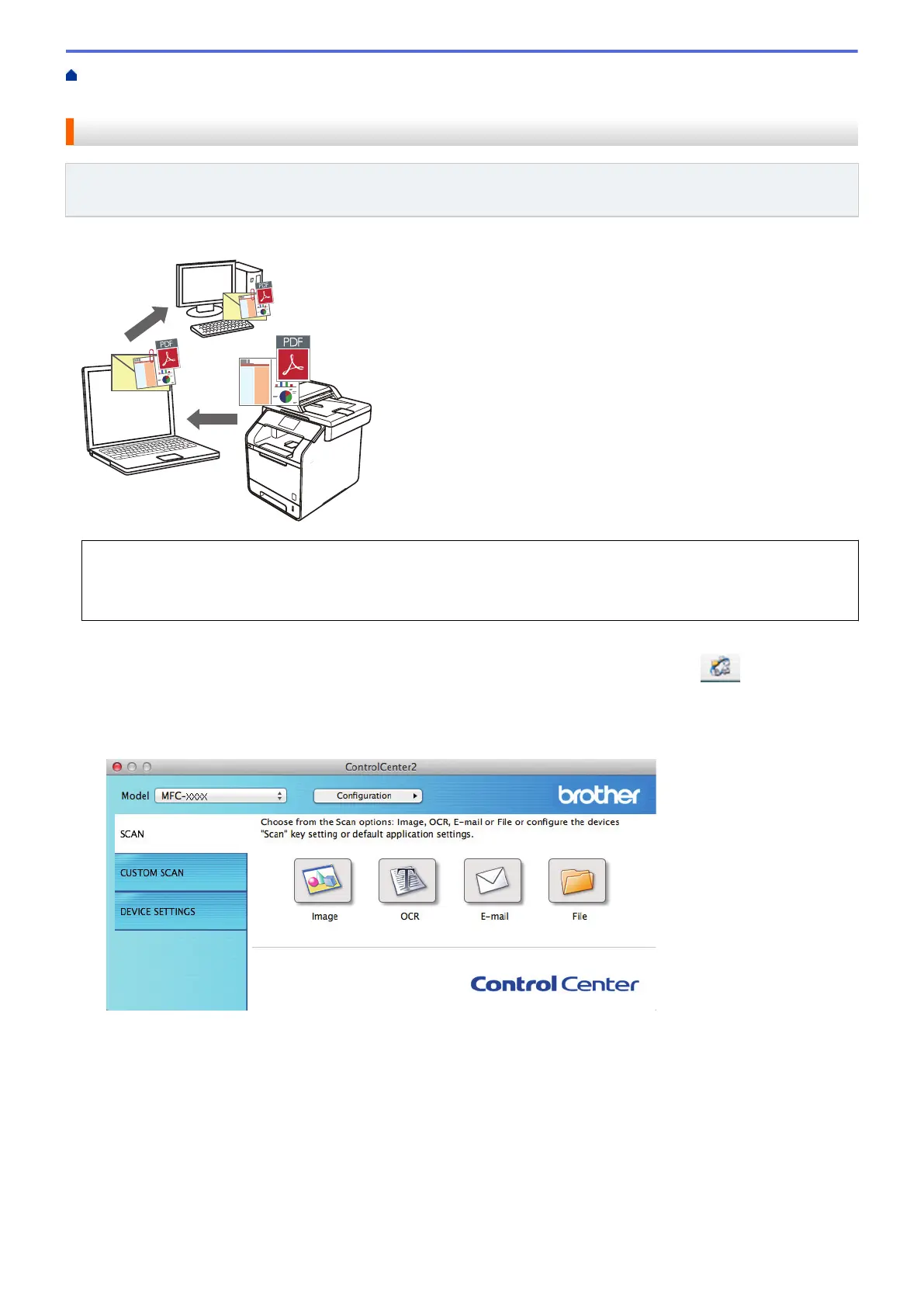Home > Scan > Scan from Your Computer (Mac) > Scan Using ControlCenter2 (Mac) > Scan to Email
Attachment Using ControlCenter2 (Mac)
Scan to Email Attachment Using ControlCenter2 (Mac)
Related Models: DCP-L5500DN/DCP-L5600DN/DCP-L5650DN/MFC-L5700DW/MFC-L5800DW/
MFC-L5850DW/MFC-L5900DW/MFC-L6700DW/MFC-L6800DW
Send a scanned document as an email attachment.
• The Scan to Email feature does not support Webmail services. Use the Scan to Image or Scan to File
feature to scan a document or a picture, and then attach the scanned file to an email message.
• ControlCenter2 is not available for macOS v15.x and v11.
1. Load your document.
2. In the Finder menu bar, click Go > Applications > Brother, and then double-click the
(ControlCenter) icon.
The ControlCenter2 screen appears.
3. Click the SCAN tab.
4. Click the E-mail button.
The scan settings dialog box appears.
197
