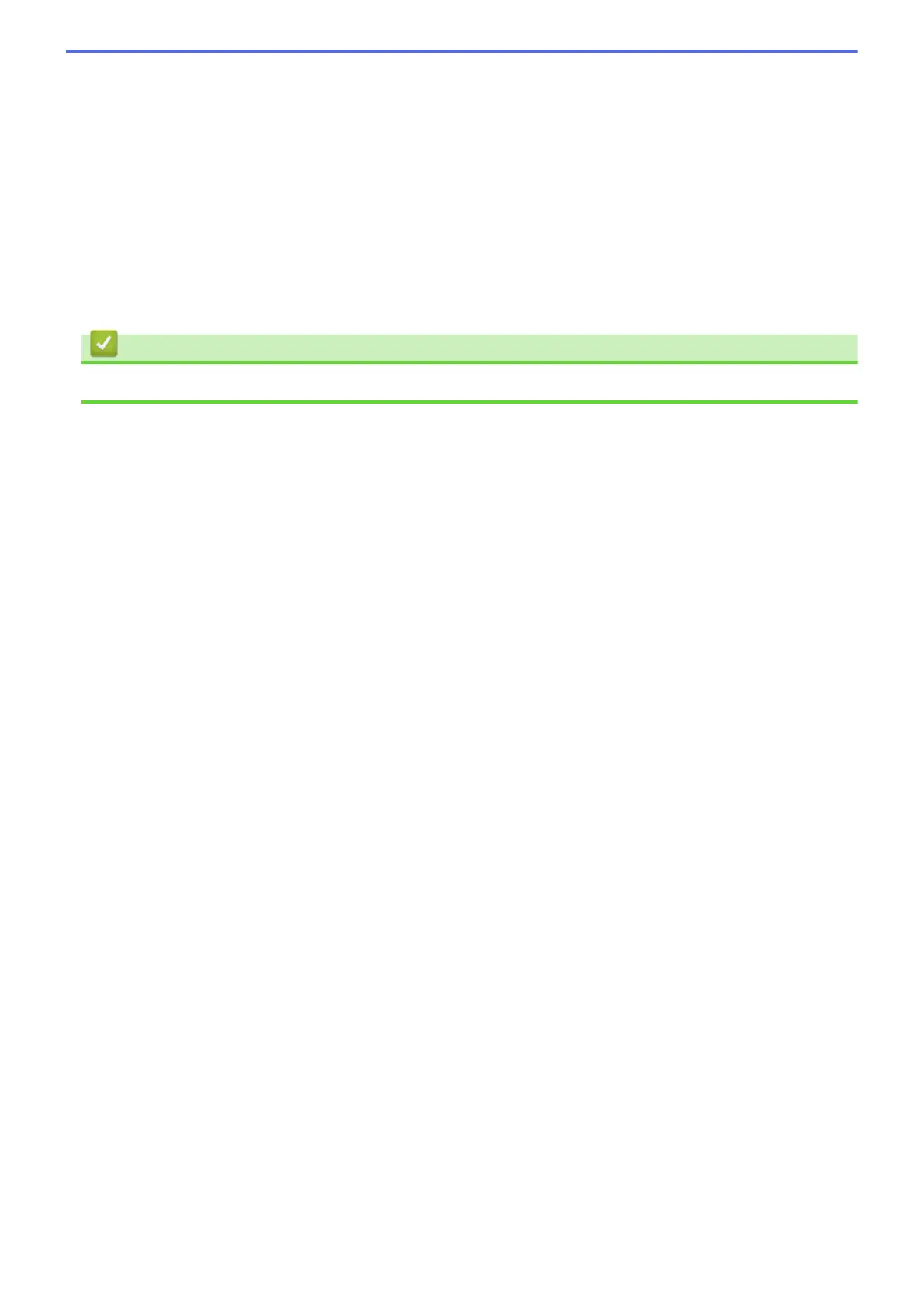3. Enter the number of copies.
4. Press [Options] > [Page Layout].
5. Swipe up or down or press a or b to display the [2in1(Portrait)], [2in1(Landscape)],
[4in1(Portrait)] or [4in1(Landscape)] option, and then press the option you want.
6. When finished, press [OK].
7. Press [Start].
If you placed the document in the ADF, the machine scans the pages and starts printing.
8. If you are using the scanner glass, repeat the following steps for each page of the document:
• Place the next page on the scanner glass, and then press [Continue] to scan the page.
• After scanning all the pages, press [Finish].
Related Information
• Copy
212