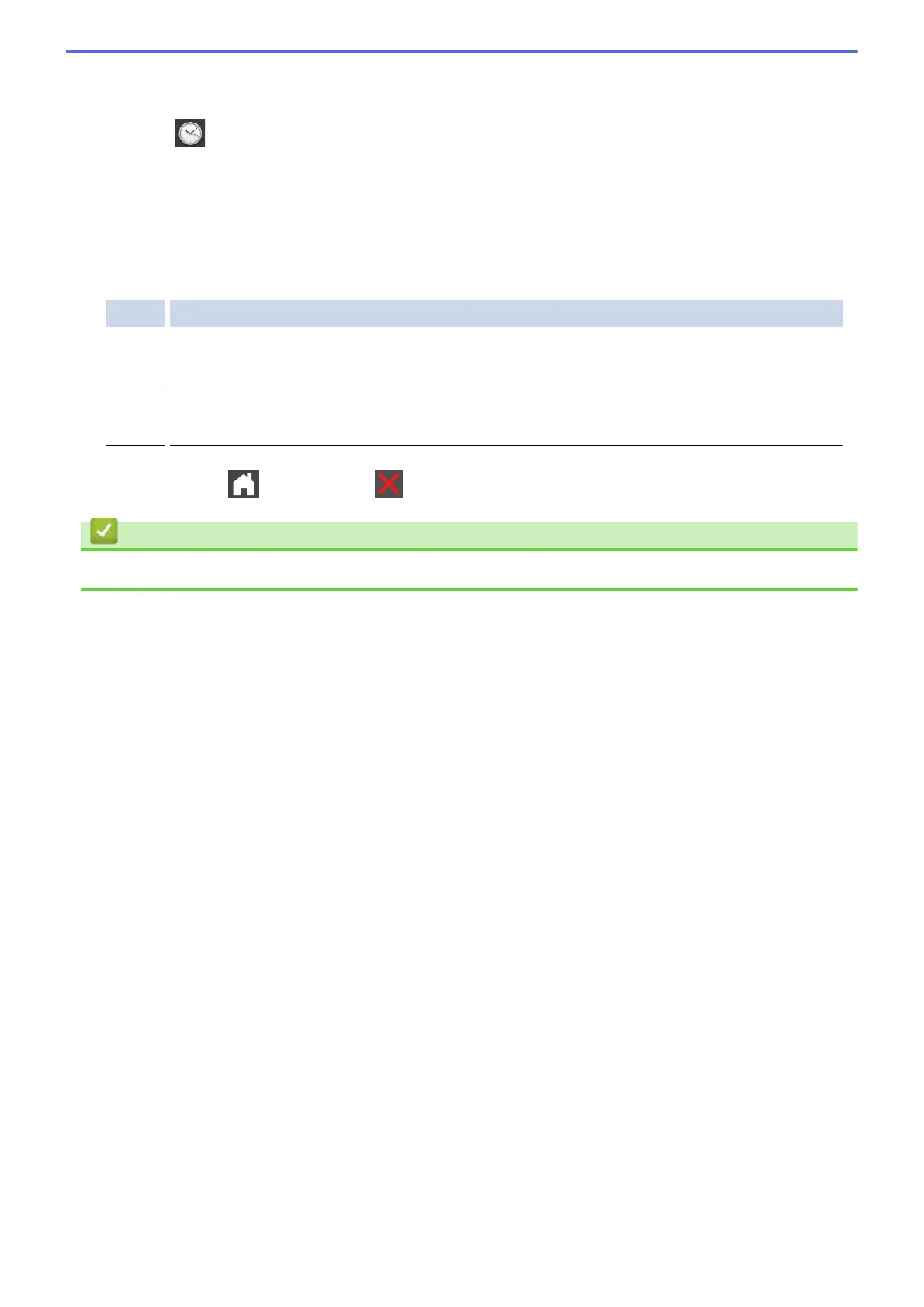When finished, press [Apply].
• Using the call history
Press
[Call History], and then press the [Outgoing Call] option.
Swipe up or down or press a or b to display the fax number you want, and then press it.
To send a fax, press [Apply].
4. Press [Fax Start].
The machine scans and sends the document.
If you placed the document on the scanner glass, follow the instructions in the table.
Option Description
Yes
To scan the next page, press the Yes option, and then place the next page on the scanner glass.
Press OK to scan the page.
No
After you have scanned the last page, press the No option.
The machine sends the document.
To stop faxing, press , and then press .
Related Information
• Send a Fax
222
