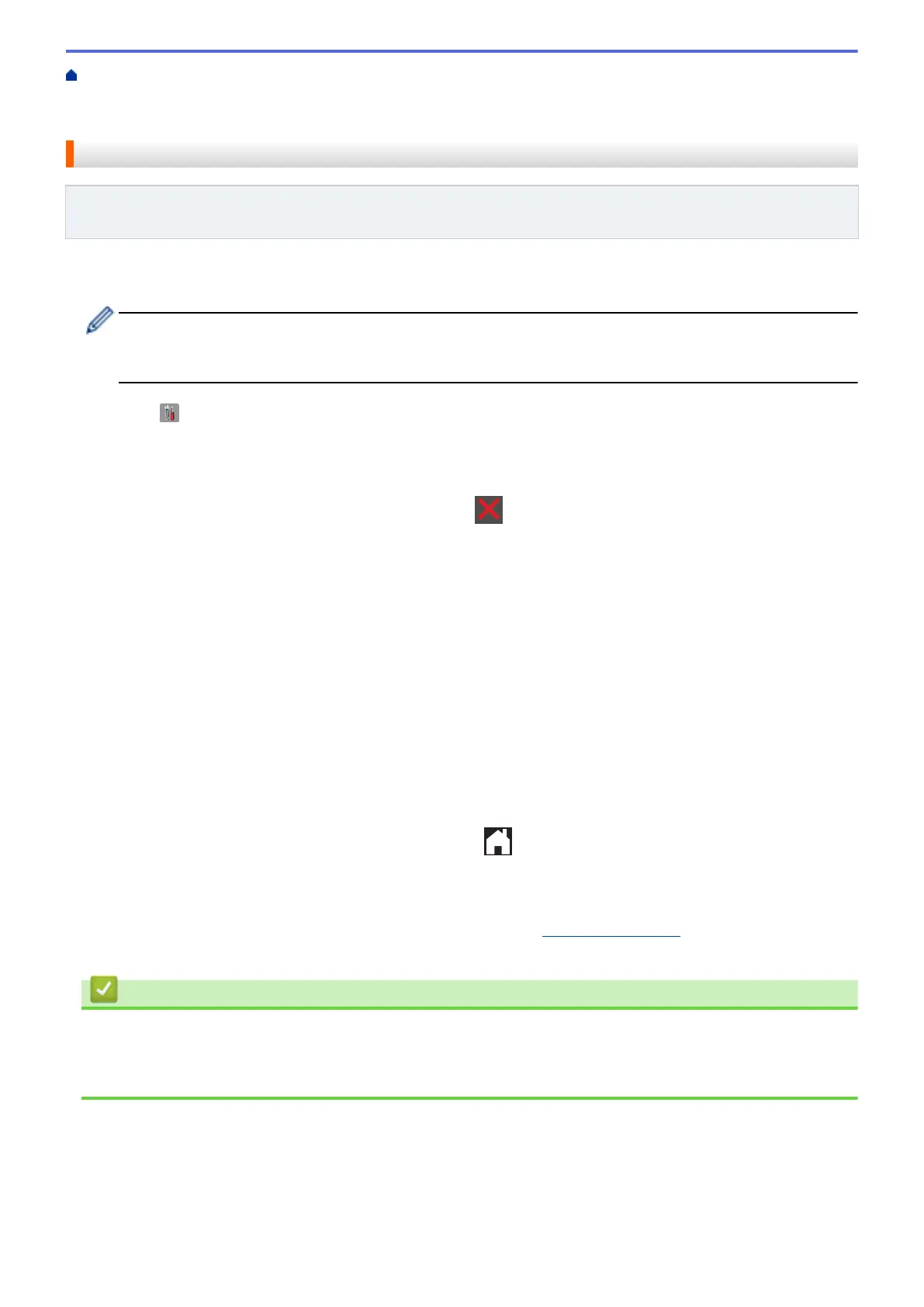Home > Network > Additional Methods of Configuring Your Brother Machine for a Wireless Network > Use
Wi-Fi Direct
®
> Configure Your Wi-Fi Direct Network > Configure Your Wi-Fi Direct Network Using the PIN
Method
Configure Your Wi-Fi Direct Network Using the PIN Method
Related Models: MFC-L5700DW/MFC-L5705DW/MFC-L5800DW/MFC-L5850DW/MFC-L5900DW/
MFC-L6700DW/MFC-L6800DW
If your mobile device supports the PIN Method of Wi-Fi Direct, follow these steps to configure a Wi-Fi Direct
network:
When the machine receives the Wi-Fi Direct request from your mobile device, the message [Wi-Fi
Direct connection request received. Press [OK] to connect.] will appear on the LCD.
Press [OK] to connect.
1. Press [ ] [Settings] > [All Settings] > [Network] > [Wi-Fi Direct] > [PIN Code].
2. Activate Wi-Fi Direct on your mobile device (see your mobile device's user's guide for instructions) when
[Activate Wi-Fi Direct on other device. Then Press [OK].] appears on the machine's
LCD. Press [OK] on your machine.
This will start the Wi-Fi Direct setup. To cancel, press .
3. Do one of the following:
• When your Brother machine is the Group Owner (G/O), it will wait for a connection request from your
mobile device. When [PIN Code] appears, enter the PIN displayed on your mobile device in the
machine. Press [OK] to complete the setup.
If the PIN is displayed on your Brother machine, enter the PIN in your mobile device.
• When your Brother machine is not the G/O, it displays available device names with which to configure a
Wi-Fi Direct network. Select the mobile device you want to connect to. Search for available devices again
by pressing [Rescan].
4. Do one of the following:
• Press [Display PIN Code] to display the PIN on your machine and enter the PIN in your mobile
device. Go to the next step.
• Press [Input PIN Code] to enter the PIN displayed on your mobile device in the machine, and then
press [OK]. Go to the next step.
If your mobile device does not display a PIN, press
on your Brother machine. Go back to the first
step and try again.
5. If your mobile device connects successfully, the machine's LCD displays [Connected]. You have completed
the Wi-Fi Direct network setup. For more information on printing from or scanning to your mobile device, go to
your model's Manuals page on the Brother Solutions Center at
support.brother.com to see the Mobile Print/
Scan Guide for Brother iPrint&Scan.
Related Information
• Configure Your Wi-Fi Direct Network
Related Topics:
• Wi-Fi Direct Network Configuration Overview
362