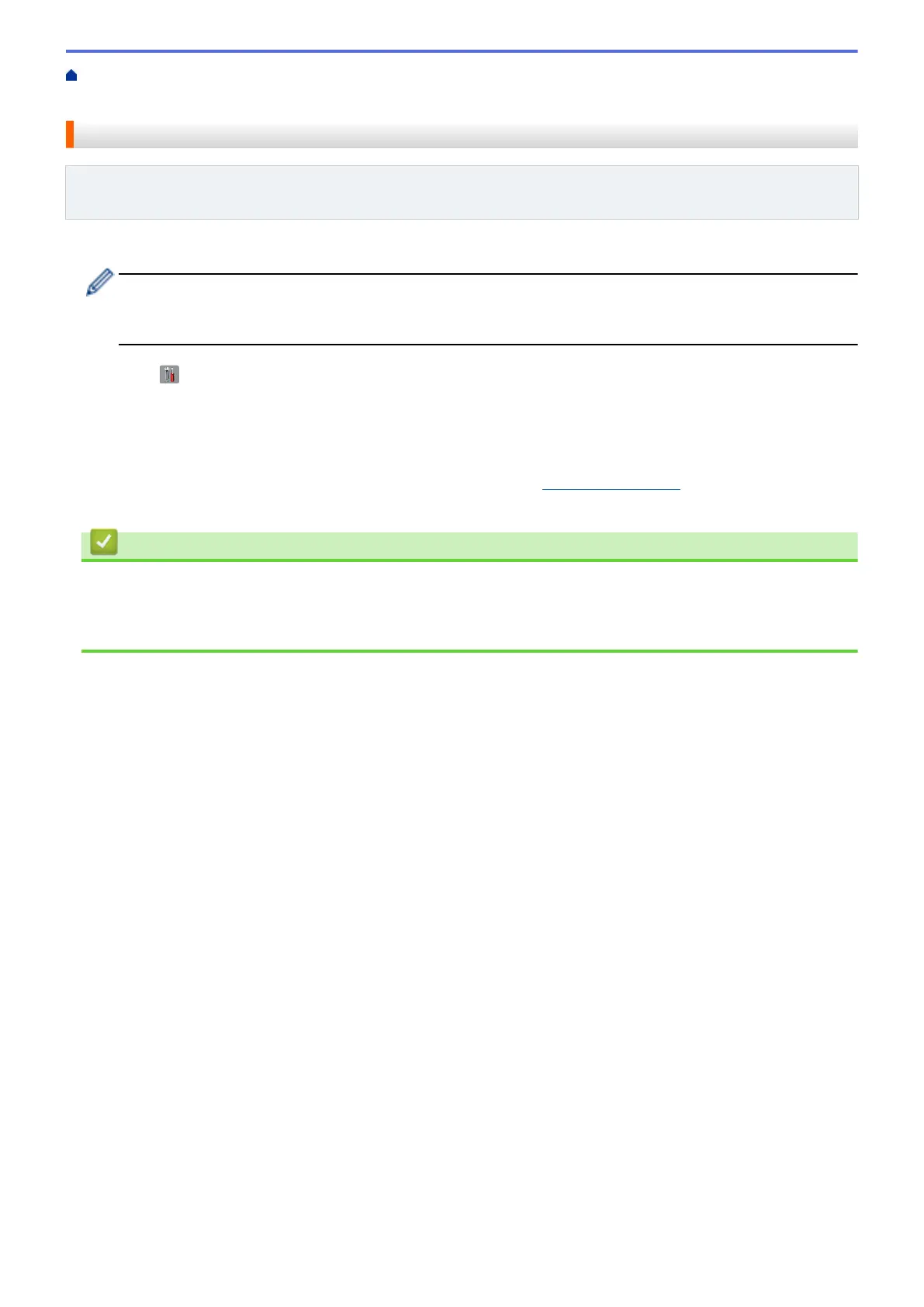Home > Network > Additional Methods of Configuring Your Brother Machine for a Wireless Network > Use
Wi-Fi Direct
®
> Configure Your Wi-Fi Direct Network > Configure Your Wi-Fi Direct Network Manually
Configure Your Wi-Fi Direct Network Manually
Related Models: MFC-L5700DW/MFC-L5705DW/MFC-L5800DW/MFC-L5850DW/MFC-L5900DW/
MFC-L6700DW/MFC-L6800DW
If your mobile device does not support Wi-Fi Direct or WPS, you must configure a Wi-Fi Direct network manually.
When the machine receives the Wi-Fi Direct request from your mobile device, the message [Wi-Fi
Direct connection request received. Press [OK] to connect.] will appear on the LCD.
Press [OK] to connect.
1. Press [ ] [Settings] > [All Settings] > [Network] > [Wi-Fi Direct] > [Manual].
2. The machine will display the SSID name and Password for two minutes. Go to your mobile device's wireless
network settings screen, select the SSID name, and then enter the password.
3. If your mobile device connects successfully, the machine's LCD displays [Connected]. You have completed
the Wi-Fi Direct network setup. For more information on printing from or scanning to your mobile device, go to
your model's Manuals page on the Brother Solutions Center at support.brother.com to see the Mobile Print/
Scan Guide for Brother iPrint&Scan or the AirPrint Guide.
Related Information
• Configure Your Wi-Fi Direct Network
Related Topics:
• Wi-Fi Direct Network Configuration Overview
364