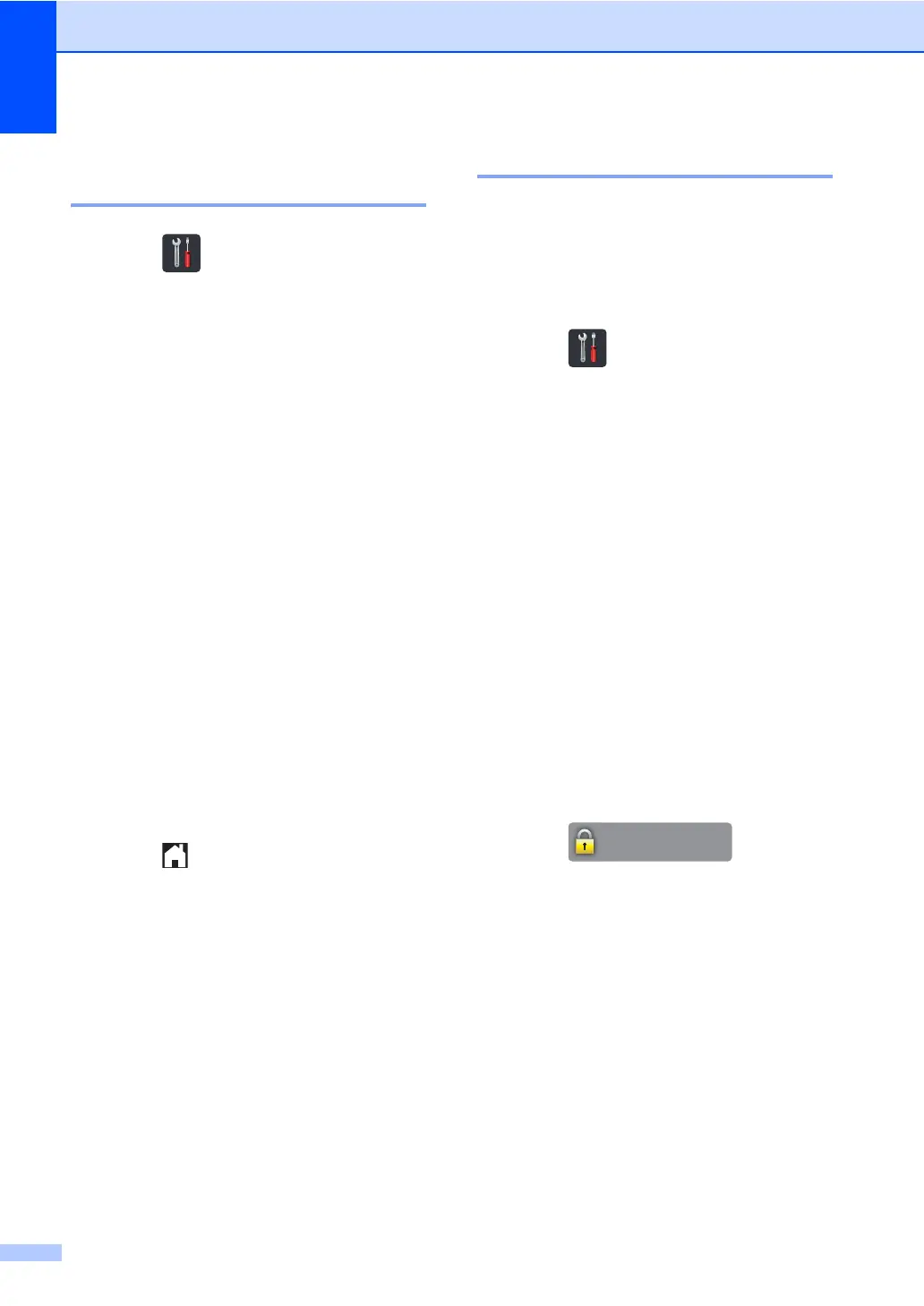Chapter 2
14
Changing the Setting Lock
administrator password 2
a Press .
b Press All Settings.
c Swipe up or down, or press a or b to
display General Setup.
d Press General Setup.
e Swipe up or down, or press a or b to
display Setting Lock.
f Press Setting Lock.
g Press Set Password.
h Enter the old four-digit password using
the Touchscreen's keyboard.
Press OK.
i Enter a four-digit number for the new
password using the Touchscreen's
keyboard.
Press OK.
j Re-enter the new password again when
the Touchscreen displays Verify:.
Press OK.
k Press .
Turning Setting Lock on/off 2
If you enter the wrong password, the
Touchscreen displays Wrong Password.
Enter the correct password.
Turning Setting Lock on 2
a Press .
b Press All Settings.
c Swipe up or down, or press a or b to
display General Setup.
d Press General Setup.
e Swipe up or down, or press a or b to
display Setting Lock.
f Press Setting Lock.
g Press Lock OffOn.
h Enter the registered four-digit
administrator password using the
Touchscreen's keyboard.
Press OK.
Turning Setting Lock off 2
a Press
on the Touchscreen.
b Enter the registered four-digit
administrator password using the
Touchscreen's keyboard.
Press OK.
䣕䣧䣶䣶䣫䣰䣩䢢䣎䣱䣥䣭
