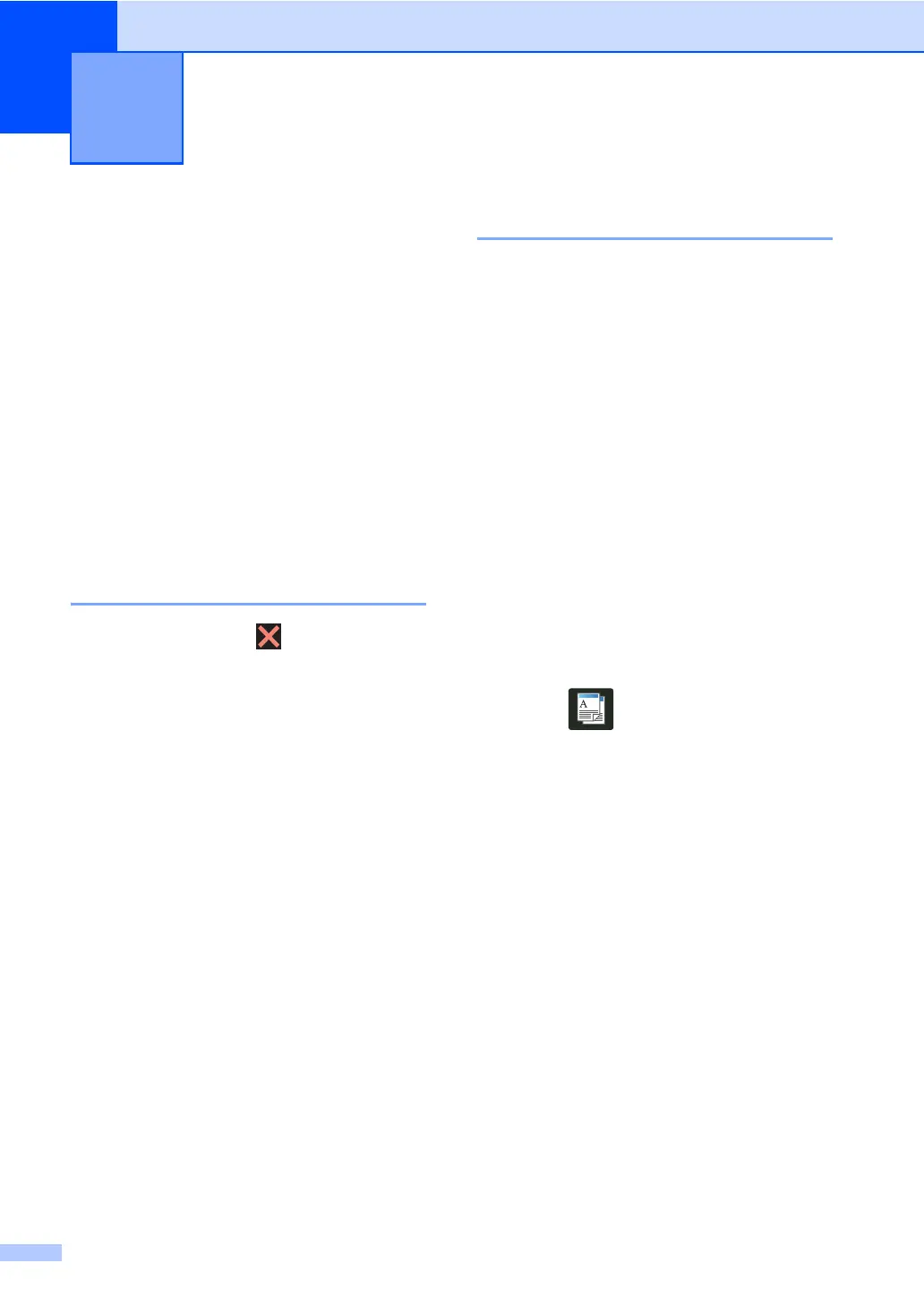44
7
Copy settings 7
You can change the copy settings for the next
copy.
These settings are temporary. The machine
returns to its default settings one minute after
copying.
Press Copy and then press Options. Swipe
up or down, or press a or b to scroll through
the copy settings. When the setting you want
is displayed, press it and choose your
preferred option.
When you have finished changing settings,
press Colour Start or Mono Start.
Stop copying 7
To stop copying, press .
Improving copy quality 7
You can choose from a range of quality
settings. The factory setting is Auto.
Auto
Auto is the recommended mode for
ordinary printouts. Appropriate for
documents that contain both text and
photographs.
Text
Appropriate for documents containing
mainly text.
Photo
Better copy quality for photographs.
Receipt
Appropriate for copying receipts.
a Load your document.
b Press (Copy).
c Enter the number of copies.
d Press Options.
e Swipe up or down, or press a or b to
display Quality.
f Press Quality.
g Press Auto, Text, Photo or Receipt.
h If you do not want to change additional
settings, press OK.
i Press Colour Start or Mono Start.
Making copies 7
