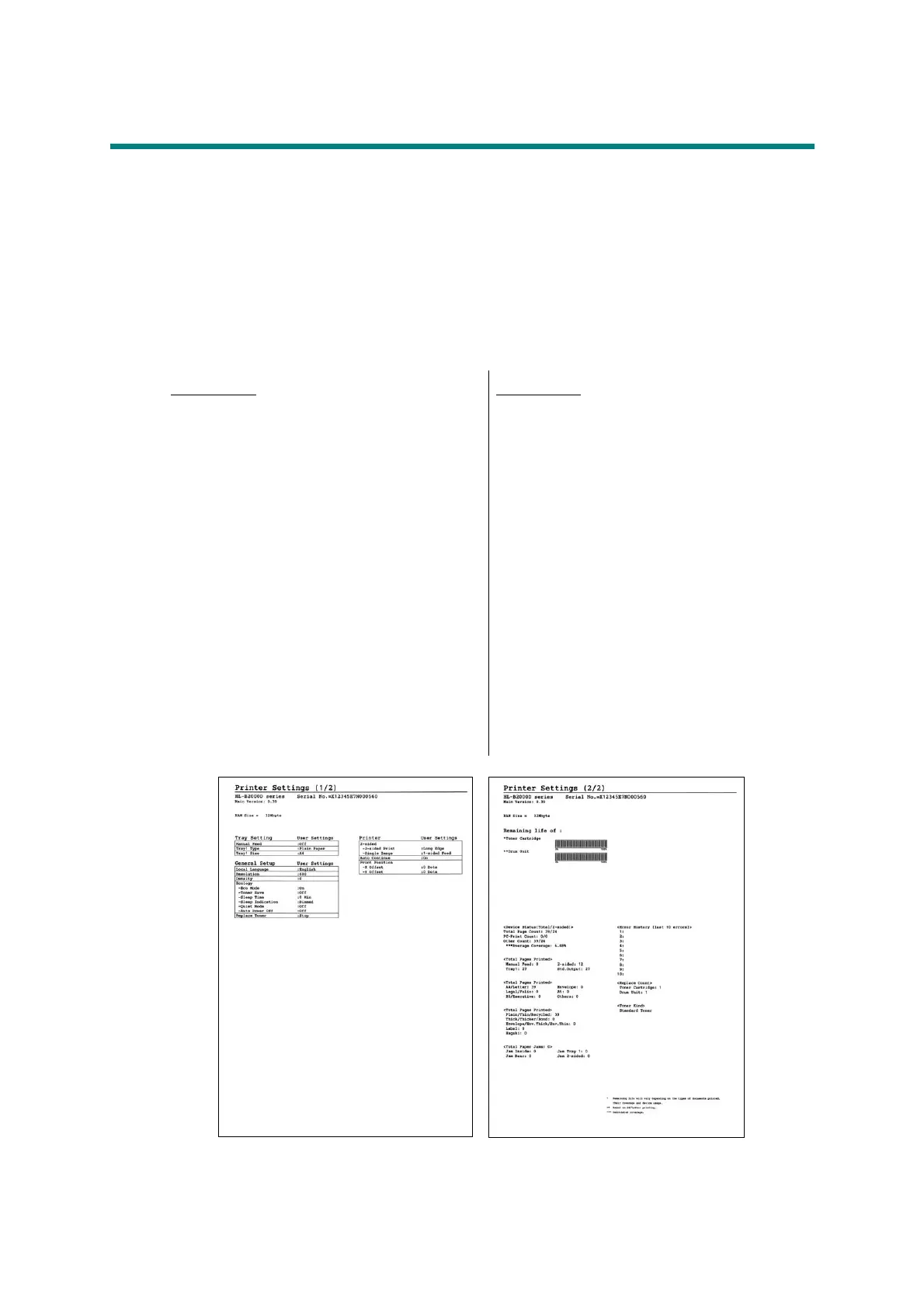5-52
Confidential
2. OTHER SERVICE FUNCTIONS
2.1 Print Printer Settings
<Function>
Printer Settings can be printed. The title, model name and serial number are printed on all
pages. For LCD models, Network Configuration, Wireless LAN report, Test print, Demo Print,
and Font List can be printed besides Print settings. Also, serial number, firmware version,
total printed pages, and usage of toner can be displayed.
<Operating Procedure>
Fig. 5-17
LCD models
(1) Press the [OK] three times while the
machine is in the ready state.
“Printing” appears on the LCD and the
Print Settings is printed.
(2) When printing Print Settings is
completed, “Select▼▲ or OK”
appears on the LCD.
(3) Refer to the table below, press the [▲]
or [▼] to display desired item and
press the [OK].
(4)
When any printing has been executed,
it returns to the procedure (2).
When any display has been executed,
it returns to the previous state by
pressing the [Back].
(5) Pressing the [OK] for five seconds
returns the machine to the ready state.
LED models
(1) Press the [Go] three times while the
machine is in the ready state. Print
Settings is printed.
When printing Print Settings is
completed, the machine returns to the
ready state.
(Second side)(First side)
