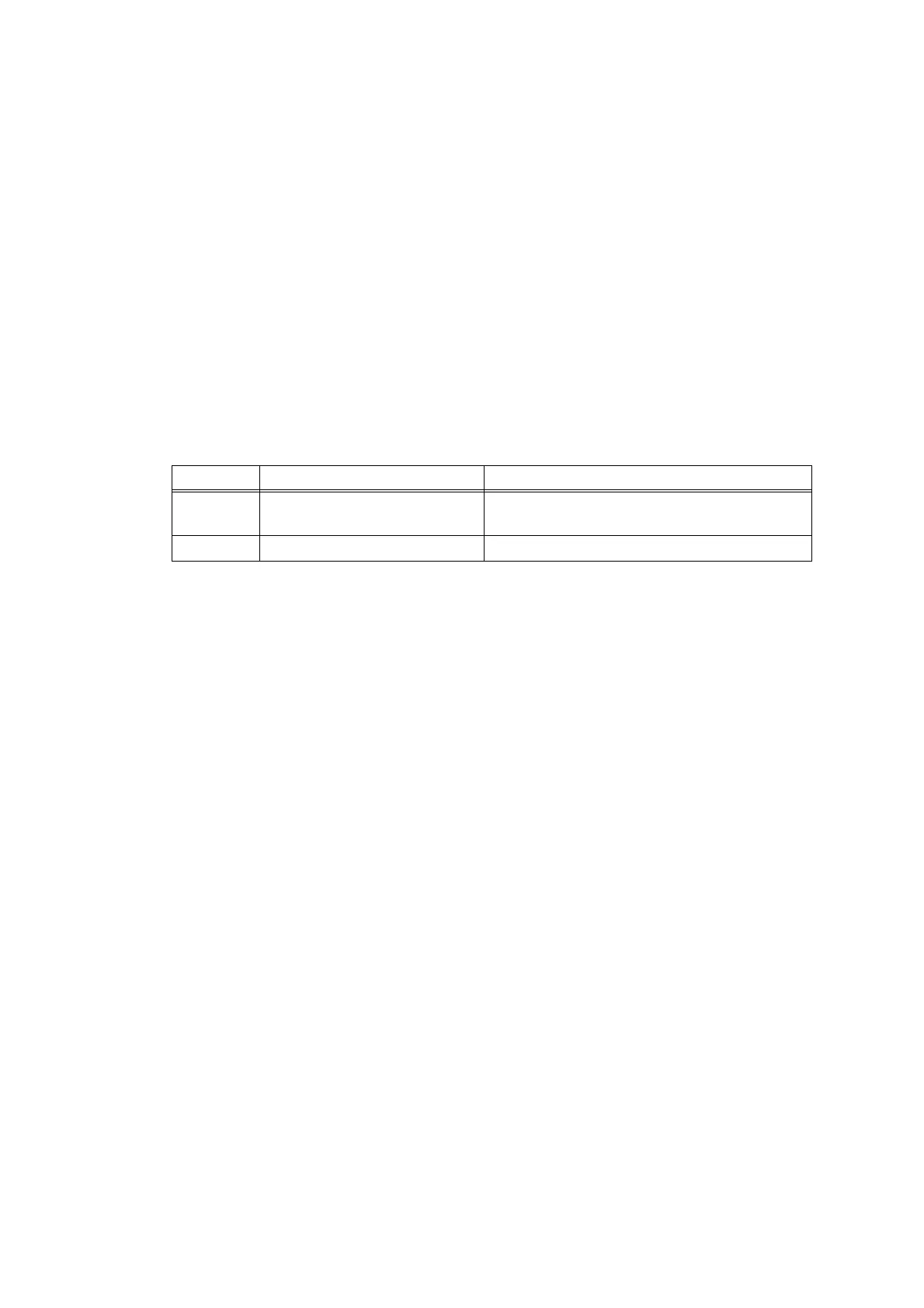2-78
Confidential
4.4 Troubleshooting for Software Problems
The end user can solve problems pertaining to software, for instance, print cannot be made
from a computer although test print and printer setting print can be made from the machine, by
following the User Check items. If the same problem occurs again, follow each procedure in the
order of the number described in the Step column in the tables below.
4.4.1 Unable to receive data
<User Check>
• Check that the USB cable or LAN cable is not damaged.
• When using an interface switch, check that the correct machine is selected.
• Check the relevant section in the online User’s Guide.
• Check the driver settings.
• Reset the machine to the default settings. (Refer to the online User’s Guide.)
* Follow the procedures below to verify the product ID in Macintosh.
(1) Select [About This Mac] from the [Apple] menu.
(2) Click the [More Info...] in the [About This Mac] dialog box.
(3) Select [USB] under the [Hardware] in [Contents] on the left side.
(4) Select the machine [HL-XXXX] from [USB Device Tree].
(5) Check [Product ID] in [HL-XXXX].
Product ID (Hexadecimal)
HL-2290 : 0093h HL-L2310D : 009Ah
HL-2295D : 0094h HL-L2312D : 009Ah
HL-2590DN : 0095h HL-L2310DR : 009Ah
HL-2595DW : 0096h HL-L2385DW : 00A3h
HL-B2000D : 0097h HL-L2386DW : 00A3h
HL-B2050DN : 0098h HL-L2350DW : 009Eh
HL-B2080DW : 0099h HL-L2350DWR : 009Eh
HL-L2325DW : 009Bh HL-L2351DW : 009Eh
HL-L2330D : 009Ch HL-L2352DW : 009Eh
HL-L2331D : 009Ch HL-L2370DN : 00A0h
HL-L2335D : 009Dh HL-L2370DNR : 00A0h
HL-L2336D : 009Dh HL-L2372DN : 00A0h
HL-L2357DW : 009Fh HL-L2375DW : 00A2h
HL-L2370DW : 00A1h HL-L2375DWR : 00A2h
HL-L2371DN : 00ABh HL-L2376DW : 00A2h
Step Cause Remedy
1
Machine connection For Macintosh, check the Product ID*.
When it is wrong, update the firmware.
2 Main PCB failure Replace the main PCB ASSY.
