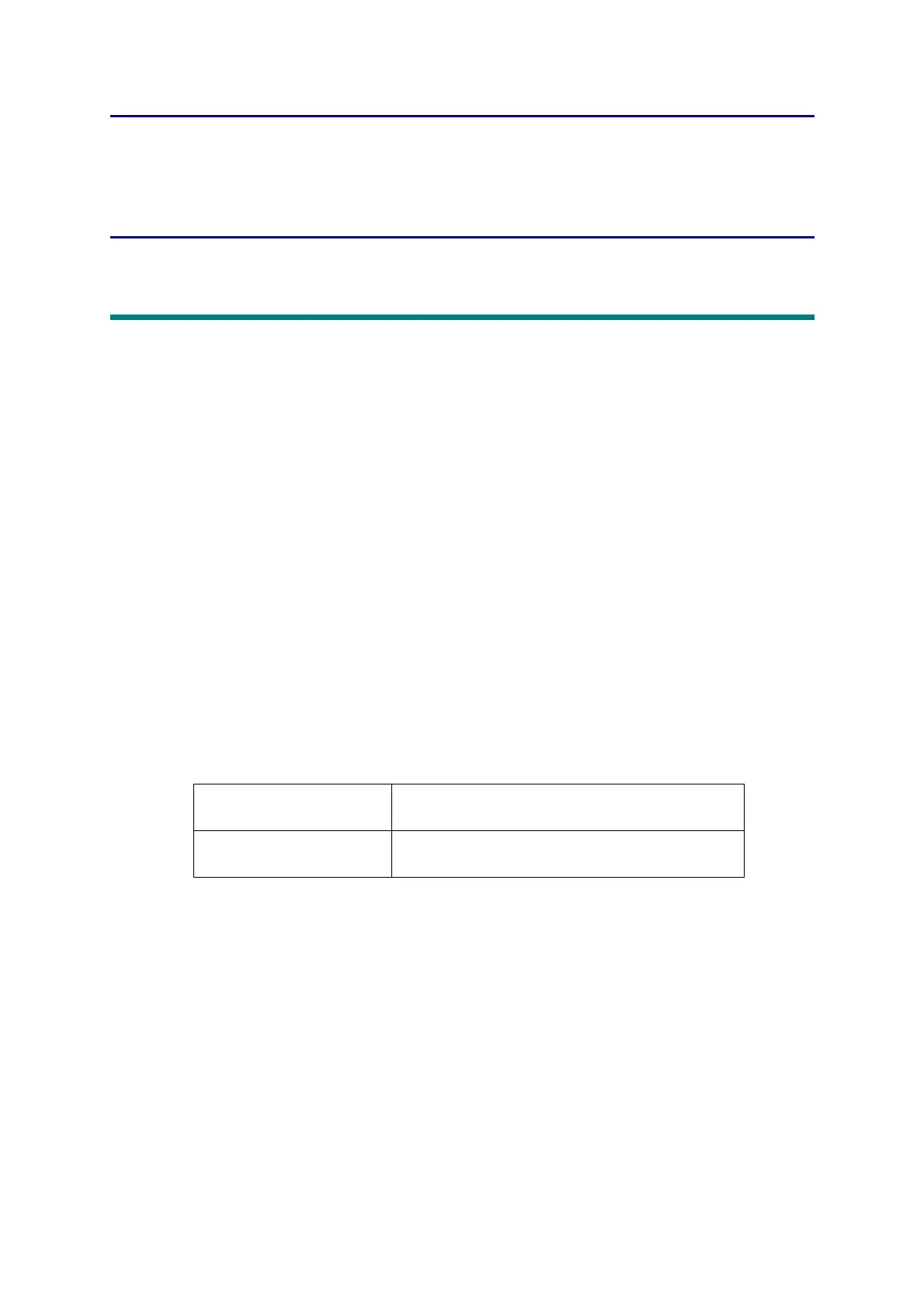4-1
Confidential
CHAPTER 4
ADJUSTING AND UPDATING
SETTINGS AS REQUIRED
AFTER PARTS REPLACEMENT
1. IF YOU REPLACE THE MAIN PCB ASSY
What to do after replacement
• Setting by Spec
• Installing Firmware (Sub firmware and main firmware)
• Setting Serial Number and Entering Adjusted Value of Laser Unit
What you need to prepare
(1) One USB cable
(2) Create a temporary folder on the C drive of the computer (Windows
®
XP or later).
(3) Service setting tool (SvSettingTool.exe)
Copy this file into the temporary folder created on the C drive.
* .NET Framework 4.5.2 or later of Microsoft is needed to use SvSettingTool.
(4) Download utility (FILEDG32.EXE)
Copy this file into the temporary folder created on the C drive.
(5) Maintenance printer driver (MaintenanceDriver.zip)
When the maintenance printer driver is not installed on the computer, copy this file into
the temporary folder created on the C drive, and extract the copied file. Refer to
“APPENDIX 3 INSTALLING THE MAINTENANCE PRINTER DRIVER” for the
installation procedure.
(6) Firmware
(7) Memory access tool (MemoryAccessTool.exe)
Sub firmware djf or upd file
(ex. DXXXXX_A.djf or DXXXXX _A.upd)
Main firmware djf or upd file
(ex. DXXXXX_A.djf or DXXXXX _A.upd)
