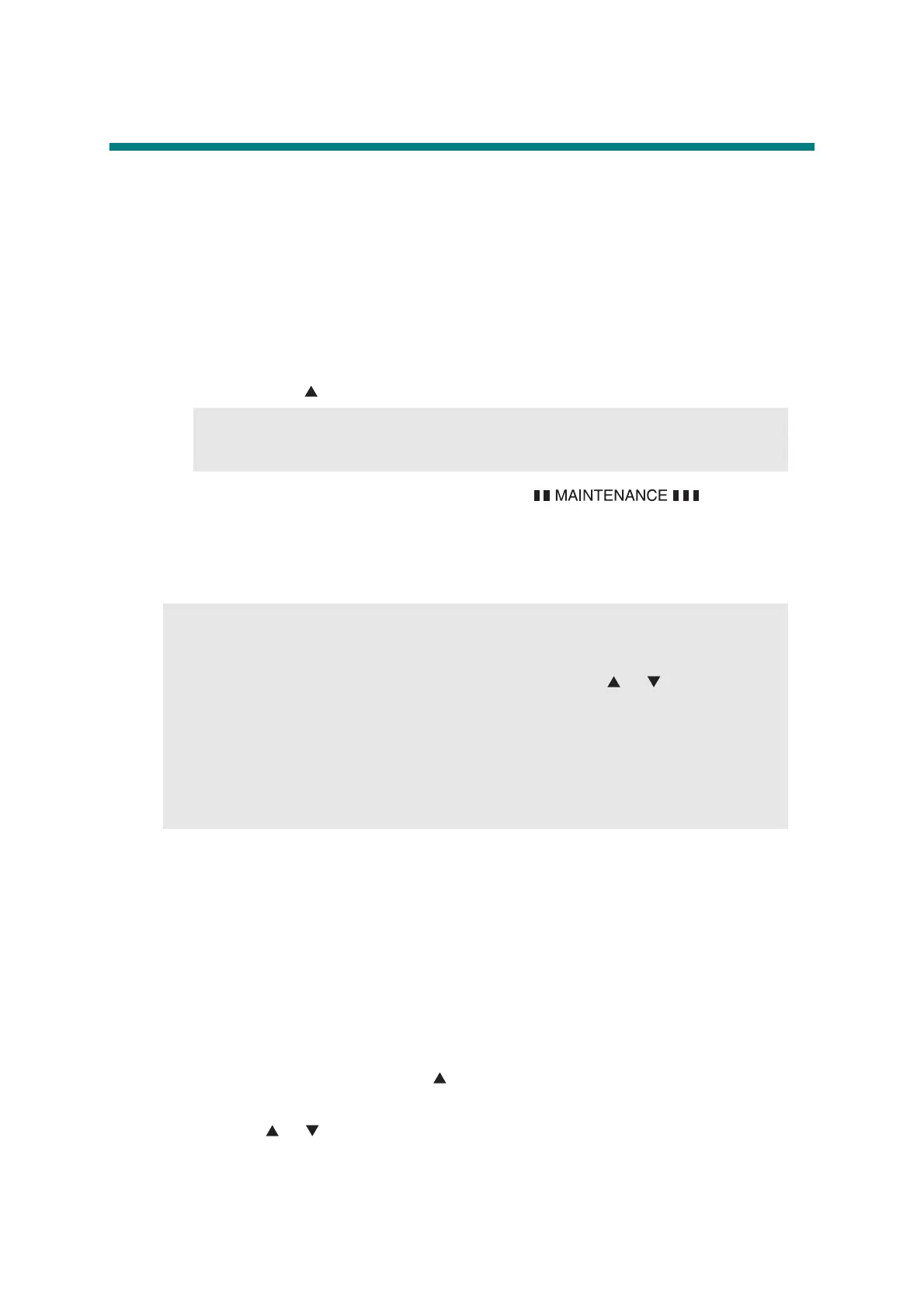5-1
Confidential
1. MAINTENANCE MODE
The maintenance mode is exclusively designed for the checking, setting and adjustments of
the machine by using the buttons on the control panel. The EEPROM can be customized
according to the destination of the machine. Moreover, the operational check of the LCD,
operation panel board, and sensors, print test, display of the log information and error codes,
and change of the worker switches (WSW) can be performed.
1.1 How to Enter the Maintenance Mode
<Operating Procedure>
(1) Press the Menu button and then the Start button while the machine is in the ready state.
Next, press the button four times to enter the maintenance mode.
(2) The machine beeps for one second and displays “ ” on the LCD,
indicating that it is placed in the initial state of the maintenance mode, a mode in which
the machine is ready to accept entry from the buttons.
(3) To select any of the maintenance mode functions shown in the next page, enter the
maintenance mode that you want to use using the buttons.
1.2 How to Enter the End User-accessible Maintenance Mode
Basically, the maintenance-mode functions listed in the next page should be accessed by
service personnel only. However, you can allow end users to access some of these under the
guidance of service personnel by phone, for example.
The end user-accessible functions are shaded in the table given on the next page. (codes 06,
09, 10, 11, 12, 25, 43, 45, 52, 53, 54, 77, 80, 82, 87, 88 and 91)
Function code 10 accesses the worker switches, each of which has eight selectors.
The service personnel should instruct end users to follow the procedure given below.
<Operating Procedure>
(1) Press the Menu, Start, Menu and buttons in this order when the machine is in the
ready state. “MAINTENANCE 06” appears on the LCD.
(2) Press the or button to display the desired maintenance code on the LCD. Then
press the OK button.
To switch the machine back to the ready state, press the Stop/Exit button. When each of the
user-accessible functions is completed, the machine automatically returns to the ready state.
Memo:
• Operation using Menu, *, 2, 8, 6 and 4 buttons is also available.
Memo:
• To exit from the maintenance mode and switch to ready state, press the 9 button twice
in the initial state of the maintenance mode.
In the case of the model without the numeric keys; Press the or button. The
“MAINTENANCE 99” appears on the LCD. Then press the OK button, and the machine
returns to the ready state.
• When the Stop/Exit button is pressed, the machine beeps for one second and returns
to the initial state of the maintenance mode.
• When an incorrect maintenance mode is entered, the machine beeps for one second
and returns to the initial state of the maintenance mode.
