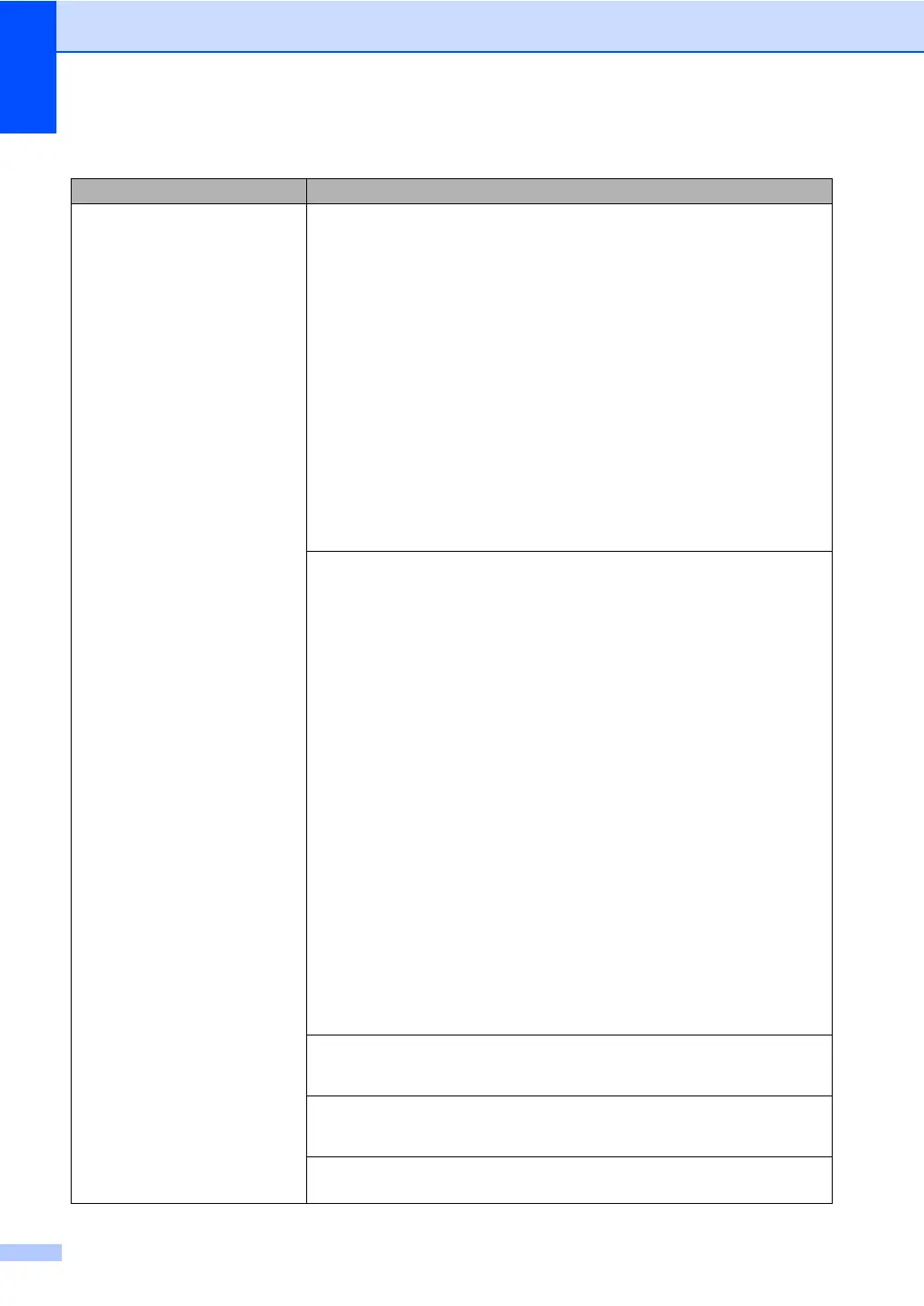84
Cannot receive a fax.
(continued)
Another device or service at your location may be answering the call before your
Brother machine answers. To test this, lower the ring delay setting:
If the answer mode is set to Fax Only or Fax/Tel, reduce the ring delay to
1 ring. (See Ring Delay on page 30.)
If the answer mode is set to External TAD, reduce the number of rings
programmed on your answering machine to 2.
If the answer mode is set to Manual, DO NOT adjust the ring delay setting.
Have someone send you a test fax:
If you received the test fax successfully, your machine is operating properly.
Remember to reset your ring delay or answering machine setting back to your
original setting. If receiving problems recur after resetting the ring delay, then
a person, device, or subscriber service is answering the fax call before the
machine has a chance to answer.
If you were not able to receive the fax, then another device or subscriber
service may be interfering with your fax reception or there may be a problem
with your fax line.
If you are using a telephone answering machine (External TAD mode) on the
same line as the Brother machine, make sure your answering machine is set up
correctly. (See Connecting an external TAD (telephone answering device)
on page 35.)
1 Plug the telephone line cord directly from the wall telephone jack to your
Brother machine’s LINE jack.
2 Remove the protective cap from your Brother machine’s EXT jack, and then
plug the telephone line cord from your answering machine into the EXT jack.
3 Set your answering machine to answer within 4 rings.
If you are having problems receiving faxes or voice messages, set your
answering machine to answer within 2 or 3 rings.
4 Record the outgoing message on your answering machine.
Record five seconds of silence at the beginning of your outgoing
message.
Limit your speaking to 20 seconds.
End your outgoing message with your Fax Receive Code for people
sending manual faxes. For example:
“After the beep, leave a message or
press l51 and Start to send a fax.
”
5 Set your answering machine to answer calls.
6 Set your Brother machine
’s Receive Mode to External TAD. (See Receive
Mode settings on page 30.)
Make sure your Brother machine's Easy Receive feature is turned On. Easy
Receive is a feature that allows you to receive a fax even if you have answered
the call on an external or extension telephone. (See Easy Receive on page 31.)
If you often get transmission errors due to possible interference on the telephone
line, try changing the Compatibility setting to Basic(for VoIP). (See
Telephone line interference on page 91.)
(For MFC-7860DW)
Contact your administrator to check your Secure Function Lock Settings.
Receiving Faxes (continued)
Difficulties Suggestions
