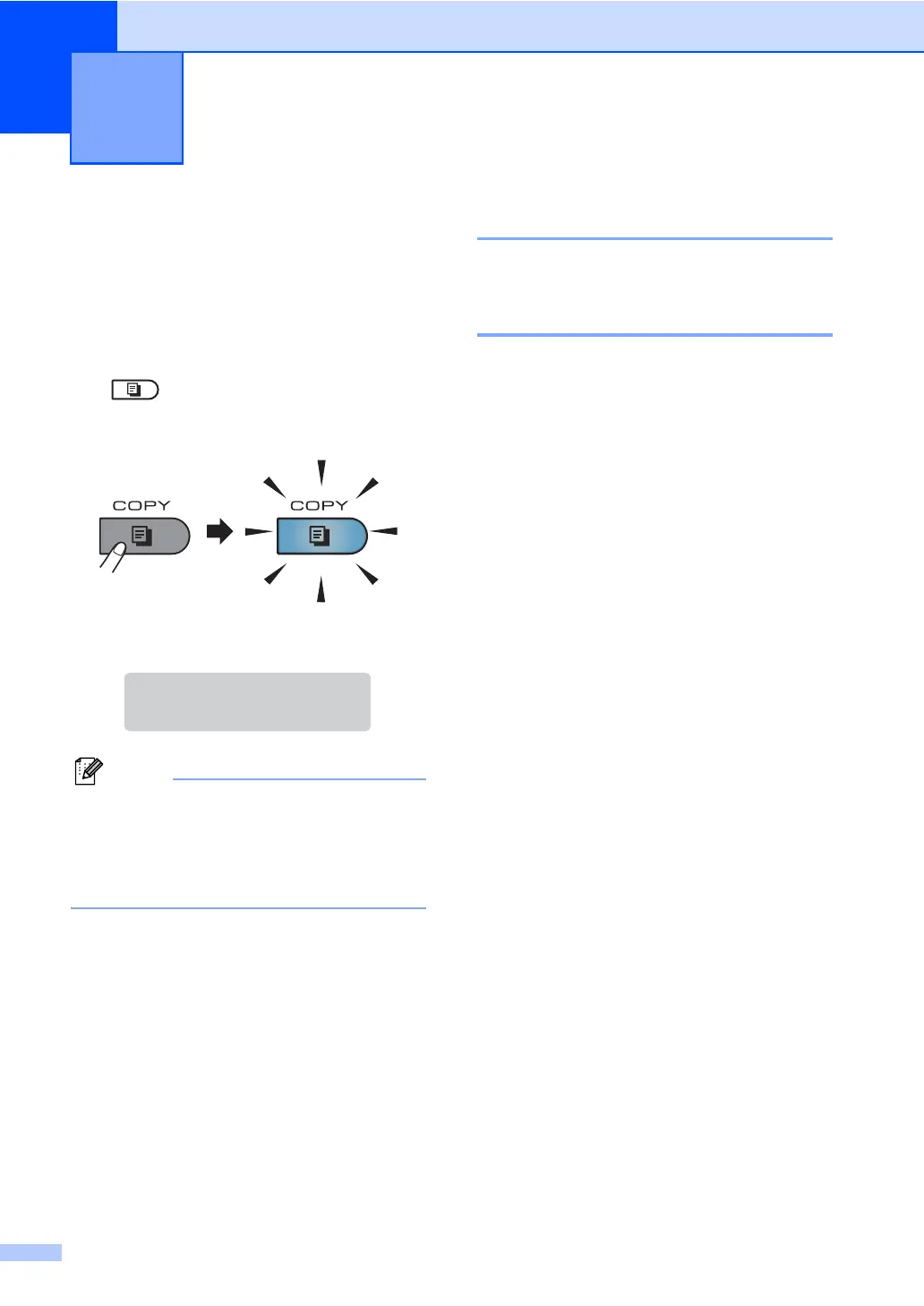48
8
How to copy 8
The following steps show the basic copy
operation. For details about each option, see
the Advanced User's Guide on the CD-ROM.
a When you want to make a copy, press
(COPY) to illuminate it in blue.
Make sure you are in Copy mode.
The LCD shows:
The default setting is Fax mode. You can
change the amount of time that the
machine stays in Copy mode after the last
copy operation. (See Mode Timer in
Chapter 1 of the Advanced User's Guide)
b Do one of the following to load your
document:
Place the document face up in the
ADF. (See Using the automatic
document feeder (ADF) on page 22.)
Load your document face down on
the scanner glass. (See Using the
scanner glass on page 23.)
c Press Start.
Stop copying 8
To stop copying, press Stop/Exit.
Copy settings 8
Press the temporary Copy keys. You can use
Options, Enlarge/Reduce or Duplex
1
.
For details about changing the copy settings,
see Copy settings in Chapter 7 of the
Advanced User's Guide.
You can change the following copy settings:
Enlarge/Reduce
Quality
Stack/Sort
Brightness
Contrast
Page Layout
Duplex
1
1
Duplex Copying (1-sided to 2-sided) for
MFC-7460DN and MFC-7860DW
Making copies 8
Stack Copies:01
100%
□□■□□
Auto
