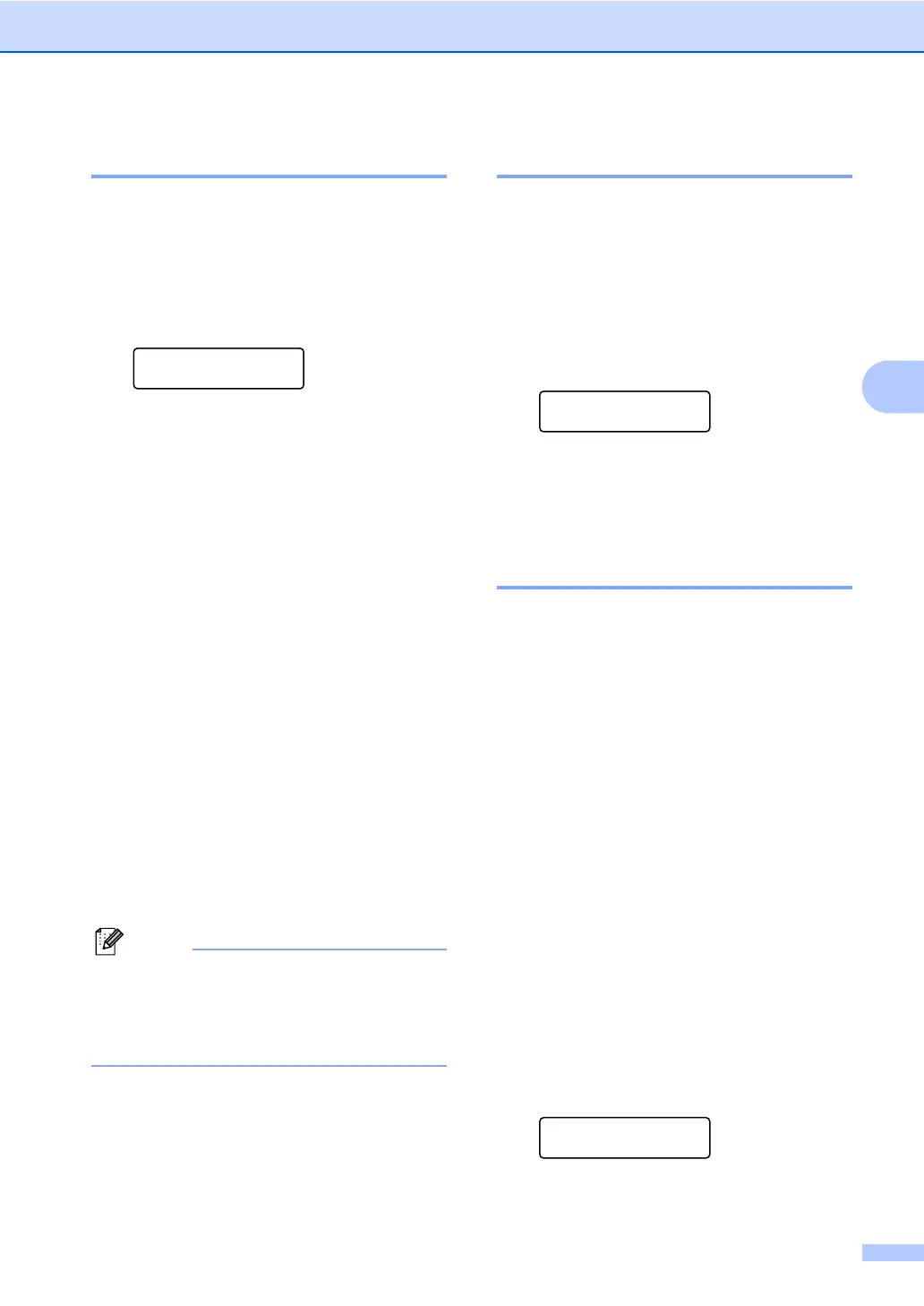Receiving a fax
23
4
Paging 4
When Paging is chosen, the machine dials
the cell phone number you programmed. This
activates your cell phone or pager so you will
know that you have a fax message in the
machine’s memory.
a Press Menu, 2, 5, 1.
Remote Fax Opt
1.Fwd/Page/Store
b Press a or b to choose Paging.
Press OK.
c Enter your cell phone number followed
by # # (up to 20 digits). Press OK.
Do not include the area code if it is the
same as that of your machine.
For example, press
1 8 0 0 5 5 5 1 2 3 4 # #.
d Do one of the following:
If your pager needs a PIN, enter the
PIN, press #, press Redial/Pause,
enter your fax number followed by ##
(up to 20 digits). Press OK. (For
example, press:
1 2 3 4 5 # Redial/Pause 1 8 0 0 5 5
5 6 7 8 9 # #)
If you do not need a PIN, press OK.
If you are programming a cell phone
number, press OK.
e Press Stop/Exit.
• If you have set Paging, a backup copy will
automatically be printed at the machine.
• You cannot change a Paging or PIN
number remotely.
Fax Storage 4
The Fax Storage feature lets you store your
received faxes in the machine’s memory. You
can retrieve stored fax messages from a fax
machine at another location using the remote
retrieval commands. (See Retrieving fax
messages on page 26.) Your machine will
automatically print a copy of the stored fax.
a Press Menu, 2, 5, 1.
Remote Fax Opt
1.Fwd/Page/Store
b Press a or b to choose Fax Storage.
Press OK.
c Press Stop/Exit.
PC-Fax Receive 4
If you turn on the PC-Fax Receive feature
your machine will store received faxes in
memory and send them to your PC
automatically. You can then use your PC to
view and store these faxes.
Even if you have turned off your PC (at night
or on the weekend, for example), your
machine will receive and store your faxes in
its memory. The LCD will show the number of
stored faxes received, for example: PC Fax
Msg:001
When you start your PC and the PC-Fax
Receiving software runs, your machine
transfers your faxes to your PC automatically.
For PC-Fax Receive to work you must have
the PC-FAX Receive software running on
your PC. (For details, see PC-FAX receiving
in the Software User’s Guide.)
If you choose Backup Print On, the machine
will also print the fax.
a Press Menu, 2, 5, 1.
Remote Fax Opt
1.Fwd/Page/Store
