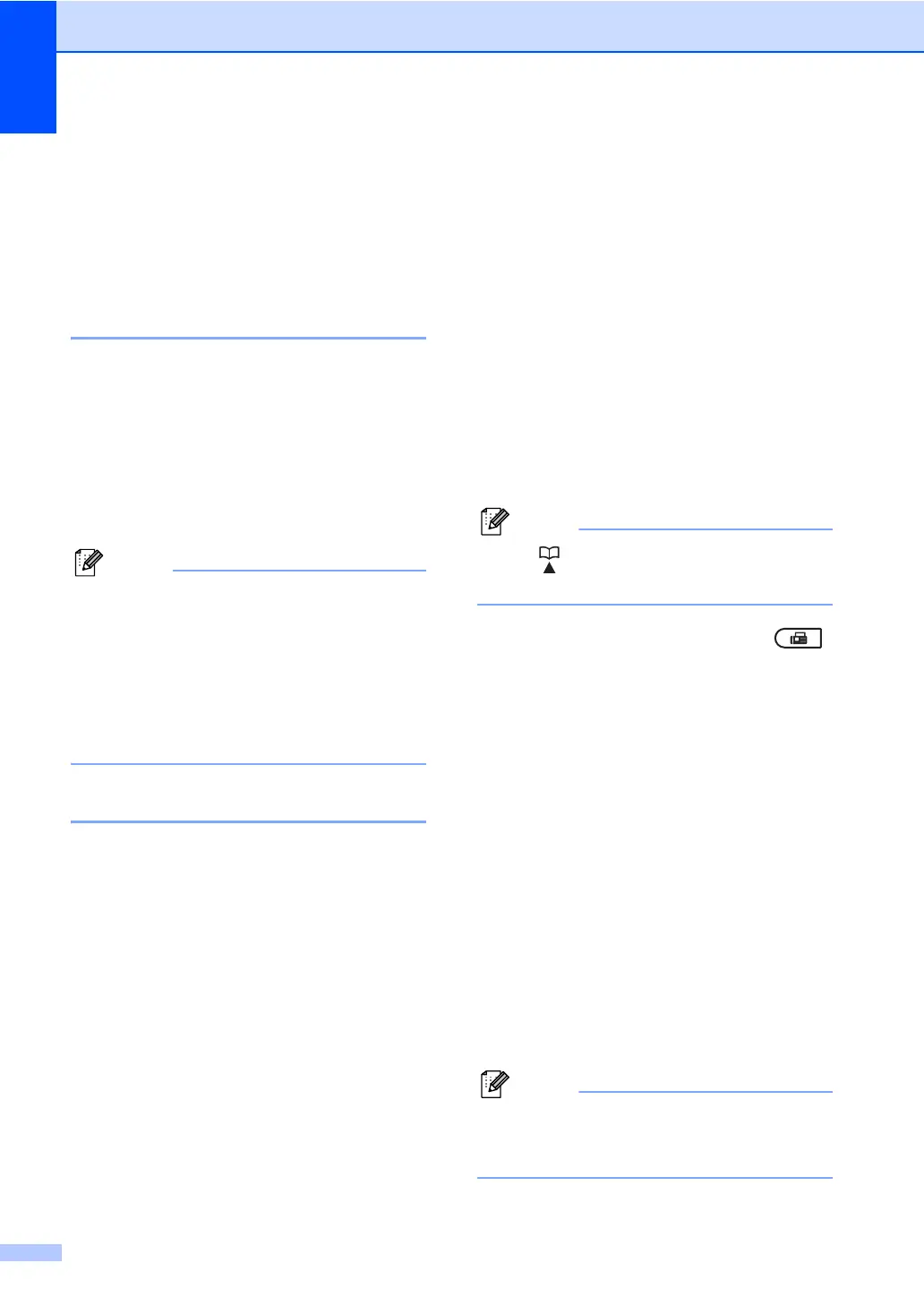Chapter 3
16
d Press Start.
If you are using the scanner glass,
press 1 to send a fax.
e Replace the handset of an external
telephone.
Dual access 3
You can dial a number and start scanning the
fax into memory—even when the machine is
sending from memory, receiving faxes or
printing PC data. The LCD will show the new
job number.
The number of pages you can scan into the
memory will vary depending on the data that
is printed on them.
If you get an Out of Memory message
while scanning the first page of a fax,
press Stop/Exit to cancel scanning. If you
get an Out of Memory message while
scanning a subsequent page, you can
press Start to send the pages scanned so
far, or press Stop/Exit to cancel the
operation.
Broadcasting 3
Broadcasting lets you send the same fax
message to more than one fax number. You
can include Groups, One Touch, Speed Dial
numbers and up to 50 manually dialed
numbers in the same broadcast.
You can broadcast up to 258 different
numbers. This will depend on how many
Groups, access codes or credit card numbers
you have stored, and on how many delayed
or stored faxes in memory.
Before you begin the broadcast 3
One Touch and Speed Dial numbers must be
stored in the machine's memory before they
can be used in a broadcast. (See Storing One
Touch Dial numbers and Storing Speed Dial
numbers in Chapter 7 of the Basic User's
Guide.)
Group numbers must also be stored in the
machine's memory before they can be used
in a broadcast. Group numbers include many
stored One Touch Dial and Speed Dial
numbers for easier dialing. (See Setting up
Groups for Broadcasting on page 34.)
How to broadcast a fax 3
Use (Address Book) to help you
choose numbers easily.
a Make sure you are in Fax mode .
b Load your document.
c Enter a number.
Press OK.
You can use either a One Touch,
Speed Dial, a Group number, or a
number manually entered using the dial
pad. (See How to dial in Chapter 7 of the
Basic User's Guide.)
d Repeat step c until you have entered
all the fax numbers you want to
broadcast to.
e Press Start.
After the broadcast is finished the machine
will print a broadcast report to let you know
the results.
The scan profile of the One Touch,
Speed Dial or Group number you chose
first will be applied to the broadcast.
