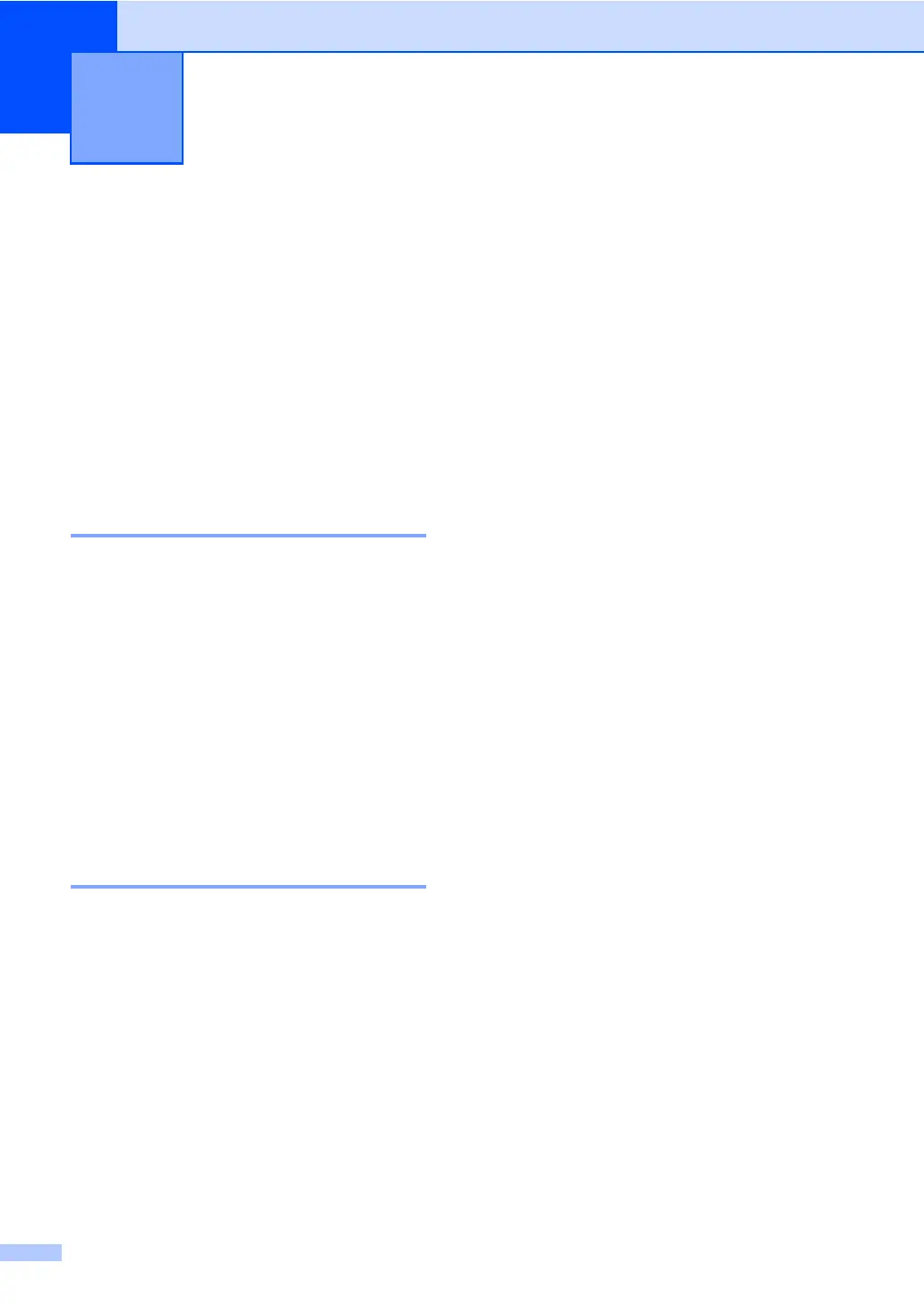104
C
On-screen
programming C
Your machine has been designed to be easy
to use. The LCD provides on-screen
programming using the menu keys.
We have created step by step on-screen
instructions to help you program your
machine. Simply follow the steps as they
guide you through the menu selections and
programming options.
Menu table C
You can program your machine by using the
Menu table on page 105. These pages list
the menu selections and options. Press
Menu followed by the menu numbers to
program your machine. For example, to set
Beeper volume to Low:
a Press Menu, 1, 3, 2.
b Press a or b to choose Low.
c Press OK.
How to access the menu
mode C
a Press Menu.
b Choose an option.
Press 1 for General Setup menu.
Press 2 for Fax menu.
Press 3 for Copy menu.
(MFC-7860DW)
Press 4 for Printer menu.
Press 5 for Print Reports menu.
Press 6 for Network menu.
Press 7 for Machine Info. menu.
(MFC-7360N and MFC-7460DN)
Press 4 for Print Reports menu.
Press 5 for Network menu.
Press 6 for Machine Info. menu.
Press 9 for Service menu.
1
Press 0 for Initial Setup menu.
1
This will appear only when the LCD shows an
error message.
You can also scroll through each menu
level by pressing a or b for the direction
you want.
c Press OK when the option you want
appears on the LCD.
The LCD will then show the next menu
level.
d Press a or b to scroll to your next menu
selection.
e Press OK.
When you have finished setting an
option, the LCD will show Accepted.
f Press Stop/Exit to exit Menu mode.
Menu and features C
