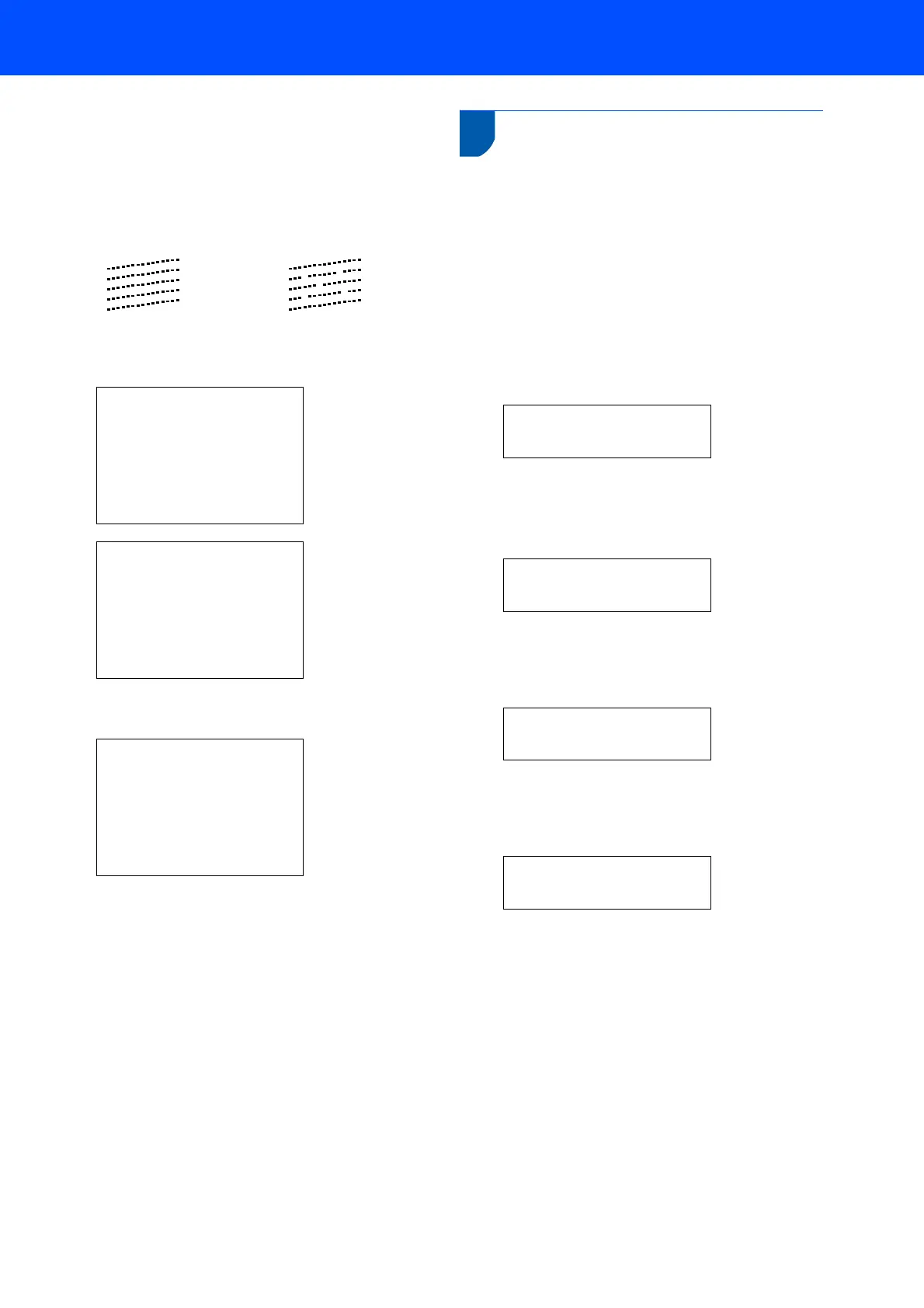Setting Up the Machine
9
5 Do one of the following:
If all lines are clear and visible, press 1
(Yes) on the dial pad to finish the quality
check.
If you can see missing short lines, press 2
(No) on the dial pad and go to step 6.
6 The LCD asks you if the print quality is OK for
black and colour. Press 1 (Yes) or 2 (No) on the
dial pad.
Black OK?
Yes iPress 1
No iPress 2
Color OK?
Yes iPress 1
No iPress 2
After pressing 1 (Yes) or 2 (No) for both black
and colour, the LCD shows:
Start Cleaning?
Yes iPress 1
No iPress 2
7 Press 1 (Yes), the machine will then start
cleaning the colours.
8 After cleaning is finished, press Colour Start.
The machine starts printing the Print Quality
Check Sheet again and goes back to step 3.
6 Setting the date and time
The machine displays the date and time, and prints it
on every fax sent, if the station ID has been setup.
1 Press Menu.
2 Press a or b to choose Initial Setup.
Press OK.
3 Press a or b to choose Date/Time.
Press OK.
4 Enter the last two digits of the year on the dial
pad, and then press OK.
Year:20
06
(e.g. Enter 0 6 for 2006.)
5 Enter the two digits for the month on the dial
pad, and then press OK.
Month:
03
(e.g. Enter 0 3 for March.)
6 Enter the two digits for the day on the dial pad,
and then press OK.
Day:
01
(e.g. Enter 0 1 for the first of the month.)
7 Enter the time in 24-hour format on the dial
pad, and then press OK.
Time:
15:25
(e.g. Enter 1 5, 2 5 for 3:25 P.M.)
8 Press Stop/Exit.
OK Poor
