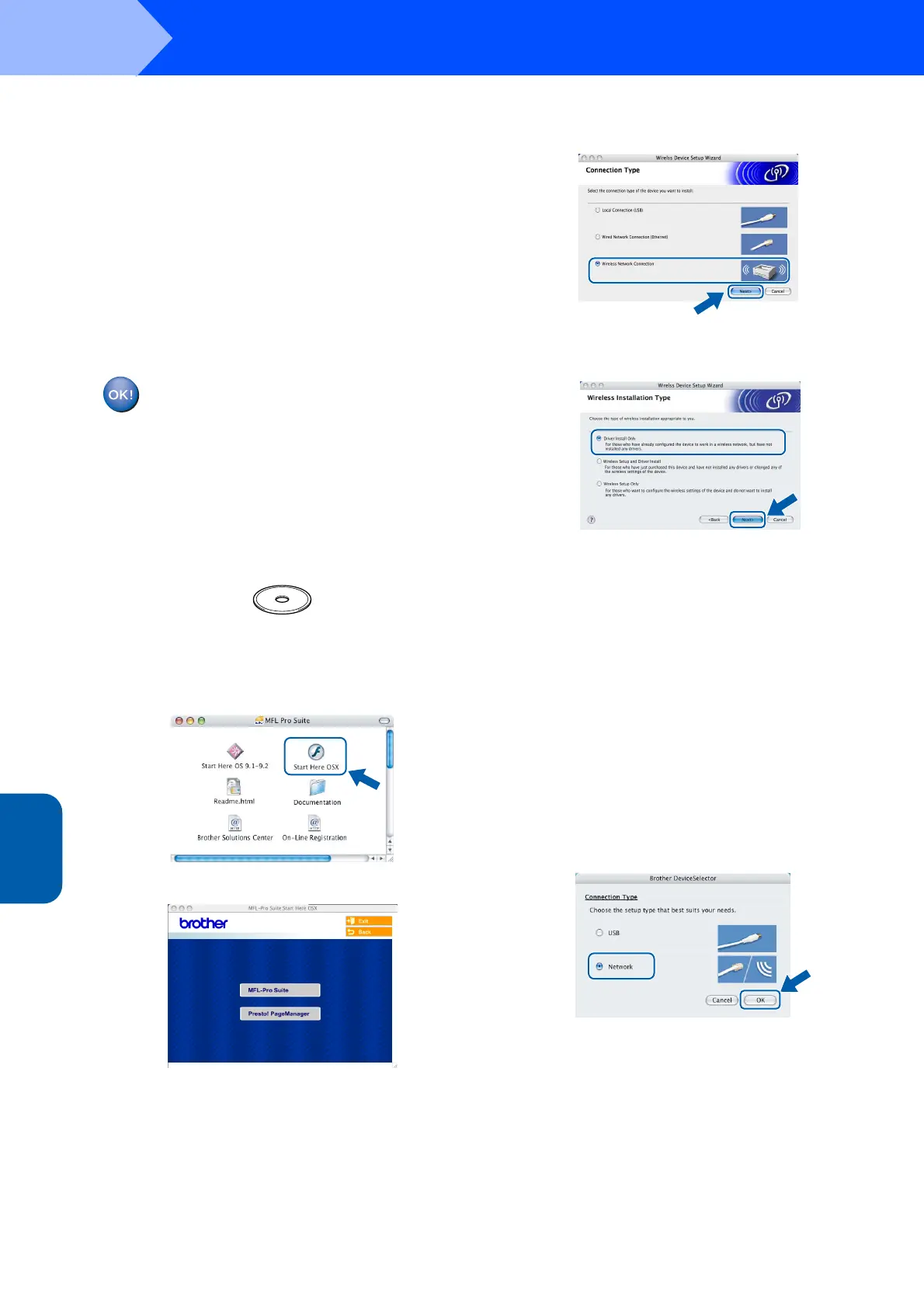Installing the Driver & Software
36
STEP 2
Macintosh
®
Wireless
Network
Macintosh
®
10 Disconnect and then reconnect the power cord
to turn the machine OFF and back ON. This will
allow the machine to automatically acquire the
correct TCP/IP address information from your
access point (router) if DHCP is enabled
(DHCP is normally enabled as default for most
access point routers).
If your access point does not have DHCP
enabled you will need to manually configure
the IP address, subnet mask and gateway of
the machine to suit your network. See the
Network User’s Guide for details.
Wireless setup is now complete. A four
level indicator on the bottom of your
machine’s LCD starts to show the
wireless signal strength of your access
point or router. To install the MFL-Pro
Suite Software, continue to step 11.
11 Turn on your Macintosh
®
.
12 Put the supplied CD-ROM into your CD-ROM
drive.
13 Double-click the Start Here OSX icon to install
the printers and scanner drivers. If the
language screen appears, choose your
language.
14 Click MFL-Pro Suite to install.
15 Choose Wireless Network Connection, and
then click Next.
16 Choose Driver Install only, and then click
Next.
17 Follow the on-screen instructions and restart
your Macintosh
®
.
18 When the DeviceSelector window appears
choose Network and then click OK. The
DeviceSelector window will not appear if you
have also connected a USB interface cable to
the machine before restarting your Macintosh
or if you are overwriting a previously installed
version of the Brother Software. If you
encounter this problem continue but skip steps
19 through 21. After the software installation is
completed you should choose your Brother
machine from the Model pop-up menu in the
main screen of ControlCenter2. For details,
see Chapter 10 in the Software User’s Guide
on the CD-ROM.
