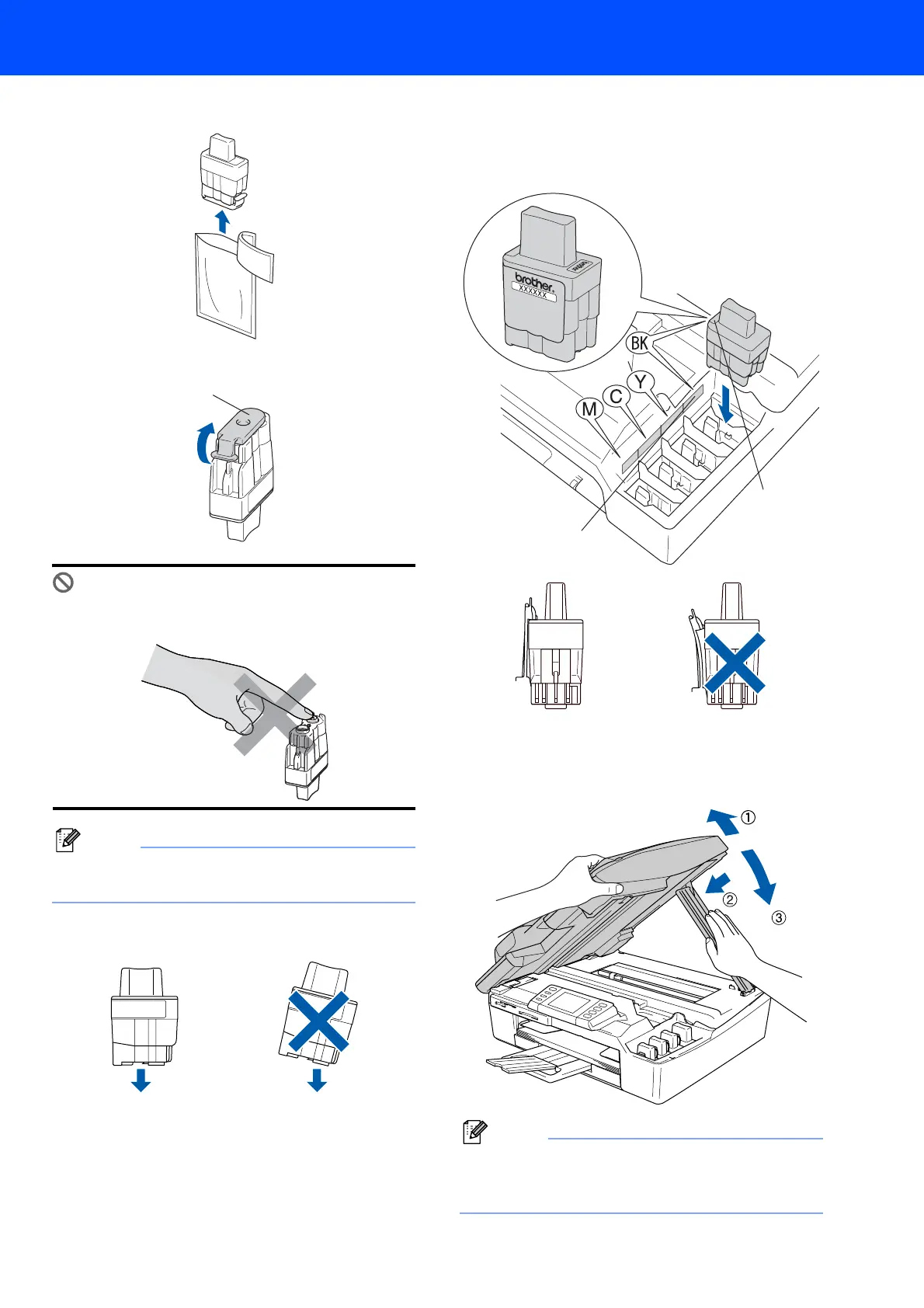Setting Up the Machine
7
4 Take out the ink cartridge.
5 Carefully remove the protective yellow cap (1).
Improper Setup
DO NOT touch the area shown in the
illustration below.
Note
If the protective yellow cap comes off when you
open the bag, the cartridge will not be damaged.
Keep the ink cartridge in an upright position
when you put it into the slot.
6 Press firmly down on the ink cartridge until the
hook snaps over it, taking care to match the slot
colour (1) with the cartridge colour (2), as
shown in the diagram below.
7 Lift the scanner cover to release the lock.
Gently push the scanner cover support down
and close the scanner cover.
Note
If the LCD still shows Black, Yellow, Cyan or
Magenta after you install the ink cartridges, check
that the ink cartridges are installed properly.
11
OK
OK
2
1
OK
OK
