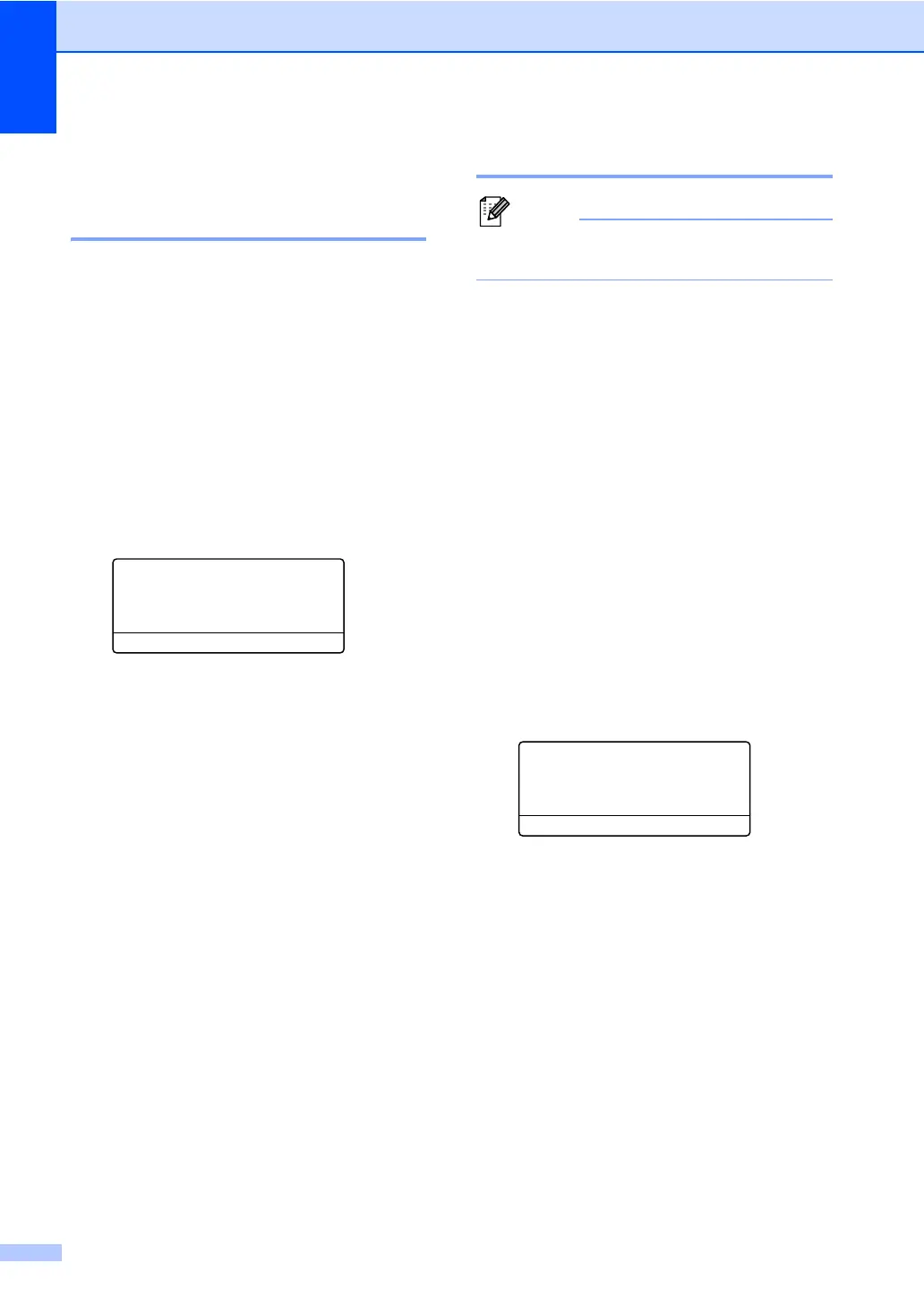Chapter 2
16
Paper settings 2
Paper Type 2
Set up the machine for the type of paper you
are using. This will give you the best print
quality.
a Do one of the following:
To set the paper type for the
MP Tray press Menu, 1, 2, 1, 1.
To set the paper type for Tray#1
press Menu, 1, 2, 1, 2.
To set the paper type for Tray#2
1
press Menu, 1, 2, 1, 3 if you installed
the optional lower tray.
21.Paper Type
1.MP Tray
a Plain
b Thick
Select ab or OK
b Press a or b to choose Thin, Plain,
Thick, Thicker, Recycled Paper
or Label
2
.
Press OK.
c Press Stop/Exit.
1
Tray#2 appears only if the optional lower tray is
installed on the MFC-8710DW or MFC-8910DW.
2
The Label type option appears only if you chose the
MP tray in step a.
Paper Size 2
You can use four sizes of paper for
printing faxes: Letter, A4, Legal or Folio.
You can use ten sizes of paper for copies:
Letter, A4, Legal, Executive, A5, A5 L, A6,
B5, B6 and Folio and four sizes for printing
faxes: Letter, A4, Legal or
Folio (8.5 in. × 13 in.).
When you change the size of paper in the
tray, you will also need to change the setting
for the paper size at the same time so your
machine can fit the document or an incoming
fax on the page.
a Do one of the following:
To set the paper size for the
MP Tray press Menu, 1, 2, 2, 1.
To set the paper size for Tray#1
press Menu, 1, 2, 2, 2.
To set the paper size for Tray#2
1
press Menu, 1, 2, 2, 3 if you installed
the optional lower tray.
22.Paper Size
1.MP Tray
a Letter
b Legal
Select ab or OK
b Press a or b to choose A4, Letter,
Legal, Executive, A5, A5 L, A6, B5,
B6, Folio or Any
2
.
Press OK.
c Press Stop/Exit.
1
Tray#2 appears only if the optional lower tray is
installed on the MFC-8710DW or MFC-8910DW.
2
The Any size option appears only when you choose
the MP tray.
