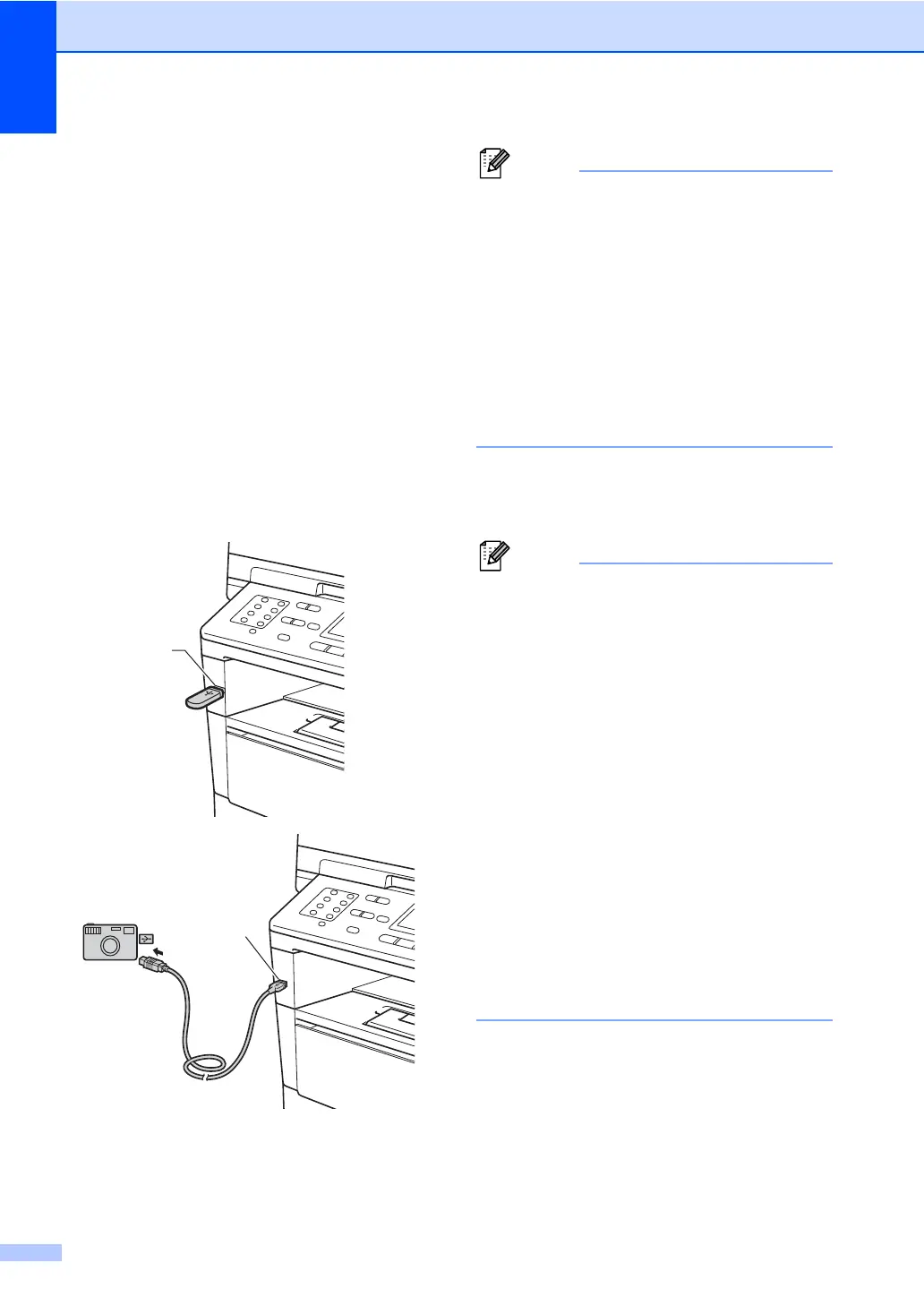Chapter 10
56
Printing data directly
from the USB Flash
memory drive or digital
camera supporting
mass storage
10
a Connect your USB Flash memory drive
or digital camera to the USB direct
interface (1) on the front of the machine.
Your machine will enter Direct Print
mode automatically.
The LCD will automatically show the
USB memory menu to confirm the
intended use of the USB Flash memory
drive or digital camera.
• Make sure your digital camera is turned
on.
• If an error occurs, the USB memory menu
will not appear on the LCD.
• When the machine is in the Deep Sleep
mode, the LCD does not show any
information even if you connect a USB
Flash memory drive or digital camera to
the USB direct interface. Press Stop/Exit
on the control panel to wake up the
machine.
b Press a or b to choose
1.Direct Print.
Press OK.
• If Direct Print is restricted in Secure
Function Lock 2.0 for your User ID, and
access has been given to another User ID
or Public mode, Access Denied will
appear on the LCD. The machine will ask
your name so you may switch to a User ID
or Public mode that has access.
If you are a restricted user with access to
Direct Print, press a or b to choose your
name and press OK. Enter your four-digit
password and press OK.
• If your machine has been set to Secure
Function Lock On, you may not be able to
access Direct Print. (See Advanced
User's Guide: Switching Users.)
• If your ID has been restricted to a page
limit in Secure Function Lock, the LCD will
show Remaining Pages with the
number of pages you have left to print.
