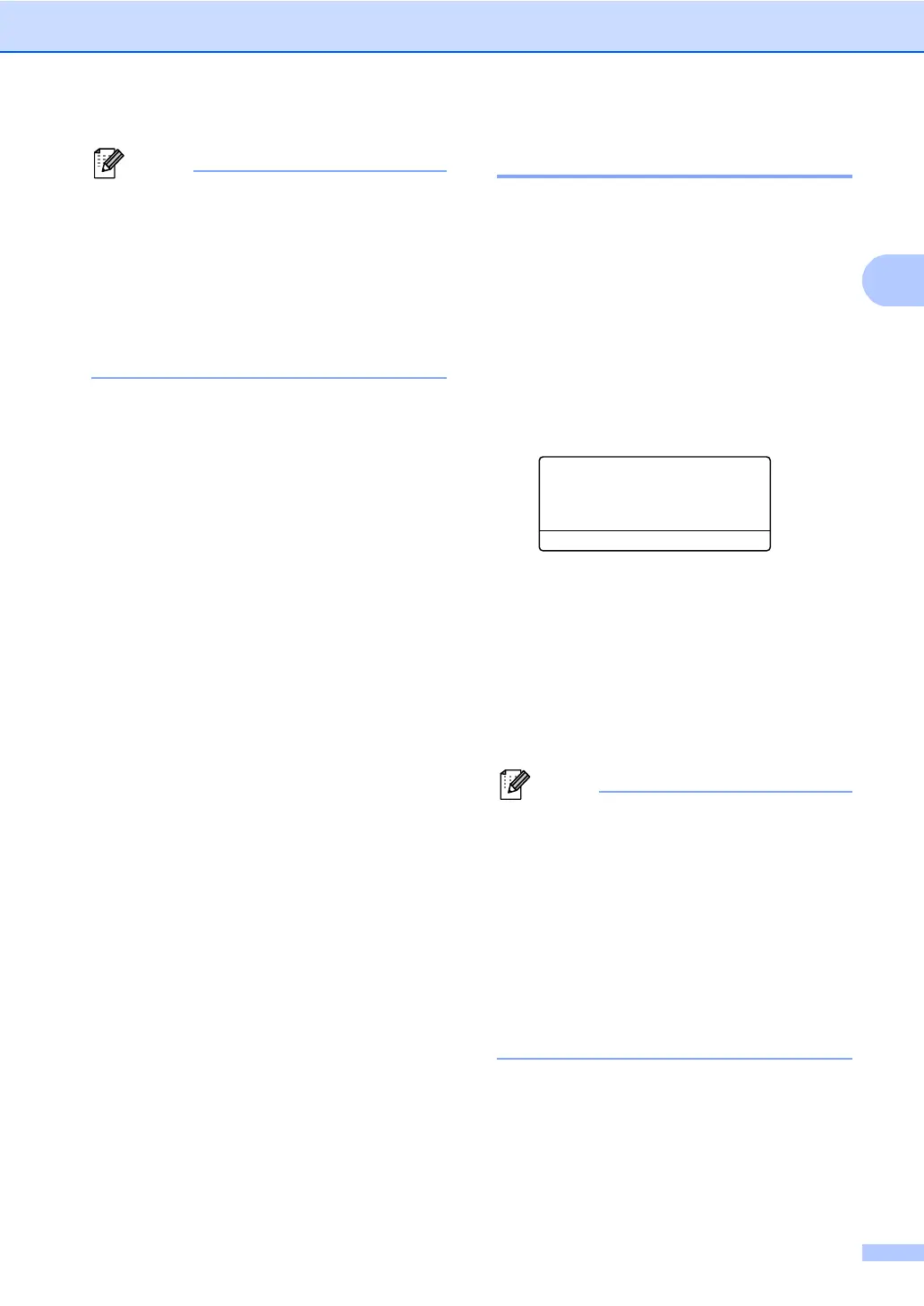Loading paper
17
• If you choose Any for the MP Tray Paper
Size, you must choose MP Only for the
Tray Use setting. You cannot use the Any
Paper Size selection for the MP tray when
making N in 1 copies. You must choose
one of the other available Paper Size
selections for the MP tray.
• A5 L and A6 size are not available for
Tray#2.
Tray Use in COPY mode 2
You can change the priority tray that the
machine will use for printing copies.
When you choose Tray#1 Only, MP Only
or Tray#2 Only
1
, the machine pulls the
paper only from that tray. If the selected tray
is out of paper, No Paper will appear on the
LCD. Insert the paper in the empty tray.
To change the tray setting follow the
instructions below:
a Press Menu, 1, 6, 1.
16.Tray Use
1.Copy
a MP>T1>T2
b T1>T2>MP
Select ab or OK
b Press a or b to choose Tray#1 Only,
Tray#2 Only
1
, MP Only,
MP>T1>T2
1
or T1>T2
1
>MP.
Press OK.
c Press Stop/Exit.
1
Tray#2 Only and T2 appear only if the optional
lower tray is installed on the MFC-8710DW or
MFC-8910DW.
• When loading the documents in the ADF
and MP>T1>T2 or T1>T2>MP is selected,
the machine looks for the tray with the
most suitable paper and pulls paper from
that tray. If no tray has suitable paper, the
machine pulls paper from the higher
priority tray.
• When using the scanner glass, your
document is copied from the higher
priority tray even if more suitable paper is
in another paper tray.
