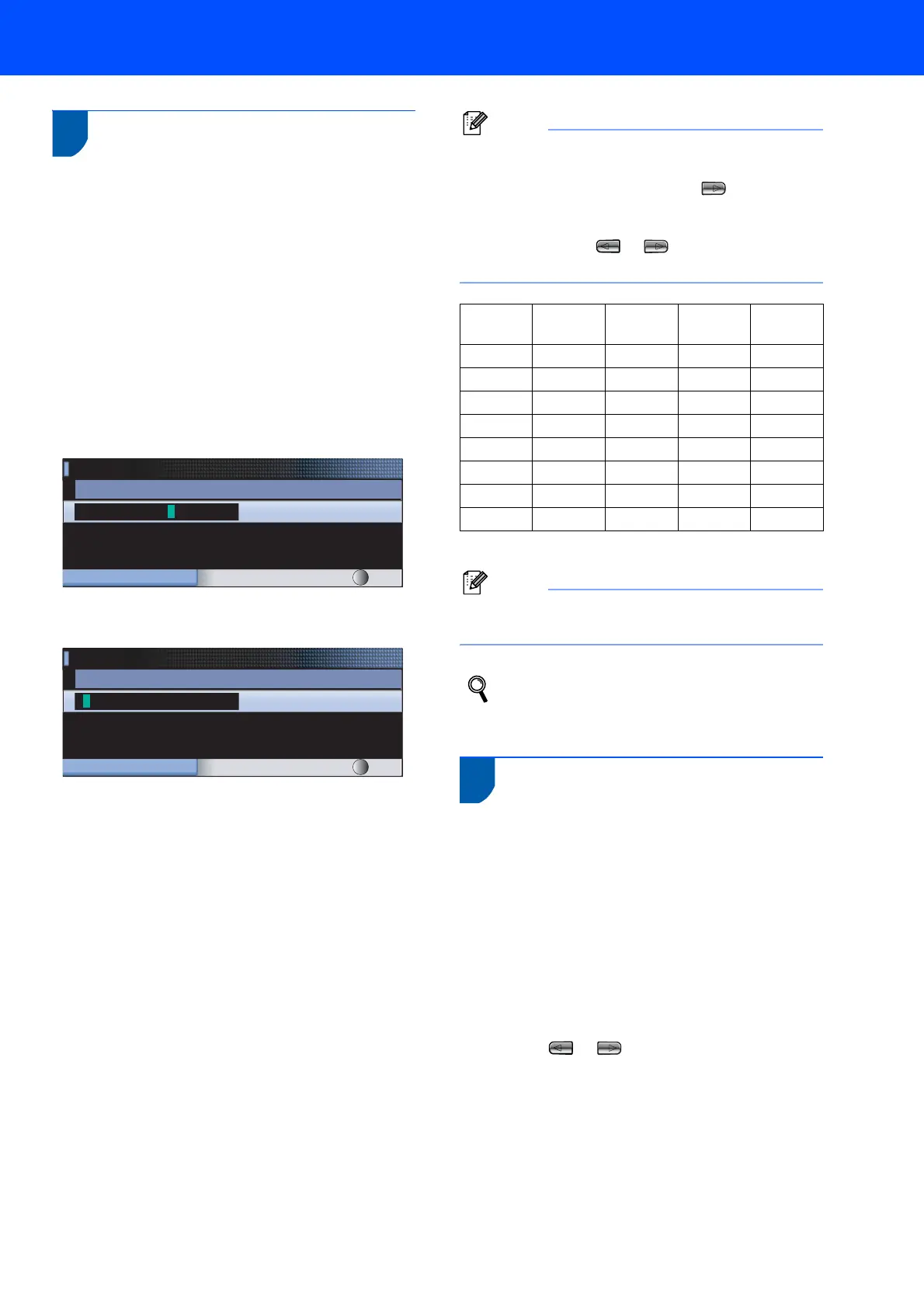Setting Up the Machine
13
8 Setting your station ID
You should store your name and fax number to be
added to all fax pages that you send.
1 Press Menu.
2 Press a or b to choose Initial Setup.
Press OK.
3 Press a or b to choose Station ID.
Press OK.
4 Enter your fax number (up to 20 digits) on the
dial pad, and then press OK. To enter a “+” for
international codes, press l. For example, to
enter the UK dialling code “+44
”, press l, 4, 4
and then the rest of your number.
5 Enter your name (up to 20 characters) using
the dial pad, and then press OK.
Note
• See the following chart for entering your name.
• If you need to enter a character that is on the same
key as the last character, press to move the
cursor to the right.
• If you entered a letter incorrectly and want to
change it, press or to move the cursor to
the incorrect character, press Clear/Back.
6 Press Stop/Exit.
Note
If you make a mistake and want to start again,
press Stop/Exit and go back to step 1.
For details, see Entering Text in
Appendixes C of the User's Guide.
9 Setting tone or pulse dialling
mode
Your machine comes set for a Tone dialling service. If
you have a Pulse dialling service (rotary), you need to
change the dialling mode.
1 Press Menu.
2 Press a or b to choose Initial Setup.
Press OK.
3 Press a or b to choose Tone/Pulse.
4 Press or to choose Pulse (or Tone).
Press OK.
5 Press Stop/Exit.
Station ID
Fax:
+44XXXXXXXX
MENU Input & Press OK
Station ID
Name:
MENU Input & Press OK
Press
key
One
time
Two
times
Three
times
Four
times
2 ABC2
3 DEF 3
4 GH I 4
5 JKL5
6 MNO6
7 PQRS
8 TUV8
9 WXY Z
