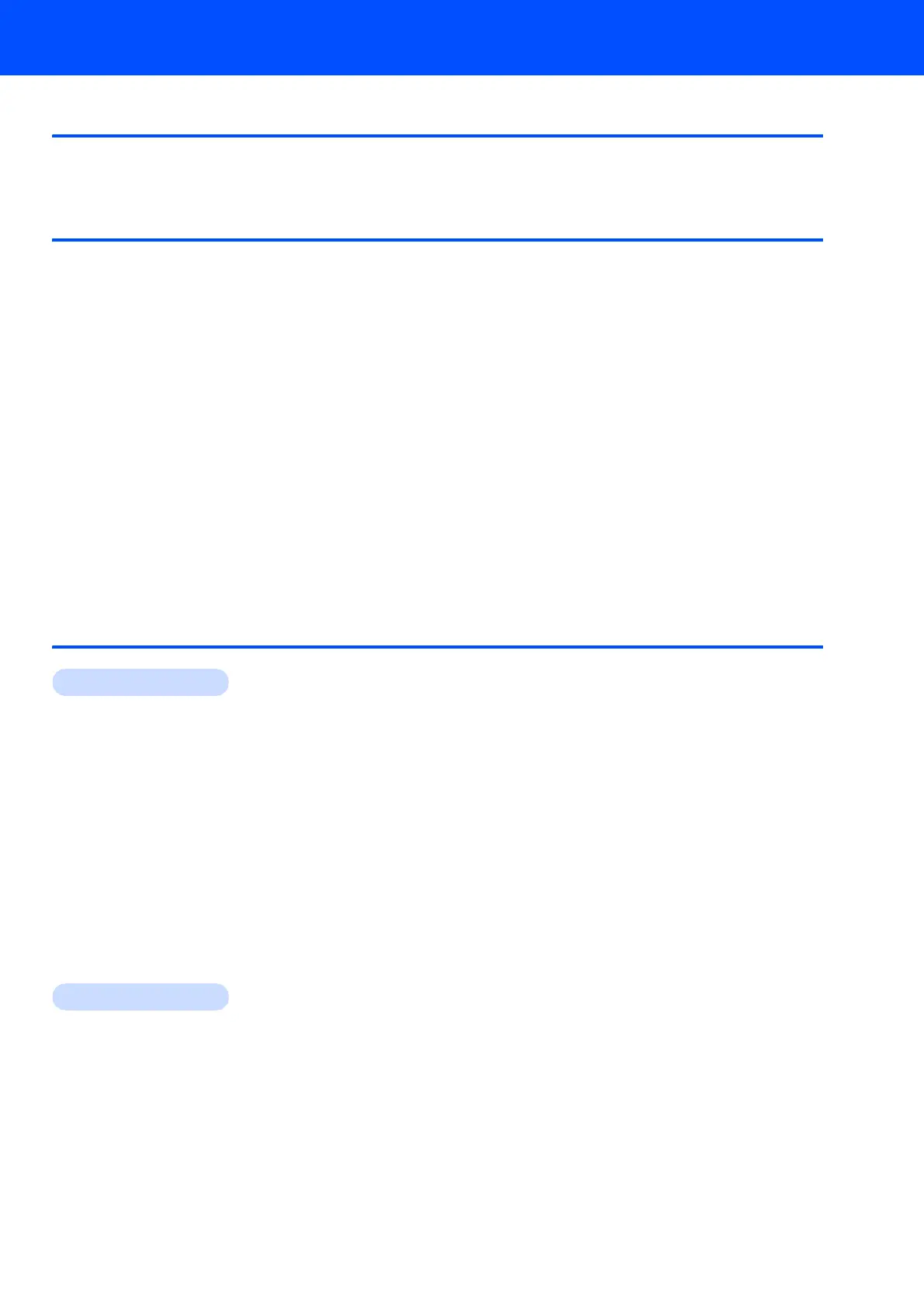Table of Contents
1
Getting Started
Carton components...................................................................................................................................... 3
Control panel................................................................................................................................................ 4
STEP 1 –
Setting Up the Machine
Removing the protective parts ..................................................................................................................... 5
Loading paper .............................................................................................................................................. 5
Connecting the power cord and telephone line............................................................................................ 7
Installing the ink cartridges........................................................................................................................... 8
Print quality check ...................................................................................................................................... 11
Setting the LCD contrast ............................................................................................................................ 12
Setting the date and time ........................................................................................................................... 12
Setting your station ID................................................................................................................................ 13
Setting tone or pulse dialling mode ............................................................................................................ 13
Setting the telephone line type................................................................................................................... 14
Choosing a Receive Mode ......................................................................................................................... 15
Setting up the TAD..................................................................................................................................... 15
Installing the battery ................................................................................................................................... 16
Charging the battery................................................................................................................................... 16
Setting your country on the cordless handset ............................................................................................ 16
Choosing a location.................................................................................................................................... 17
Positioning the antenna on the base unit ................................................................................................... 17
STEP 2 –
Installing the Driver & Software
Windows
®
For USB Interface Users
(For Windows
®
2000 Professional/XP/ XP Professional x64 Edition/Windows Vista™) .......................... 20
Installing FaceFilter Studio................................................................................................................... 23
For Wired Network Interface Users
(For Windows
®
2000 Professional/XP/XP Professional x64 Edition/Windows Vista™) ........................... 24
Installing FaceFilter Studio................................................................................................................... 28
For Wireless Network Interface Users in infrastructure mode
(For Windows
®
2000 Professional/XP/XP Professional x64 Edition/Windows Vista™) ........................... 29
Connecting your wireless machine and wireless network together
and installing the printer driver in infrastructure mode ......................................................................... 29
Using the SecureEasySetup™ or AOSS™ software to configure your machine for
a wireless network ............................................................................................................................... 31
Using the Setup Wizard from the control panel LAN menu for wireless network configuration ........... 33
Installing FaceFilter Studio................................................................................................................... 37
Macintosh
®
For USB Interface Users (For Mac OS
®
X 10.2.4 or greater) ................................................................... 38
For Wired Network Interface Users (For Mac OS
®
X 10.2.4 or greater)................................................... 41
For Wireless Network Interface Users in infrastructure mode (For Mac OS
®
X 10.2.4 or greater)........... 44
Connecting your wireless machine and wireless network together
and installing the printer driver in infrastructure mode ......................................................................... 44
Using the SecureEasySetup™ or AOSS™ software to configure your machine for
a wireless network ............................................................................................................................... 46
Using the Setup Wizard from the control panel LAN menu for wireless network configuration ........... 48
