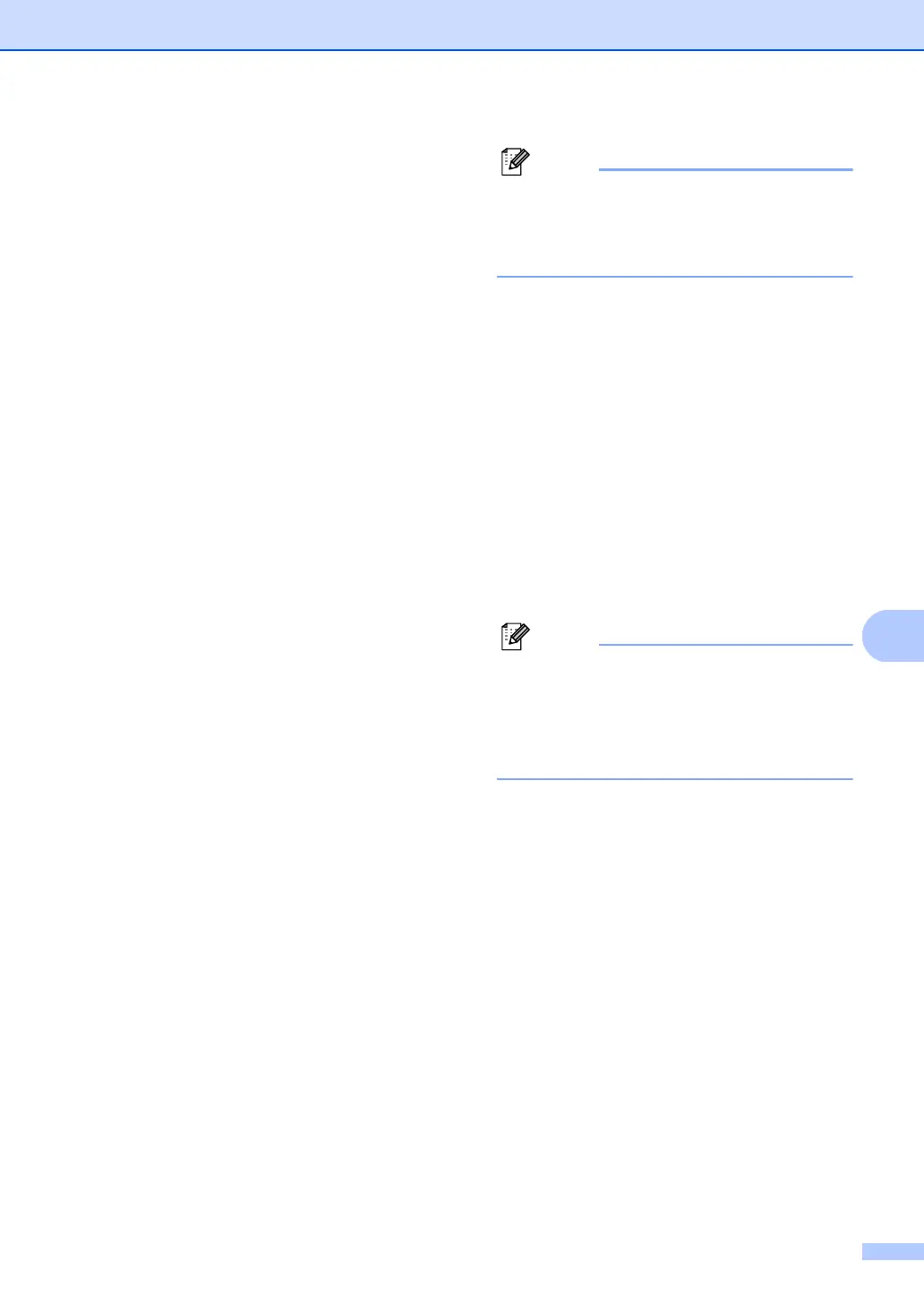Dialling and storing numbers
71
8
e To add One Touch or Speed Dial
numbers follow the instructions below:
For One Touch numbers, press the
One Touch keys one after the other.
For Speed Dial numbers, hold down
Shift as you press
Search/Speed Dial, and then enter
the three-digit Speed Dial location.
The LCD will display your chosen
One Touch numbers with a l and
Speed Dial numbers with a # (for
example l006, #009).
f Press OK when you have finished
adding numbers.
g Do one of the following:
Enter the name using the dial pad
(up to 15 characters). Use the chart
on Entering text on page 192 to help
you enter letters.
Press OK.
Press OK to store the group without
a name.
h You can save a fax/scan resolution
along with the number. Do one of the
following:
If you selected Fax/IFAX in step d,
press a or b to select Std, Fine,
S.Fine or Photo.
Press OK and then go to step j.
If you selected E-mail in step d,
press a or b to select Color100dpi,
Color200dpi, Color300dpi,
Color600dpi Gray100dpi,
Gray200dpi, Gray300dpi,
B&W200dpi or B&W200x100.
Press OK and then go to step i.
Press OK if you don’t want to change
the default resolution.
Note
If you have selected Fax/IFAX in step d
and added One-Touch or Speed-Dial
numbers that are stored as ‘I-Fax’, you
cannot select S.Fine.
i If you selected Black & White in step e,
select the file format (TIFF, PDF or
Secure PDF) that will be used to send to
your PC. If you selected Gray or Color in
step e, select the file format (PDF,
Secure PDF, JPEG or XPS) that will be
used to send to your PC.
Press OK.
j Do one of the following:
To store another group for
broadcasting, go to step b.
To finish storing groups for
broadcasting, press Stop/Exit.
Note
You can easily print a list of all your
Speed Dial numbers.
Numbers that are part of a group will be
marked in the Group column. (See
Reports on page 84)
