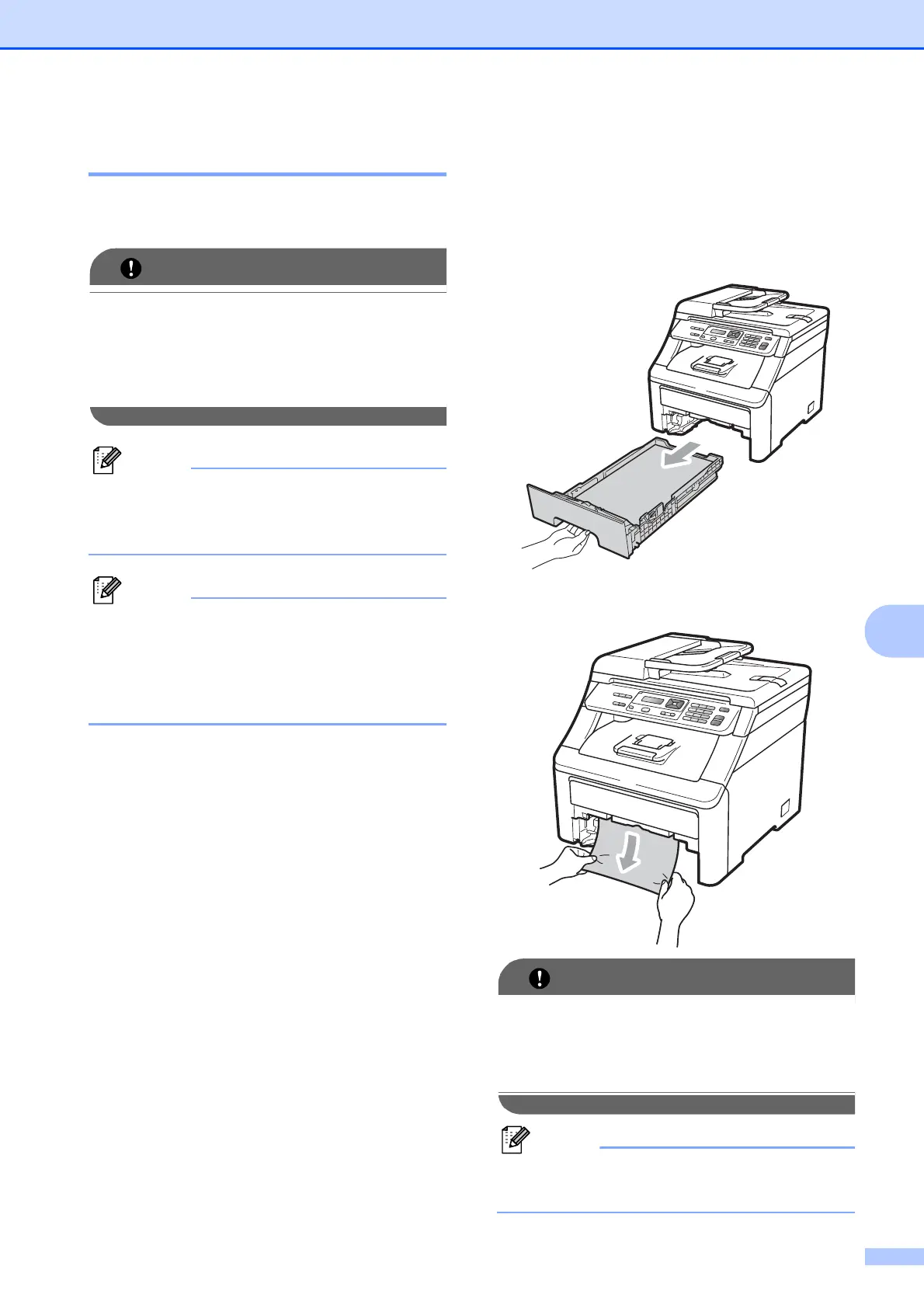Troubleshooting and routine maintenance
67
C
Paper jams C
To clear paper jams, please follow the steps
in this section.
IMPORTANT
Please confirm that you have installed all
toner cartridges and drum units in the
machine. Failure to install these items or
improper installation may cause a paper
jam in your Brother machine.
Note
If the error message remains, open and
close the top cover and fuser cover firmly
to reset the machine.
Note
The LCD names for the paper trays are as
follows:
• Standard paper tray: Tray
• Manual Feed Slot: Manual Feed
Paper is jammed in the Paper Tray C
If the LCD shows Jam Tray, follow these
steps:
a Pull the paper tray completely out of the
machine.
b Use both hands to slowly pull out the
jammed paper.
IMPORTANT
If the paper cannot easily be removed in
this direction, stop and follow the
instructions for Paper is jammed inside the
machine on page 70.
Note
Pulling out the jammed paper downwards
allows you to remove the paper easier.
