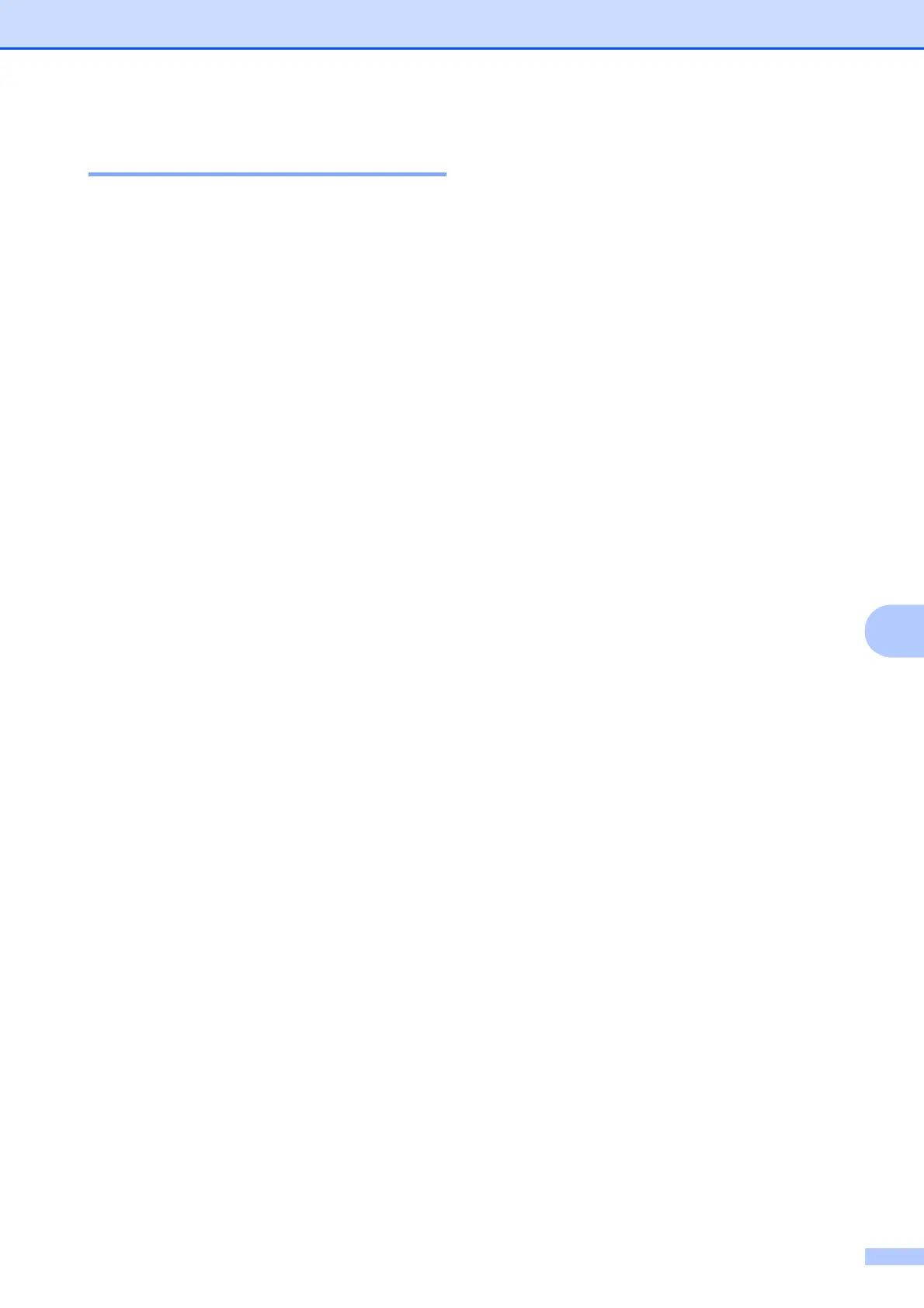Troubleshooting and routine maintenance
83
C
Manual Registration C
If color still appears incorrectly after auto-
registration, you will need to perform manual
registration.
a Press Menu, 3, 7, 1.
b Press Black Start or Color Start to
start printing the color registration chart.
c When the machine has finished printing
the registration sheet, press 2
(Set Registration) to correct the
color manually.
d Starting at 1 (Magenta) on the chart,
check which colored bar has the most
uniform print density and enter its
number into the machine using the a
and b keys.
Press OK.
Repeat for 2 (Cyan), 3 (Yellow), 4, 5, 6
to 9.
e Press Stop/Exit.
