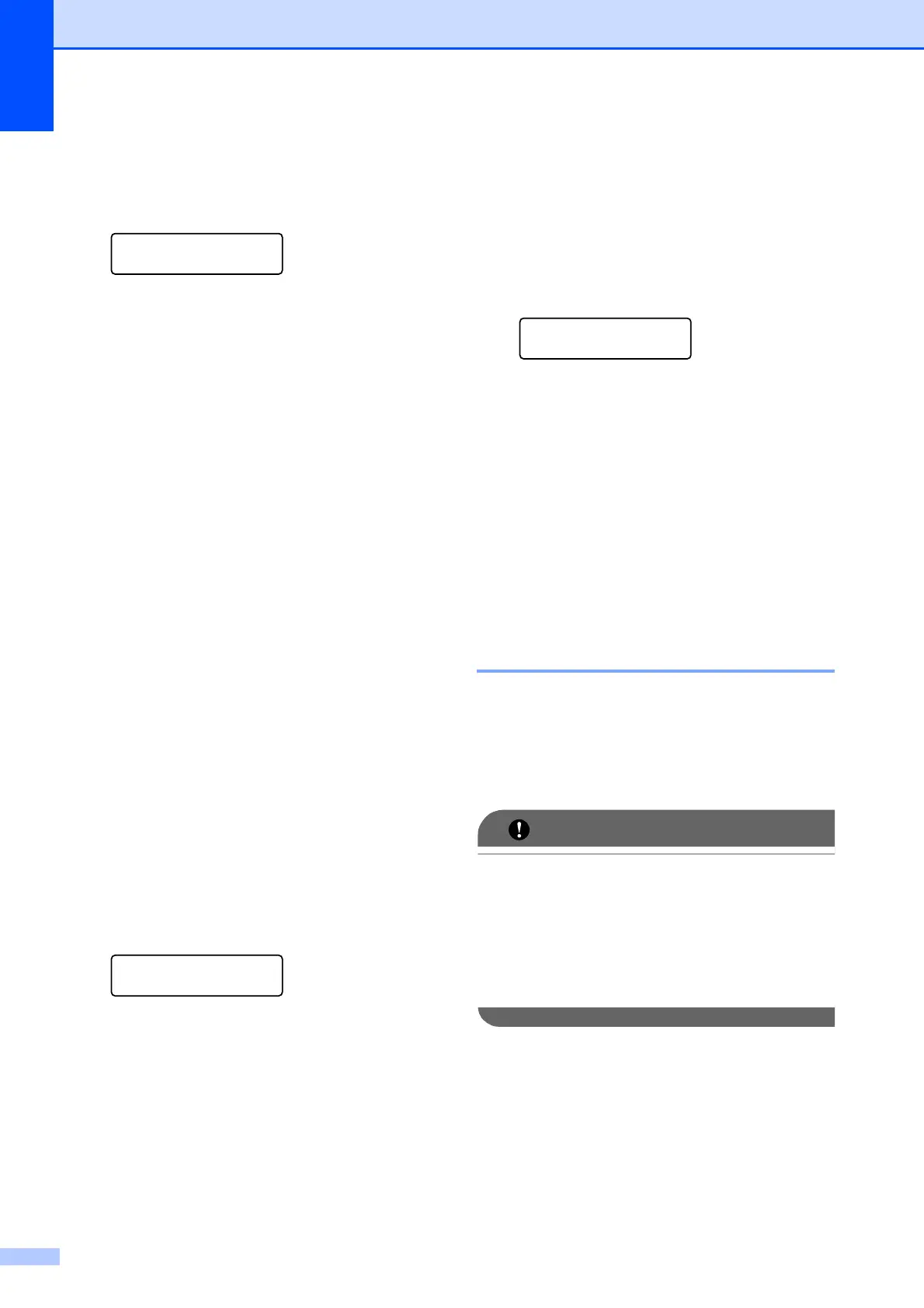Chapter 4
30
To change the default setting follow the steps
below:
a Press Menu, 2, 3.
Copy
3.Contrast
b Press a or b to increase or decrease the
contrast.
Press OK.
c Press Stop/Exit.
Brightness 4
Adjust the copy brightness to make copies
darker or lighter.
To temporarily change the copy brightness
setting, follow the steps below:
a Load your document.
b Use the numeric keys to enter the
number of copies (up to 99).
c Press Options.
Press a or b to choose Brightness.
Press OK.
d Press a to make a lighter copy or press
b to make a darker copy.
Press OK.
e Press Black Start or Color Start.
To change the default setting follow the steps
below:
a Press Menu, 2, 2.
Copy
2.Brightness
b Press a to make a lighter copy or press
b to make a darker copy.
Press OK.
c Press Stop/Exit.
Color saturation 4
You can change the default setting for color
saturation.
To change the default setting follow the steps
below:
a Press Menu, 2, 4.
Copy
4.Color Adjust
b Press a or b to choose 1.Red,
2.Green, or 3.Blue.
Press OK.
c Press a or b to increase or decrease the
color saturation.
Press OK.
d Return to step b to choose the next
color. Or press Stop/Exit.
Making N in 1 copies
(page layout) 4
You can reduce the amount of paper used
when copying by using the N in 1 copy
feature. This allows you to copy two or four
pages onto one page, which lets you save
paper.
IMPORTANT
• Please make sure the paper size is set to
Letter, A4, Legal or Folio.
•(P) means Portrait and (L) means
Landscape.
• You cannot use the Enlarge/Reduce
setting with the N in 1 feature.
a Load your document.
b Use the numeric keys to enter the
number of copies (up to 99).
c Press Options. Press a or b to choose
Page Layout. Press OK.
