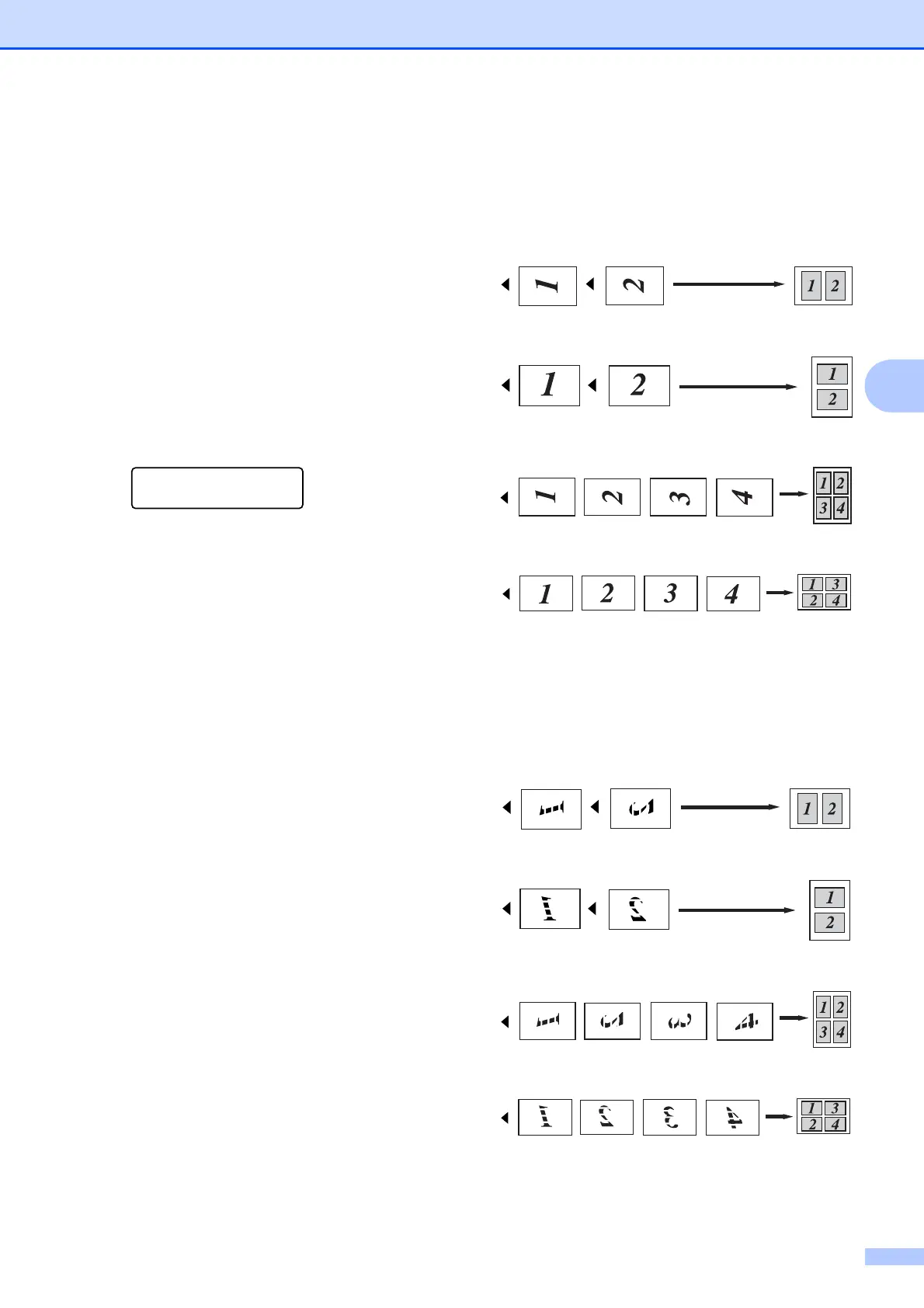Making copies
31
4
d Press a or b to choose 2in1(P),
2in1(L), 4in1(P),
4in1(L) or Off(1 in 1).
Press OK.
e Press Black Start or Color Start to
scan the page.
If you placed the document in the ADF,
the machine scans the pages and starts
printing.
If you are using the scanner glass, go
to step f.
f After the machine scans the page, press
1 to scan the next page.
Next Page?
1.Yes 2.No
g Place the next page on the scanner
glass.
Press OK.
Repeat steps f and g for each page of
the layout.
h After all the pages have been scanned,
press 2 in step f to finish.
If you are copying from the ADF: 4
Insert your document face up in the direction
shown below:
2 in 1 (P)
2 in 1 (L)
4 in 1 (P)
4 in 1 (L)
If you are copying from the scanner
glass:
4
Insert your document face down in the
direction shown below:
2 in 1 (P)
2 in 1 (L)
4 in 1 (P)
4 in 1 (L)
