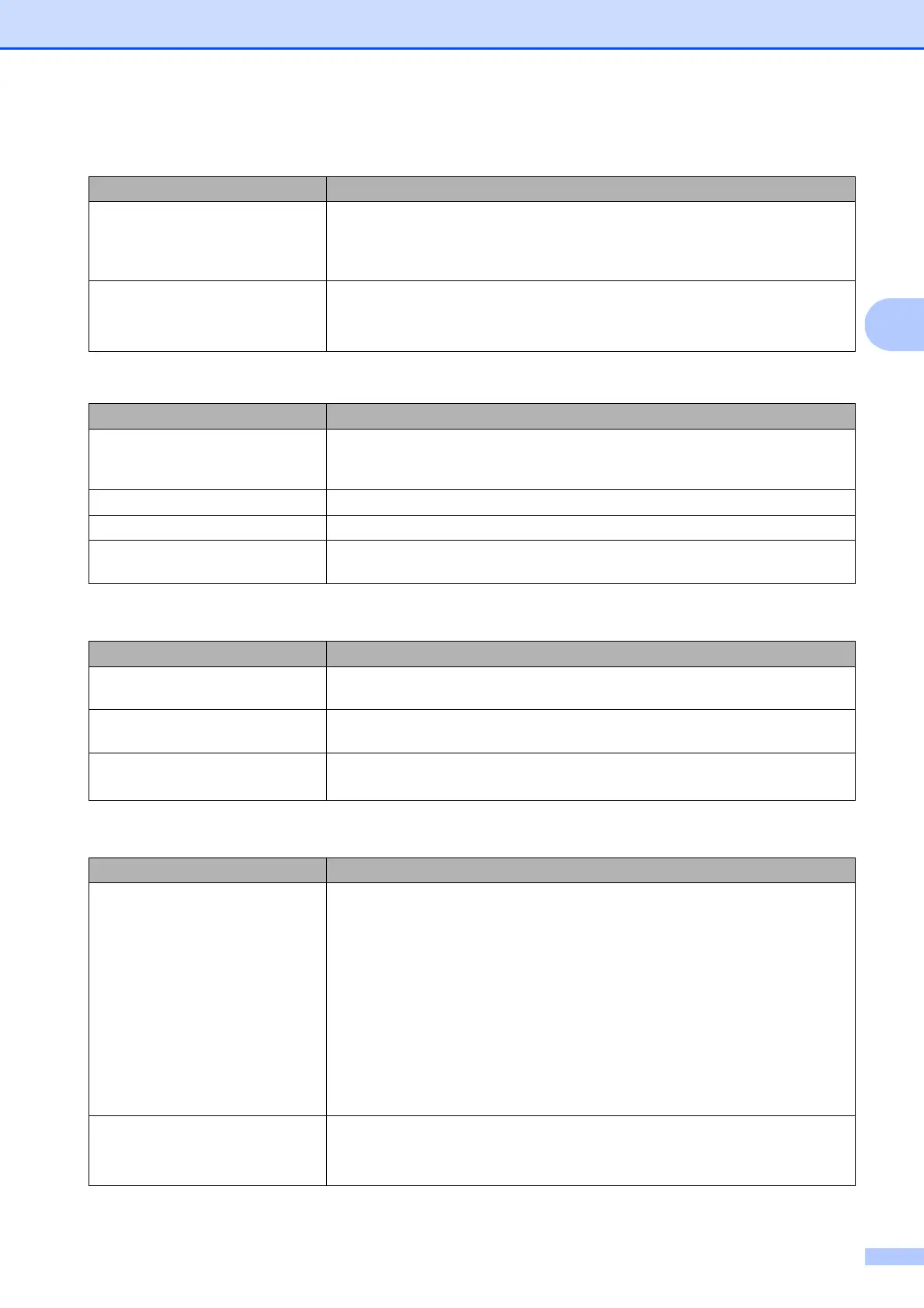Troubleshooting and routine maintenance
129
C
The headers or footers appear
when the document displays on the
screen but they do not show up
when it is printed.
There is an unprintable area on the top and bottom of the page. Adjust the top and
bottom margins in your document to allow for this. (See Unprintable area
on page 17.)
The machine is not printing or has
stopped printing.
Press Job Cancel.
As the machine cancels the job and clears it from the memory it may produce an
incomplete printout.
Scanning difficulties
Difficulties Suggestions
TWAIN errors appear while
scanning.
Make sure that the Brother TWAIN driver is chosen as the primary source. In
PaperPort™ 11SE, click File, Scan or Get Photo and choose the Brother TWAIN
driver.
OCR does not work. Try increasing the scanning resolution.
Network scanning does not work. See Network difficulties on page 130.
Cannot scan. (For MFC-9320CW only) Contact your administrator to check your Secure
Function Lock Settings.
Software difficulties
Difficulties Suggestions
Cannot install software or print. Run the Repair MFL-Pro Suite program on the CD-ROM. This program will repair
and reinstall the software.
Cannot perform ‘2 in 1’ or ‘4 in 1’
printing.
Check that the paper size setting in the application and in the printer driver are the
same.
The machine does not print from
Adobe
®
Illustrator
®
.
Try to reduce the print resolution. (See Advanced tab in the Software User’s Guide
on the CD-ROM.)
Paper handling difficulties
Difficulties Suggestions
The machine does not load paper.
The LCD shows No Paper or a
Paper Jam message.
If there is no paper, load a new stack of paper into the paper tray.
If there is paper in the paper tray, make sure it is straight. If the paper is curled,
you should straighten it. Sometimes it is helpful to remove the paper, turn the
stack over and put it back into the paper tray.
Reduce the amount of paper in the paper tray, and then try again.
Make sure that manual feed mode is not chosen in the printer driver.
Clean the paper pick-up roller. See Cleaning the paper pick-up rollers
on page 163.
If the LCD shows the Paper Jam message and you still have a problem, see
Paper jams on page 149.
The machine does not feed paper
from the manual feed slot.
Make sure that Manual is chosen in the printer driver.
Make sure the paper or print media is loaded properly in the manual feed slot.
See Loading paper in the manual feed slot on page 13.
Printing difficulties (continued)
Difficulties Suggestions
