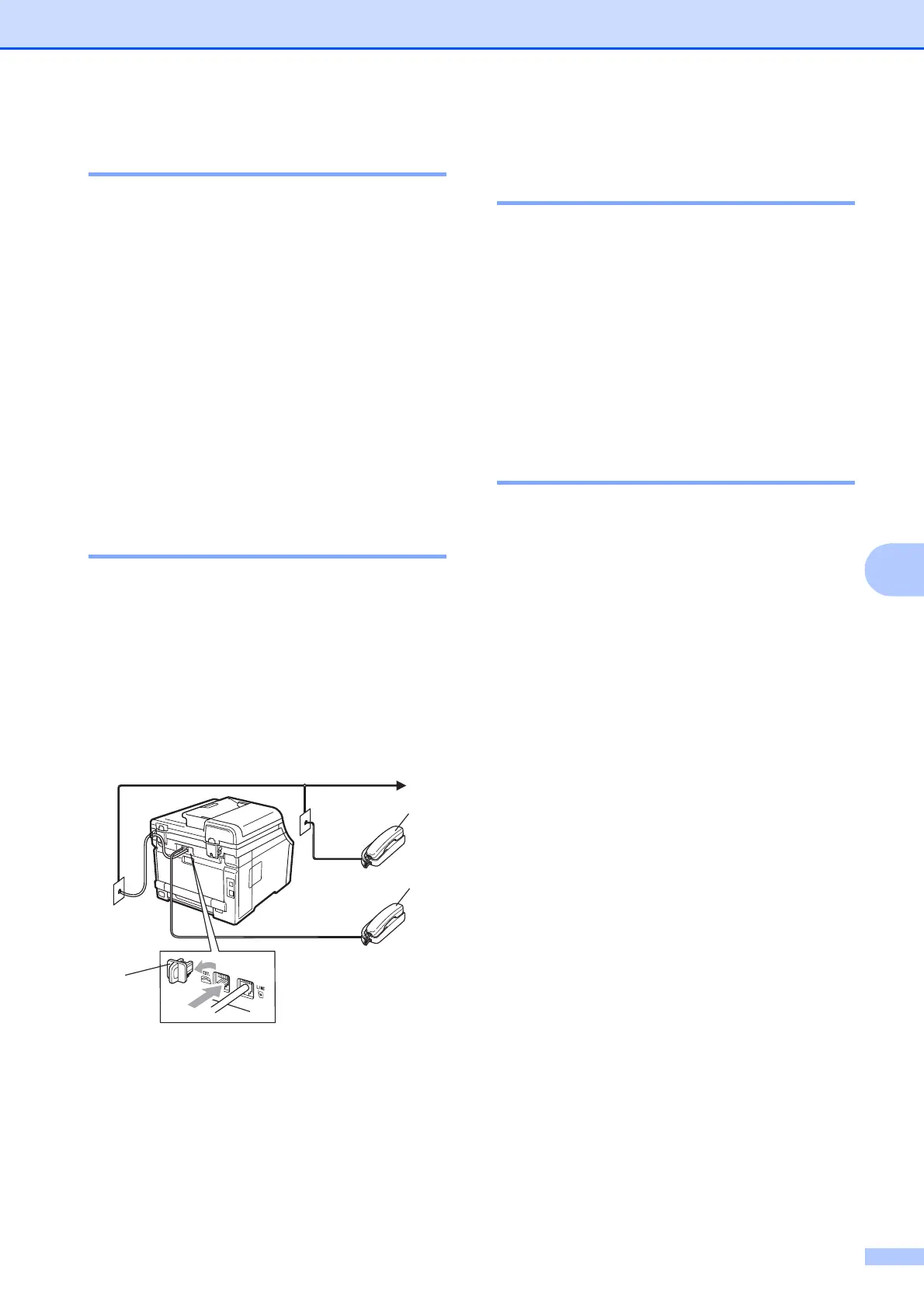Telephone services and external devices
61
7
For Fax/Tel mode only 7
When the machine is in Fax/Tel mode, it will
use the F/T Ring Time
(pseudo/double-ringing) to alert you to pick
up a voice call.
Lift the external telephone’s handset, and
then press Hook to answer.
If you are at an extension telephone, you will
need to lift the handset during the F/T Ring
Time and then press #51 between the
pseudo/double rings. If no one is on the line,
or if someone wants to send you a fax, send
the call back to the machine by pressing l51.
Connecting an external or
extension telephone 7
You can connect a separate telephone
directly to your machine as shown in the
diagram below.
Connect the telephone line cord to the jack
labeled EXT.
Before you connect an external telephone,
remove the protective cap (3) from the EXT.
jack on the machine.
1 Extension telephone
2 External telephone
3 Protective Cap
When you are using an external telephone,
the LCD shows Telephone.
Using a non-Brother cordless
external handset 7
If your non-Brother cordless telephone is
connected to the EXT. jack of the machine
(see page 61) and you typically carry the
cordless handset elsewhere, it is easier to
answer calls during the Ring Delay.
If you let the machine answer first, you will
have to go to the machine so you can press
Hook to transfer the call to the cordless
handset.
Using Remote Codes 7
Fax Receive Code 7
If you answer a fax call on an extension
telephone, you can tell your machine to
receive it by pressing the Fax Receive
Code l51. Wait for the chirping sounds then
replace the handset. (See Easy Receive
on page 50.)
If you answer a fax call at the external
telephone, you can make the machine
receive the fax by pressing Start.
Telephone Answer Code 7
If you receive a voice call and the machine is
in F/T mode, it will start to sound the F/T
(double-ring) after the initial ring delay. If you
pick up the call on an extension telephone
you can turn the F/T ring off by pressing #51
(make sure you press this between the rings).
If the machine answers a voice call and
pseudo/double-rings for you to take over, you
can take the call at the external telephone by
pressing Hook.
1
2
3
