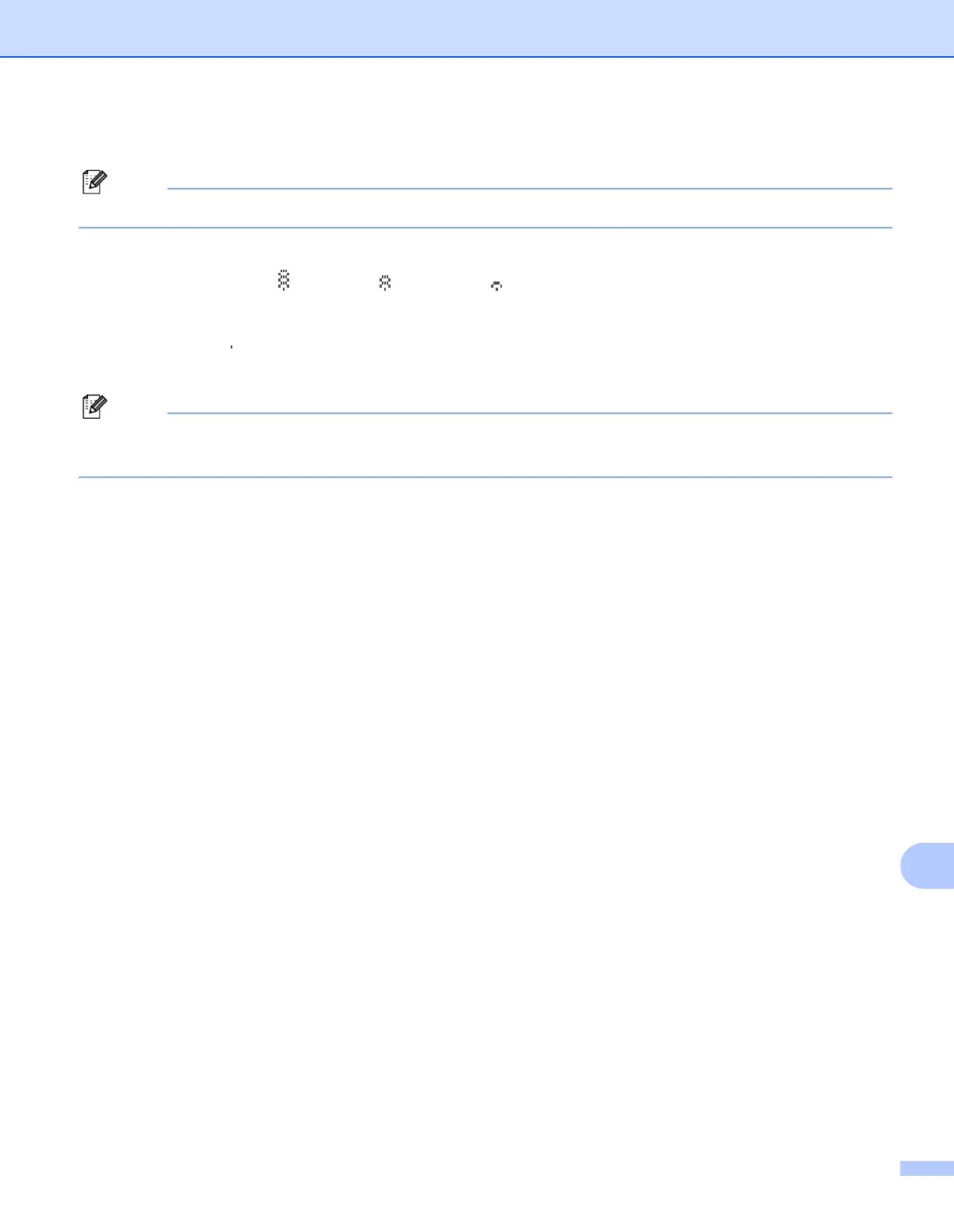Troubleshooting
140
14
For wireless network users (MFC-9325CW only): 14
Make sure that your machine setting for a wireless network is ON.
Check to see if the wireless signal on the LCD display is following in Ready mode or Sleep mode with
infrastructure mode: (Strong) / (Medium) / (Weak)
Your machine is connected to the wireless network.
If the signal is (None), your machine is not connected to the wireless network. To configure your
machine for a wireless network, see Configuring your machine for a wireless network (For
MFC-9325CW) on page 21.
If you attempt to connect to any network (Ad-hoc or Infrastructure Mode) using open system authentication
the wireless signal strength indicator will show a full signal even if the machine cannot connect.
c Print the Network Configuration List and check if the settings such as IP address settings are correct for
your network. The problem may be the result of a mismatched or duplicate IP address. Verify that the IP
address is correctly loaded into the print server, and make sure that no other nodes on the network have
this IP address. (For information on how to print the Network Configuration List, see Printing the Network
Configuration List on page 72.)
d Verify that the print server is on your network as follows:
For Windows
®
Try pinging the print server from the host operating system command prompt with the command:
Click Start, All Programs, Accessories then choose Command Prompt.
ping ipaddress
Where ipaddress is the print server IP address (note that in some instances it can take up to two
minutes for the print server to load its IP address after setting the IP address).
For Mac OS X 10.4.11 to 10.6.x
1 From the Go menu, choose Applications.
2 Open the Utilities folder.
3 Double click the Terminal icon.
4 Try pinging the print server from the Terminal window:
ping ipaddress
Where ipaddress is the print server IP address (note that in some instances it can take up to
two minutes for the print server to load its IP address after setting the IP address).
e If you have tried step a to step d above and it does not work, then reset the print server back to the
default factory settings and try from the initial setup again. (For information on how to reset to the default
factory settings, see Restoring the network settings to factory default on page 71.)
