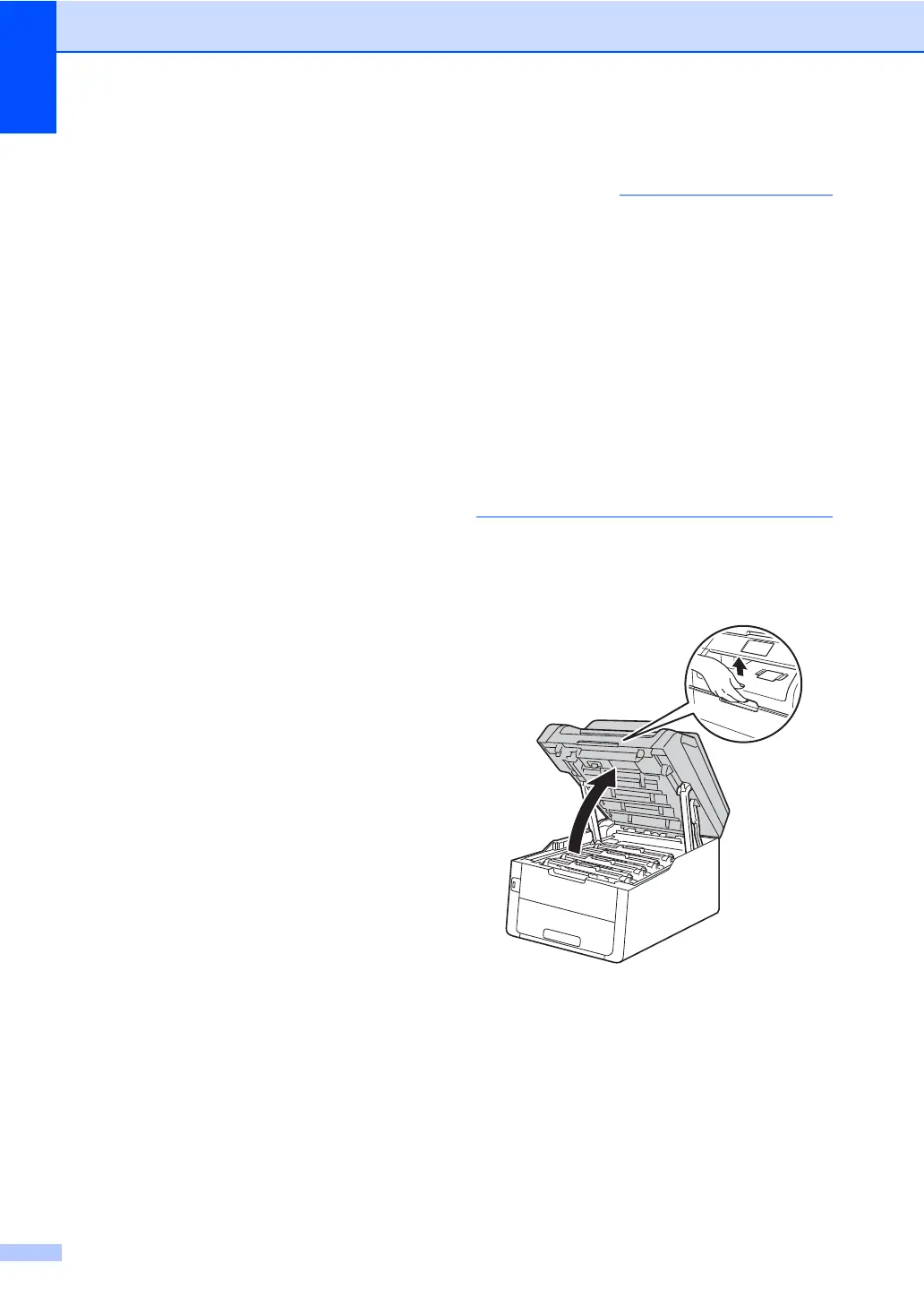86
Drum End SoonX A
If only a specified drum is near the end of its
life, the Touchscreen shows the
Drum End SoonX message. The X indicates
the drum unit color that is near the end of its
life. (BK=Black, C=Cyan, M=Magenta,
Y=Yellow ). We recommend you keep
genuine Brother drum units ready for
installation. Buy a new drum unit
DR-221CL-BK (for Black) or a
DR-221CL-CMY (for either C, M, Y color) and
have it ready before you get a
Replace DrumX message.
Replace DrumX A
If only a specified drum needs to be replaced,
the Touchscreen shows the
Replace DrumX message. The X indicates
the drum unit color that you must replace.
(BK=Black, C=Cyan, M=Magenta, Y=Yellow )
The drum unit has exceeded its rated life.
Replace the drum unit with a new one. We
recommend a genuine Brother drum unit be
installed at this time.
After replacement, reset the drum counter by
following the instructions included with the
new drum unit (see Resetting the drum
counter on page 91).
Drum Stop A
We cannot guarantee the print quality.
Replace the drum unit with a new one. We
recommend a genuine Brother drum unit be
installed at this time.
After replacement, reset the drum counter by
following the instructions included with the
new drum unit (see Resetting the drum
counter on page 91).
Replacing the drum units A
• While removing the drum unit, handle it
carefully because it may contain toner. If
toner scatters on your hands or clothes,
wipe or wash it off with cold water at once.
• Every time you replace the drum unit,
clean the inside of the machine
(see Advanced User's Guide: Cleaning
and checking the machine).
• DO NOT unpack the new drum unit until
you are ready to install it. Exposure to
direct sunlight (or room light for long
periods of time) may damage the drum
unit.
a Make sure the machine is turned on.
b Open the top cover until it locks in the
open position.
