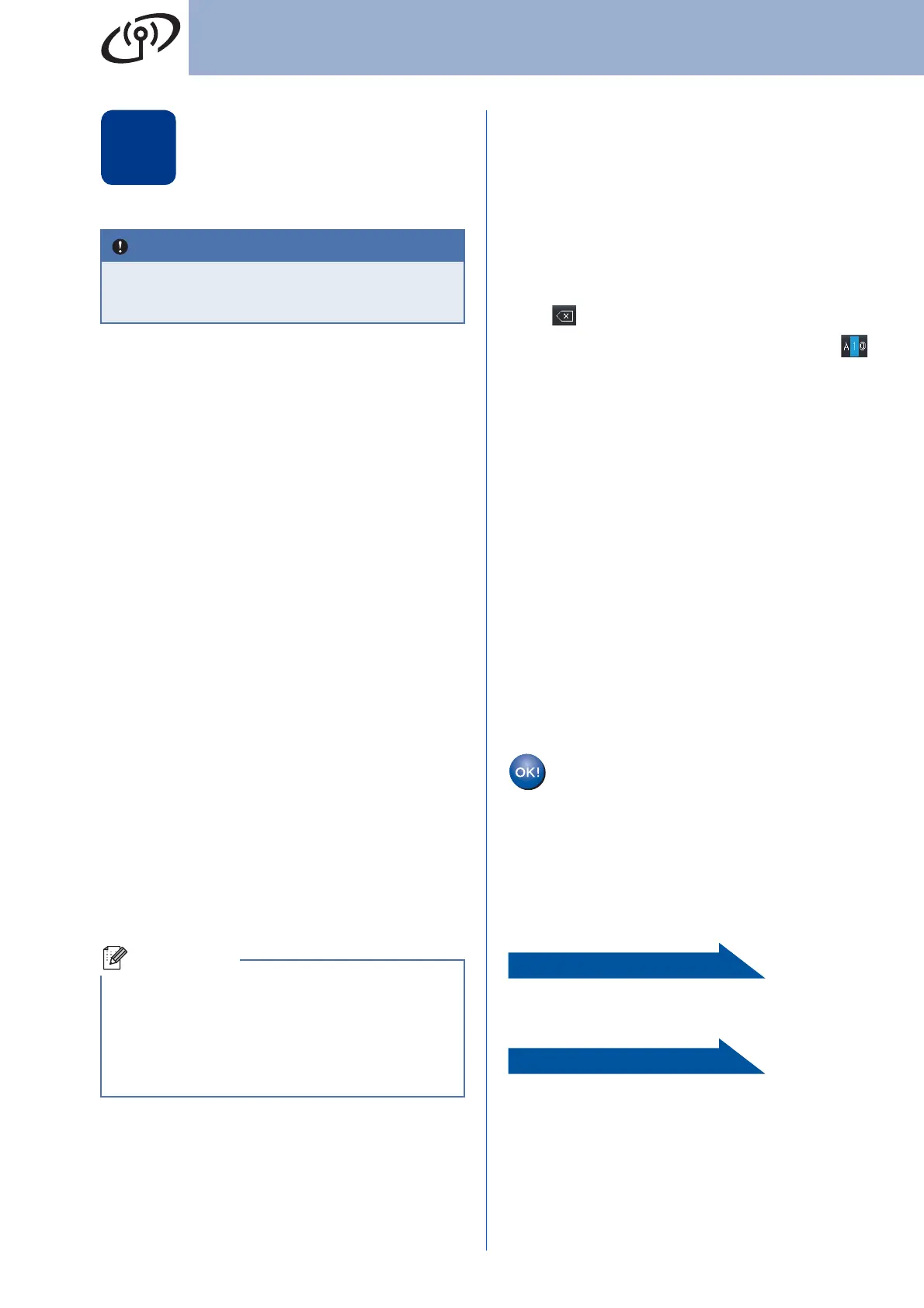26
For Wireless Network Users
20
Configure the wireless
settings (typical Wireless
Setup in infrastructure
mode)
a On your machine, press MENU.
Press a or b to display Network, and press
Network.
Press WLAN, and then Setup Wizard.
When WLAN Enable? is displayed, press On.
This will start the wireless setup wizard.
Otherwise press Stop/Exit to exit from the
wireless setup wizard.
b The machine will search for available SSIDs. If
a list of SSIDs is displayed, use a or b to
choose the SSID you wrote down in step 19 on
page 24.
If you are using an authentication and
encryption method that requires a Network
Key, go to c.
If your authentication method is Open System
and your encryption mode is None, go to e.
If your WLAN access point/router supports
Wi-Fi Protected Setup, The selected
access point / router supports WPS.
Use WPS? appears. To connect your machine
using the automatic wireless mode, press Yes.
(If you choose No (Manual), go to c to enter
the Network Key.) When Start WPS on
your wireless access point /
router , then press Next. appears,
press the Wi-Fi Protected Setup button on your
WLAN access point/router, and then press
Next. Go to e.
If you use your machine in an IEEE 802.1x
supported wireless network, see Using IEEE
802.1x authentication in the Network User's
Guide.
If your access point is set to not broadcast the
SSID you will have to manually add the SSID
name. For details, see Configuring your
machine when the SSID is not broadcast in the
Network User's Guide.
c Enter the Network Key you wrote down in
step 19 on page 24 using the buttons on the
Touchscreen to choose each letter or number.
To delete the letters you have entered, press
.
To enter numbers or special letters, press
repeatedly until the character you want to enter
appears, then press the character you want.
The letters appear in this order: lower case and
then upper case.
For more information, see Entering Text for
Wireless Settings on page 30.
Press OK when you have entered all the
characters, then press Yes to apply your
settings. Go to d.
d Your machine will now try to connect to your
wireless network using the information you
have entered.
e A connection result message appears on the
LCD and a WLAN report will automatically be
printed.
If the connection failed, check the error code on
the printed report and refer to
Troubleshooting on page 27.
To install the MFL-Pro Suite, continue to
step 21.
For Windows
®
Users:
page 31
For Macintosh Users:
page 33
You must have the wireless settings you
wrote down for your network in step 19 on
page 24 before you proceed.
• It will take several seconds to display a list of
available SSIDs.
• If a list of SSIDs is not displayed, make sure
your access point is on. Move your machine
closer to the access point and try starting from
a again.
Wireless setup is now complete. A four
level indicator at the top right of your
machine’s LCD will show the wireless
signal strength of your access
point/router.
