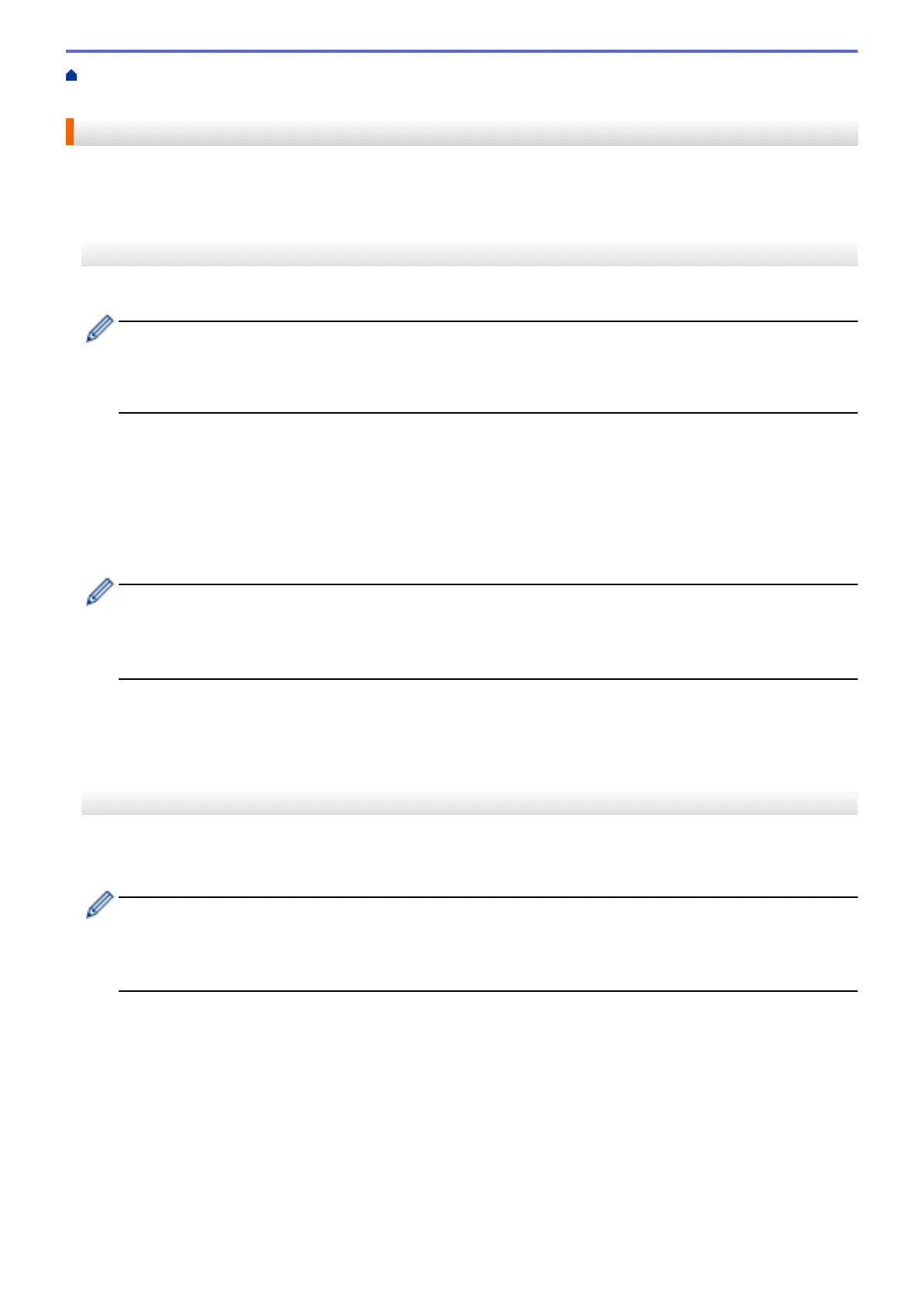Home > Mobile/Web Connect > Brother Web Connect > Download and Print Documents Using Brother
Web Connect > Download and Print Using Web Services
Download and Print Using Web Services
For information on Brother CreativeCenter Templates, see Related Information.
>> MFC-J4335DW/MFC-J4345DW
>> MFC-J4535DW
MFC-J4335DW/MFC-J4345DW
1. Press WEB.
• If information regarding the Internet connection appears on the machine's LCD, read the information
and press c.
• Occasionally, updates or announcements about Brother Web Connect's features will appear on the
LCD. Read the information, and then press c.
2. Press a or b to select the following:
a. Select the service that hosts the document you want to download and print. Press OK.
b. Select your account name. Press OK.
3. If the PIN entry screen appears, enter the four-digit PIN, and then press OK.
4. Press a or b to select the [Download: Print] option, and then press OK.
5. Press a or b to select the album you want, and then press OK.
• An album is a collection of documents. However, the actual term may differ depending on the service
you use. When using Evernote
®
, you must select the notebook, and then select the note.
• Some services do not require documents to be saved in albums. For documents not saved in albums,
select [See Unsorted Files] to select documents.
6. Press a or b to select the file name you want to print, and then press OK. Select additional documents to print
(you can select up to 10 documents).
7. When finished, press OK.
8. Follow the on-screen instructions to complete this operation.
MFC-J4535DW
1. Press d or c to display [Web].
Press [Web].
• If information regarding the Internet connection appears on the machine's LCD, read the information
and press [OK].
• Occasionally, updates or announcements about Brother Web Connect's features will appear on the
LCD. Read the information, and then press [OK].
2. Press a or b to display the service that hosts the document you want to download and print.
Press the service name.
3. Press a or b to display your account name, and then press it. If the PIN entry screen appears, enter the four-
digit PIN and press [OK].
4. Press a or b to display [Download: Print].
Press [Download: Print].
5. Press a or b to display the album you want, and then press it.
428