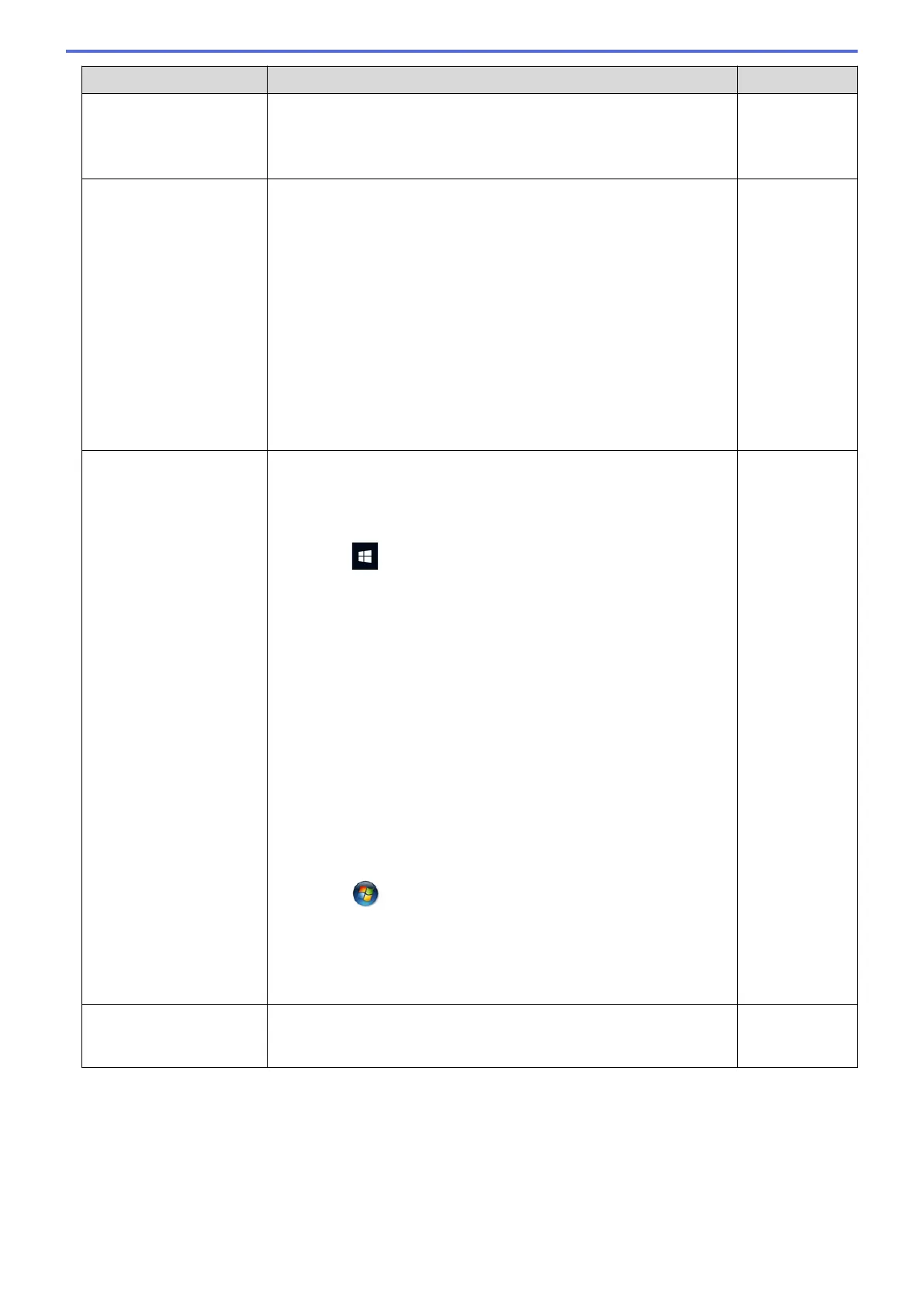Cause Action Interface
Your security software
blocks your machine's
access to the network.
Some security software might block access without showing a security
alert dialog box even after successful installation.
To allow access, see the instructions for your security software or ask
the software manufacturer.
Wired/Wireless
Your Brother machine was
not assigned an available
IP address.
• Confirm the IP address and the Subnet Mask.
Verify that both the IP addresses and Subnet Masks of your
computer and the Brother machine are correct and located on the
same network.
For more information about how to verify the IP address and the
Subnet Mask, ask your network administrator.
• Windows
Confirm the IP address and the Subnet Mask using the Network
Connection Repair Tool.
• Mac
Check your network devices using the ping command. For more
information on how to confirm your network settings, see Related
Information:Check Network Devices Using the Ping Command.
Wired/Wireless
The failed print job is still
in your computer's print
queue.
• If the failed print job is still in your computer's print queue, delete it.
• Otherwise, double-click the printer icon in the following folder and
cancel all documents:
- Windows 10, Windows Server 2016, and Windows Server 2019
Click > Windows System > Control Panel. In the
Hardware and Sound group, click View devices and printers.
- Windows 8.1
Move your mouse to the lower right corner of your desktop.
When the menu bar appears, click Settings > Control Panel.
In the Hardware and Sound group, click View devices and
printers.
- Windows Server 2012 R2
Click Control Panel on the Start screen. In the Hardware
group, click View devices and printers.
- Windows Server 2012
Move your mouse to the lower right corner of your desktop.
When the menu bar appears, click Settings > Control Panel.
In the Hardware group, click View devices and printers >
Printers.
- Windows 7
Click
(Start) > Devices and Printers.
- Windows Server 2008
Click Start > Control Panel > Printers.
- Mac
Click System Preferences > Printers & Scanners.
Wired/Wireless
Your Brother machine is
not connected to the
wireless network.
Print the WLAN Report to check the error code on the printed report. Wireless
If you have checked and tried all of the above, but your Brother machine still cannot print and scan, uninstall the
drivers (Windows) and the Brother software and reinstall the latest version of both.
507