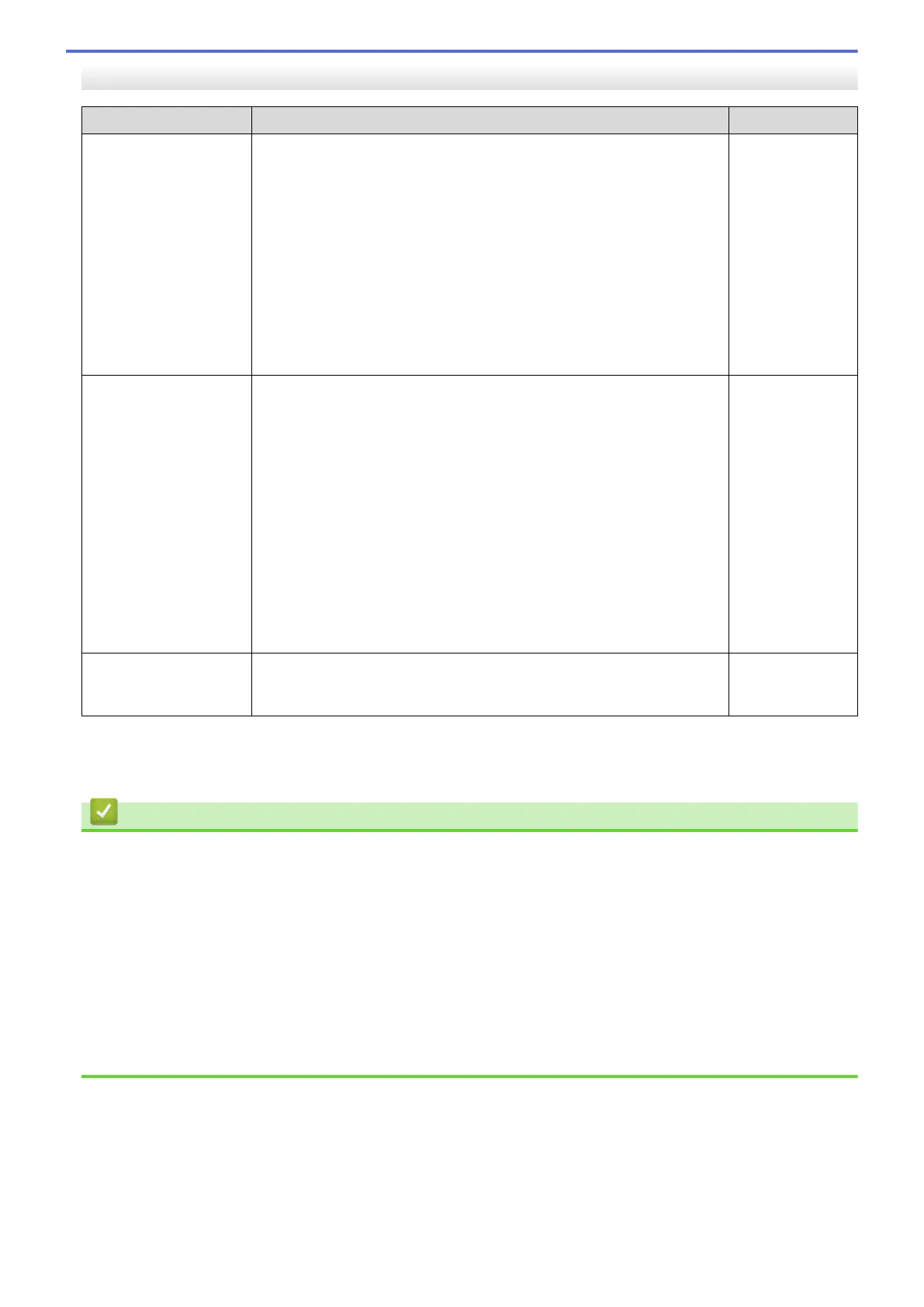I Want to Check that My Network Devices are Working Correctly
Check Action Interface
Check that your Brother
machine, access point/
router, or network hub is
turned on.
Check the following:
• The power cord is connected correctly and the Brother machine is
turned on.
• The access point/router or hub is turned on and its link indicator is
blinking.
• All protective packaging has been removed from the machine.
• The ink cartridges are installed correctly.
• The Scanner Cover and the Jam Clear Cover are fully closed.
• Paper is inserted correctly in the paper tray.
• (For wired networks) A network cable is securely connected to the
Brother machine and to the router or hub.
Wired/Wireless
Check that you can
"ping" the Brother
machine from your
computer.
Ping the Brother machine from your computer using the IP address or
the node name in the Windows command prompt or Mac Terminal
application:
ping <ipaddress> or <nodename>.
• Successful: Your Brother machine is working correctly and
connected to the same network as your computer.
• Unsuccessful: Your Brother machine is not connected to the same
network as your computer.
Windows:
Ask your administrator about the IP address and the subnet mask, and
then use the Network Connection Repair Tool.
Mac:
Confirm that the IP address and the Subnet Mask are set correctly.
Wired/Wireless
Check that your Brother
machine is connected to
the wireless network.
Print the WLAN Report to check the error code on the printed report. Wireless
If you have checked and tried all of the above but you are still having problems, see the instructions supplied with
your wireless LAN access point/router to find the SSID (Network Name) and the Network Key (Password)
information and set them correctly.
Related Information
• Network Problems
• Check Network Devices Using the Ping Command
Related Topics:
• Print the WLAN Report
• Use the Network Connection Repair Tool (Windows)
• Wireless LAN Report Error Codes
• Configure Your Machine for a Wireless Network When the SSID is Not Broadcast
• Use Wi-Fi Direct
®
• Print the Network Configuration Report
508