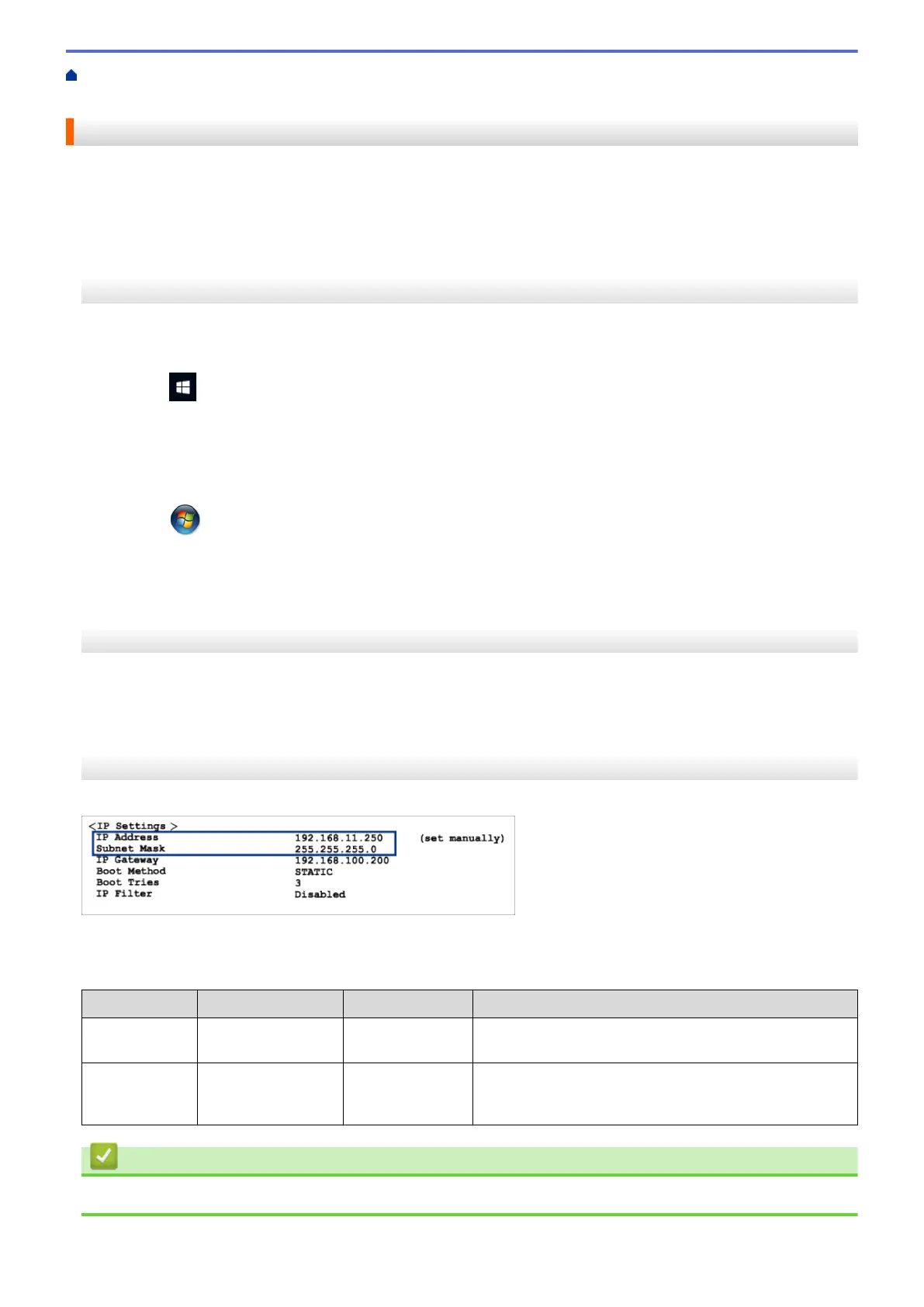Home > Troubleshooting > If You Are Having Difficulty with Your Machine > Network Problems > If You Are
Having Difficulty with Your Machine's Network > Check Network Devices Using the Ping Command
Check Network Devices Using the Ping Command
Check the IP addresses of both your computer and your Brother machine, and then confirm whether the network
is operating correctly.
>> Configure the IP Address on your computer (Windows)
>> Configure the IP Address on your computer (Mac)
>> Configure the IP Address on your Brother machine
Configure the IP Address on your computer (Windows)
1. Do one of the following:
• Windows 10
Click
> Windows System > Command Prompt.
• Windows 8.1
Move your mouse to the lower right corner of your desktop. When the menu bar appears, click Search >
Command Prompt.
• Windows7
Click (Start) > All Programs > Accessories > Command Prompt.
2. Type "ipconfig" and then press the Enter key on your keyboard.
3. Confirm the values for the IPv4 address and subnet mask.
4. Type "exit" and then press the Enter key on your keyboard.
Configure the IP Address on your computer (Mac)
1. Select System Preferences from the Apple menu.
2. Click Network > Advanced > TCP/IP.
3. Confirm the values for the IPv4 address and subnet mask.
Configure the IP Address on your Brother machine
Print the Network Configuration Report, and confirm the values for the IP address and subnet mask.
Check the IP addresses for both your computer and your Brother machine. Confirm that the network address
portions are the same. For example, if the subnet mask is "255.255.255.0", it is normal for only the host address
portions to be different.
Network Address
Host Address
IP Address 192.168.100. 250 Set the final number, which corresponds to "0" in the
subnet mask, to 1–254.
Subnet Mask 255.255.255. 0 Usually, there are no problems when the subnet mask is
"255.255.255.0". Use the same value for all of your
computers.
Related Information
• If You Are Having Difficulty with Your Machine's Network
509