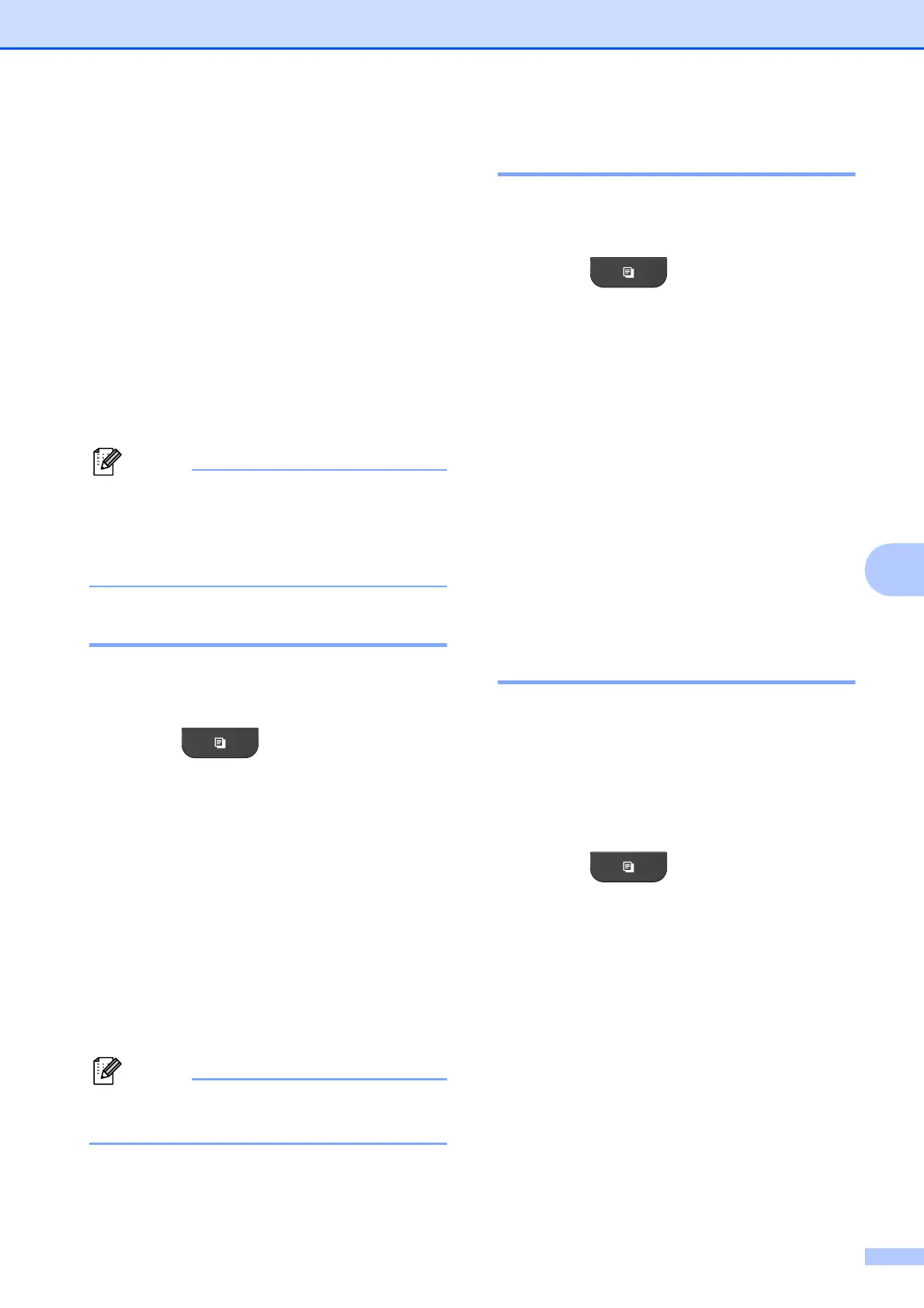Making copies
29
7
d Press a or b to choose Page Layout.
Press OK.
e Press a or b to choose 2in1 (ID).
Press OK.
f Press Black Start or Color Start.
The machine starts scanning the first
page.
g After the machine has scanned one
side, press 1. Turn over the
identification card and press OK to scan
the other side.
• Sort and Enlarge/Reduce are not
available with 2in1 (ID).
• If you are producing multiple color copies,
2 in 1 (ID) copy is not available.
Sorting copies using the ADF7
You can sort multiple copies. Pages will be
stacked in the order 321, 321, 321, and so on.
a Press (COPY).
b Load your document.
c Enter the number of copies you want.
d Press a or b to choose Stack/Sort.
Press OK.
e Press a or b to choose Sort.
Press OK.
f If you do not want to change additional
settings, press Black Start or
Color Start.
Fit to Page and Page Layout are
not available with Sort.
Adjusting Density 7
You can adjust the copy density to make
copies darker or lighter.
a Press (COPY).
b Load your document.
c Enter the number of copies you want.
d Press a or b to choose Density.
Press OK.
e Press c to make the copy darker or
press d to make the copy lighter.
Press OK.
f If you do not want to change additional
settings, press Black Start or
Color Start.
Setting your changes as the
new default 7
You can save the settings for the copy
options you use most often by setting them as
the default, such as Quality,
Enlarge/Reduce, Density and
Page Layout. These settings will stay until
you change them again.
a Press (COPY).
b Press a or b to choose your new setting.
Press OK.
Repeat this step for each setting you
want to change.
c After changing the last setting, press
a or b to choose Set New Default.
Press OK.
d Press 1 to choose Yes.
e Press Stop/Exit.
