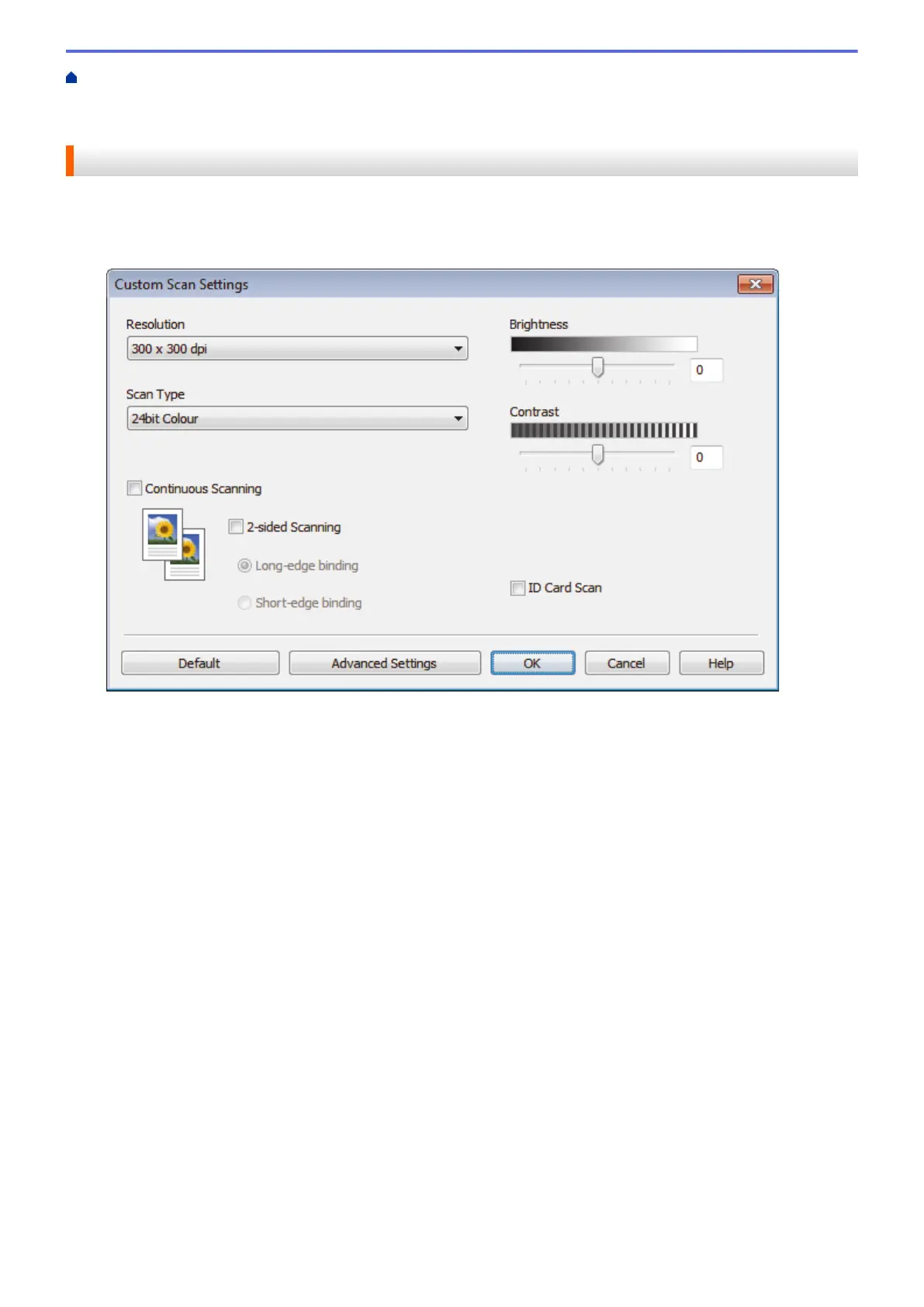Home > Scan > Scan from Your Computer (Windows
®
) > Scan Using ControlCenter4 Home Mode
(Windows
®
) > Scan Using ControlCenter4 Home Mode (Windows
®
) > Select Document Type Using
ControlCenter4 Home Mode (Windows
®
) > Custom Scan Settings (Windows
®
)
Custom Scan Settings (Windows
®
)
Select Custom in the Document Type list to change advanced scan settings.
• Select Custom, and then click the Custom Settings button.
The Custom Scan Settings dialog box appears.
You can change the following settings:
Resolution
Select a scanning resolution from the Resolution drop-down list. Higher resolutions take more memory
and transfer time, but produce a finer scanned image.
Scan Type
Select from a range of scan color depths.
- Auto
Use for any type of document. This mode automatically picks an appropriate color depth for the
document.
- Black & White
Use for text or line art images.
- Gray (Error Diffusion)
Use for photographic images or graphics. (Error Diffusion is a method for creating simulated gray
images without using true gray dots. Black dots are put in a specific pattern to give a gray
appearance.)
- True Gray
Use for photographic images or graphics. This mode is more accurate because it uses up to 256
shades of gray.
- 24bit Color
Use to create an image with the most accurate color reproduction. This mode uses up to 16.8
million colors to scan the image, but it requires the most memory and has the longest transfer time.
189
