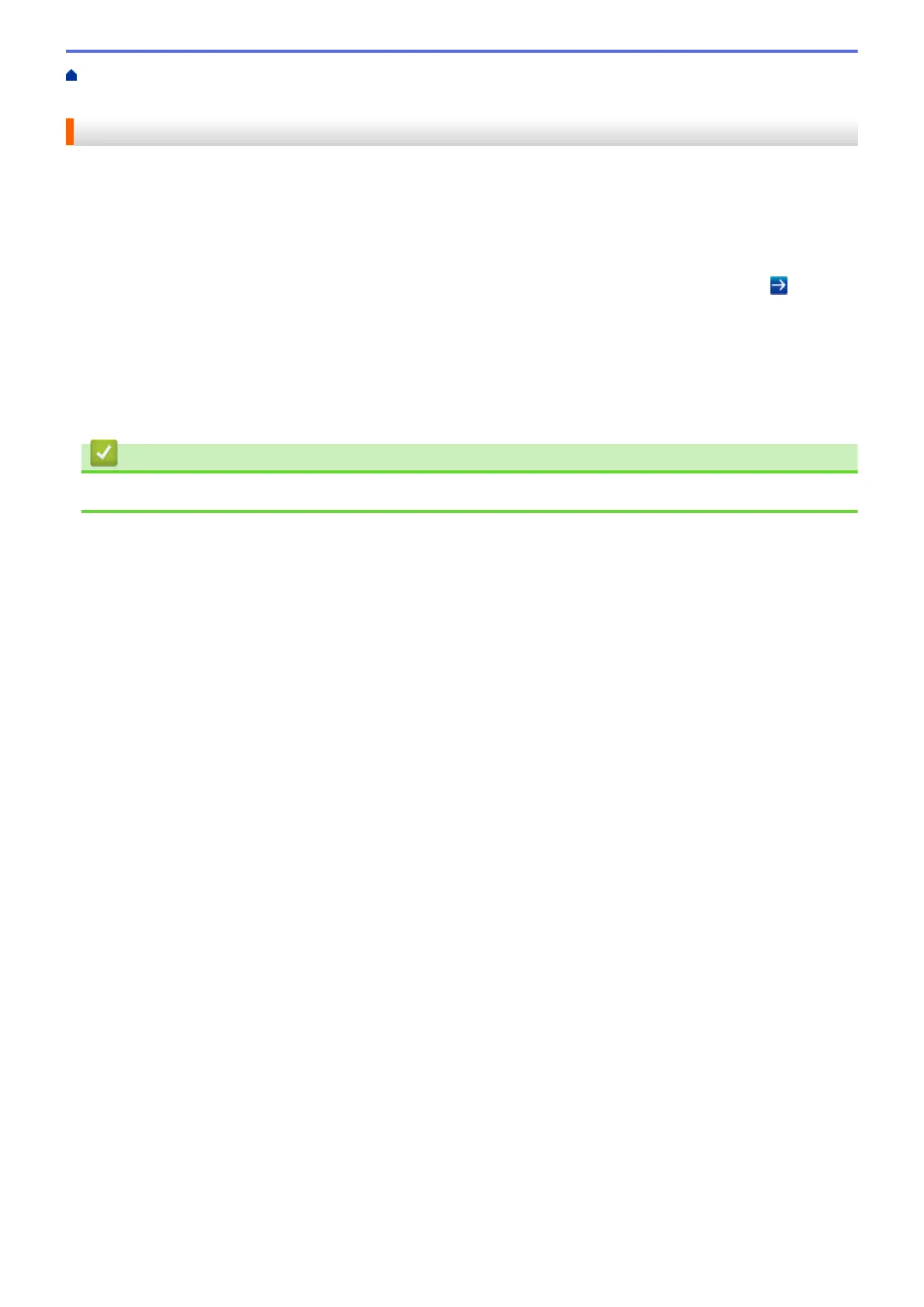Home > Scan > Configure Scan Settings Using Web Based Management > Set the Scan Job Email Report
Using Web Based Management
Set the Scan Job Email Report Using Web Based Management
When you scan a document, the machine will send a scan job email report automatically to the registered email
address.
1. Start your web browser.
Type "http://machine's IP address" in your browser's address bar (where "machine's IP address" is the IP
address of the machine or the print server name). For example: http://192.168.1.2
No password is required by default. If you have previously set a password, type it, and then click
.
2. Click the Scan tab.
3. Click the Scan Job e-mail report menu in the left navigation bar.
4. In the Administrator Address field, type the email address.
5. For the scan functions you want, select On to send a scan job email report.
6. Click Submit.
Related Information
• Configure Scan Settings Using Web Based Management
253
