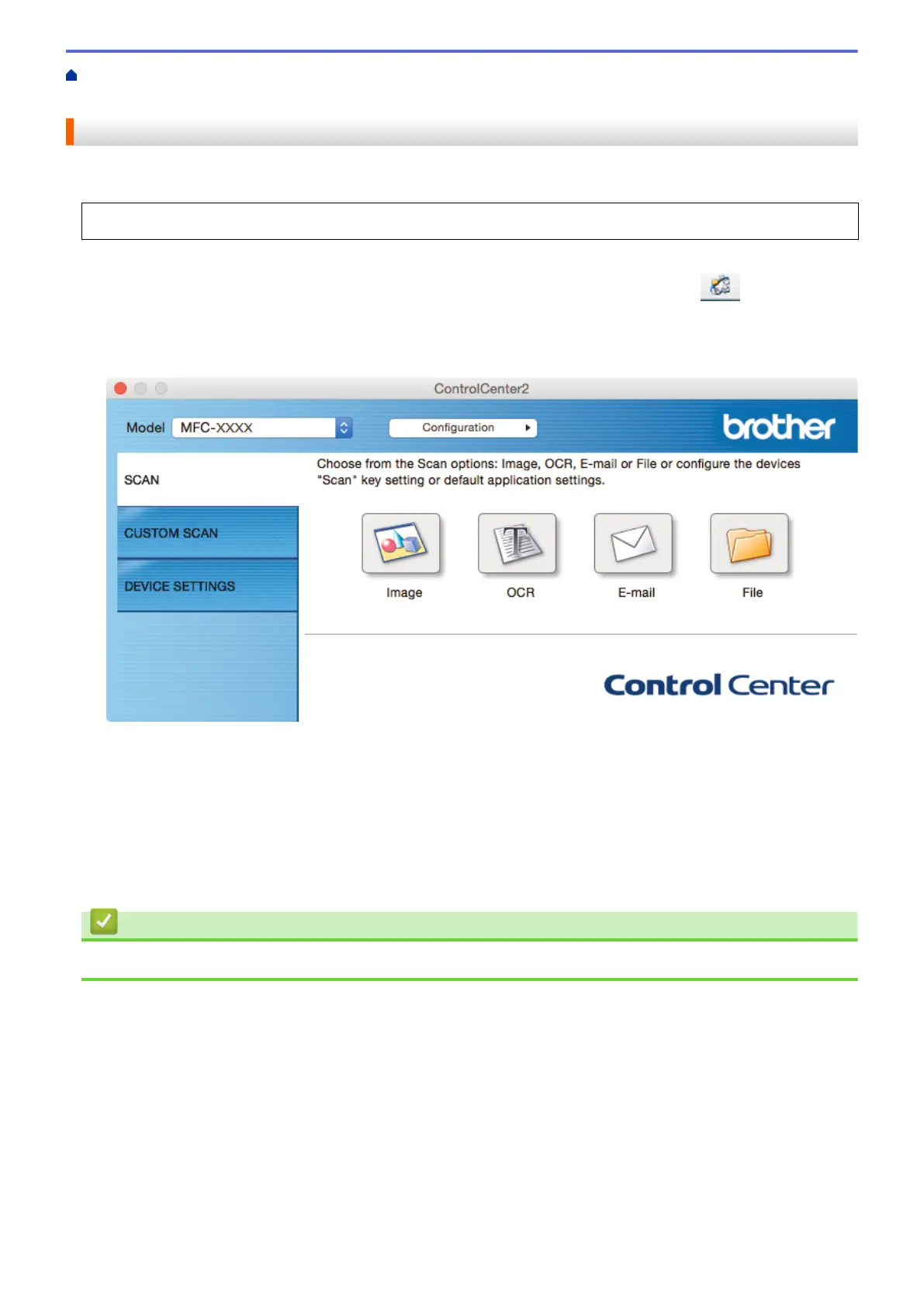Home > Scan > Scan from Your Computer (Macintosh) > Scan Using ControlCenter2 (Macintosh) > Scan to
an Office File Using ControlCenter2 (Macintosh)
Scan to an Office File Using ControlCenter2 (Macintosh)
Your machine can convert scanned data to a Microsoft
®
Word file or a Microsoft
®
PowerPoint
®
file.
In order to use this feature, your computer must be connected to the Internet.
1. Load your document.
2. In the Finder menu bar, click Go > Applications > Brother, and then double-click the
(ControlCenter) icon.
The ControlCenter2 screen appears.
3. Click the SCAN tab.
4. Click the E-mail or File button.
The scan settings dialog box appears.
5. Click the File Type pop-up menu, and then select the Microsoft Office Word (*.docx) or Microsoft Office
PowerPoint (*.pptx) option.
If a message dialog box regarding the Internet connection appears, read the information and click OK.
6. Change the scan settings, if needed.
7. Click the Start Scanning button.
Related Information
• Scan Using ControlCenter2 (Macintosh)
244
