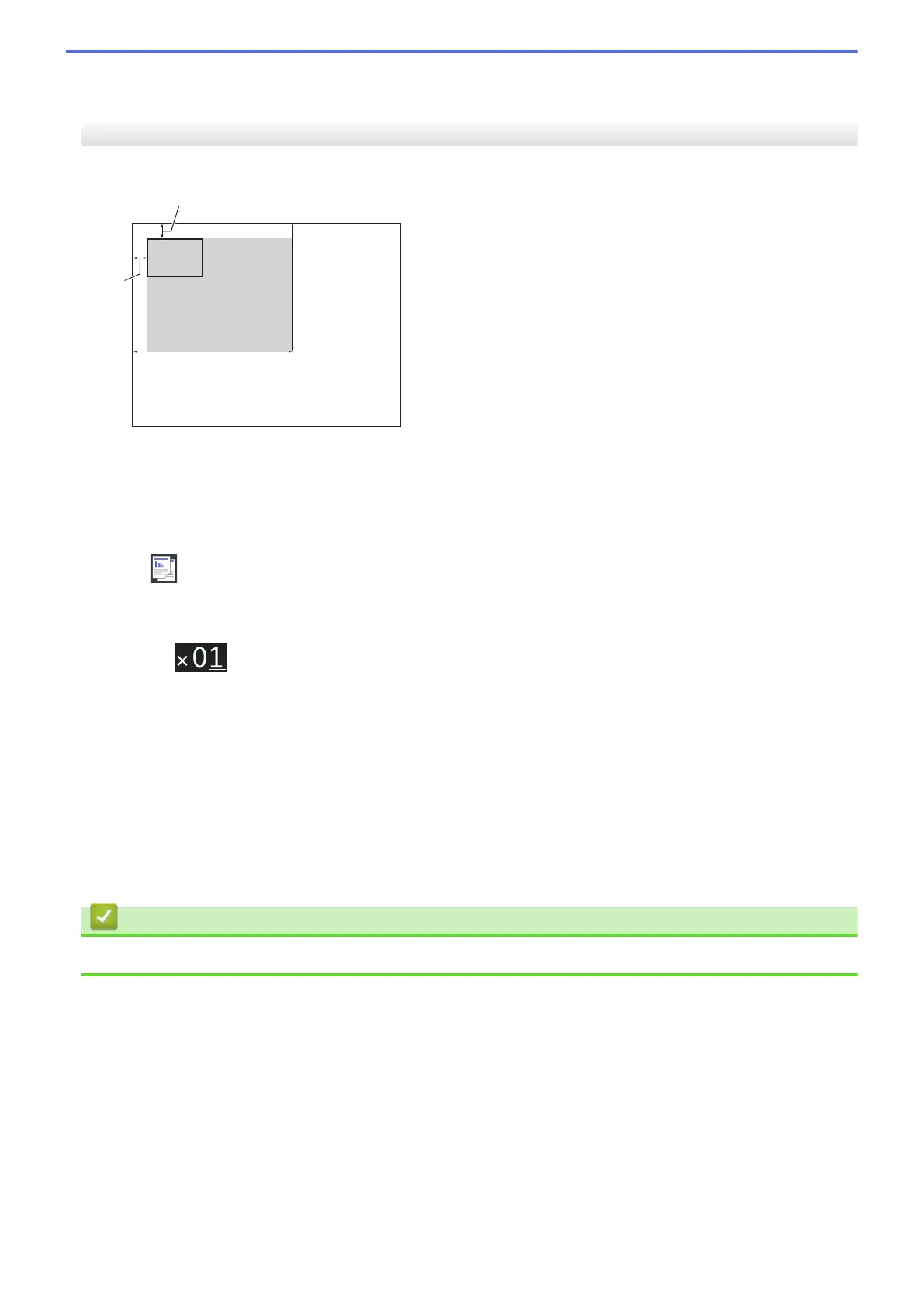7. After the machine has scanned the first side, turn over the identification card and press [Continue] to scan
the other side.
MFC-J5830DW/MFC-J5930DW
1. Place your identification card face down near the upper-left corner of the scanner glass.
a. 0.12 in. (3 mm) or greater (top, left)
b. 8.4 in. (213 mm)
c. 5.4 in. (137 mm)
d. scannable area
2. Press
[Copy].
3. Enter the number of copies in one of the following ways:
• Press [-] or [+] on the Touchscreen.
• Press to display the keyboard on the Touchscreen, and then enter the number of copies using the
Touchscreen keyboard. Press [OK].
• Enter the number of copies using the dial pad.
4. Press [Options] > [Page Layout] > [2in1(ID)].
5. Read and confirm the displayed list of settings you have selected. When you have finished changing settings,
press [OK].
6. Press [Black Start] or [Color Start].
The machine starts scanning one side of the identification card.
7. After the machine has scanned the first side, turn over the identification card and press [Continue] to scan
the other side.
Related Information
• Copy
269
