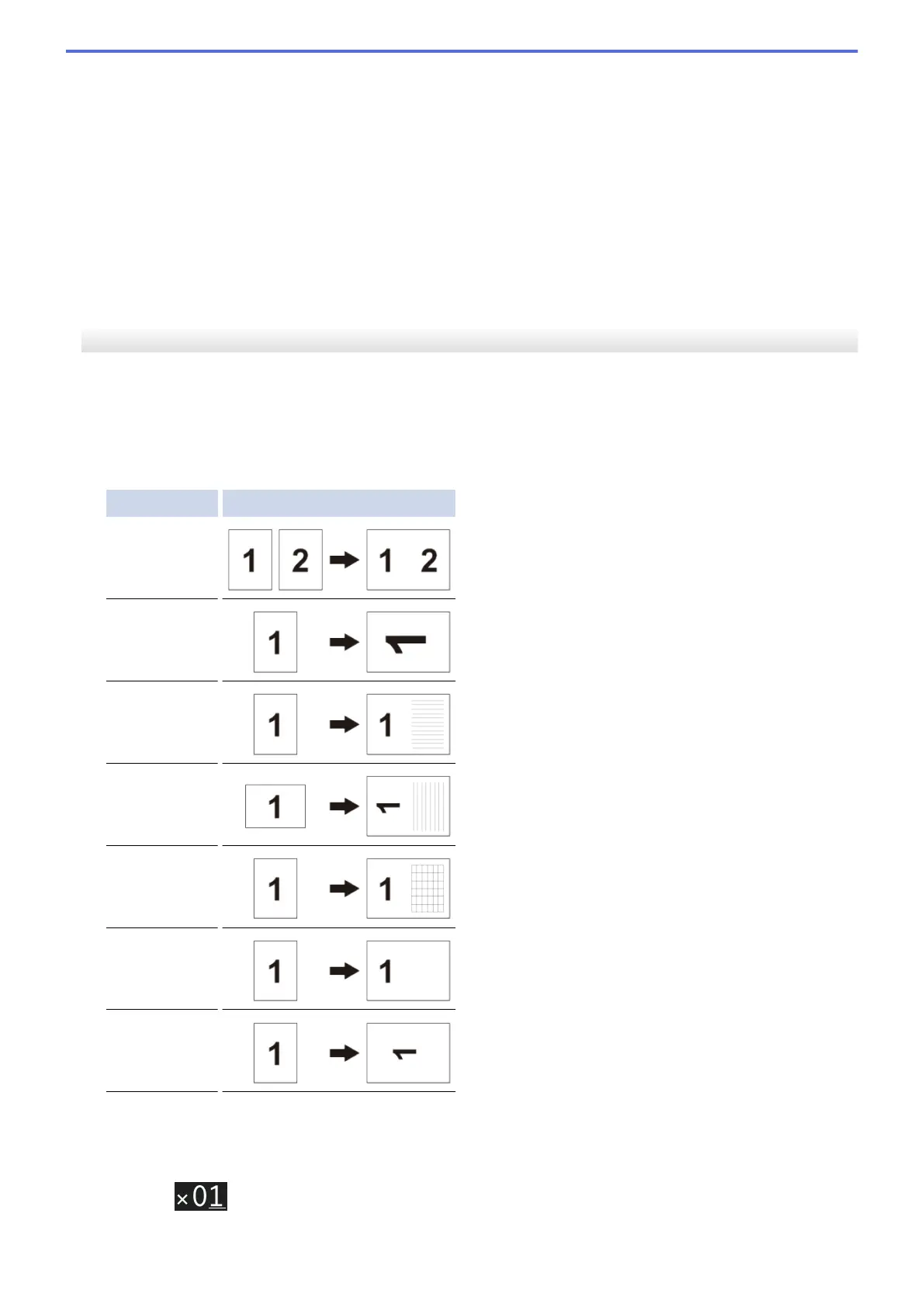7. Press [Options].
8. Press the setting you want to change.
9. Press your new option.
10. Repeat the last two steps to change other settings if needed.
11. When you have finished changing settings, press [OK].
12. Press [Black Start] or [Color Start].
13. If you are using the scanner glass when choosing the [Ledger 2in1] option, repeat the following
steps for each page of the document:
• Place the next page on the scanner glass, and then press [Continue] to scan the page.
• After scanning all the pages, press [Finish].
MFC-J5830DW/MFC-J5930DW
1. Load your document.
2. Swipe left or right or press d or c to display [LGR Copy Shortcuts], and then press it.
3. If information appears on the Touchscreen, read it, and then press [OK] to confirm.
4. Swipe left or right or press d or c to display options, and then press the option you want.
Option Description
LGR 2in1
LTR ⇒ LGR
LTR+Note(L)
LTR+Note(P)
LTR + Grid
LTR + Blank
LTR Center
5. Press [OK].
6. Enter the number of copies in one of the following ways:
• Press [-] or [+] on the Touchscreen.
• Press to display the keyboard on the Touchscreen, and then enter the number of copies using the
Touchscreen keyboard. Press [OK].
271
