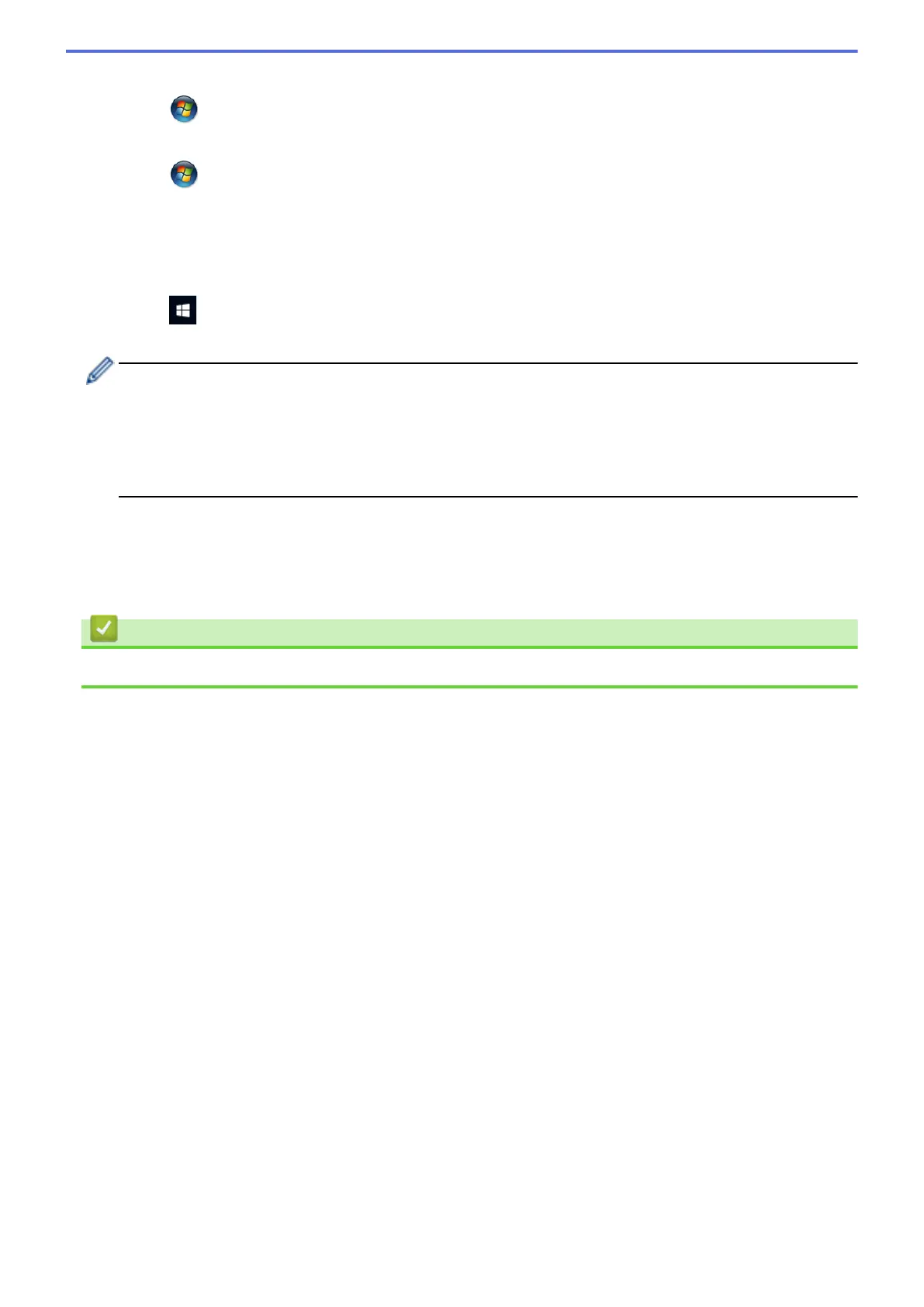• Windows Vista
®
Click (Start) > Network > Add a wireless device.
• Windows
®
7
Click
(Start) > Devices and Printers > Add a device.
• Windows
®
8
Move your mouse to the lower right corner of your desktop. When the menu bar appears, click Settings >
Control Panel > Hardware and Sound > Devices and Printers > Add a device.
• Windows
®
10
Click
> All apps > Windows System > Control Panel. In the Hardware and Sound group, click
Add a device.
• To use a Windows Vista
®
, Windows
®
7, Windows
®
8, or Windows
®
10 computer as a Registrar, you
must register it to your network in advance. For more information, see the instructions supplied with
your wireless LAN access point/router.
• If you use Windows
®
7, Windows
®
8, or Windows
®
10 as a Registrar, you can install the printer driver
after the wireless configuration by following the on-screen instructions. To install the full driver and
software package, use the Brother installation disc.
7. Select your machine and click Next.
8. Type the PIN displayed on the machine's LCD, and then click Next.
9. Select your network, and then click Next.
10. Click Close.
Related Information
• Additional Methods of Configuring Your Brother Machine for a Wireless Network
419
