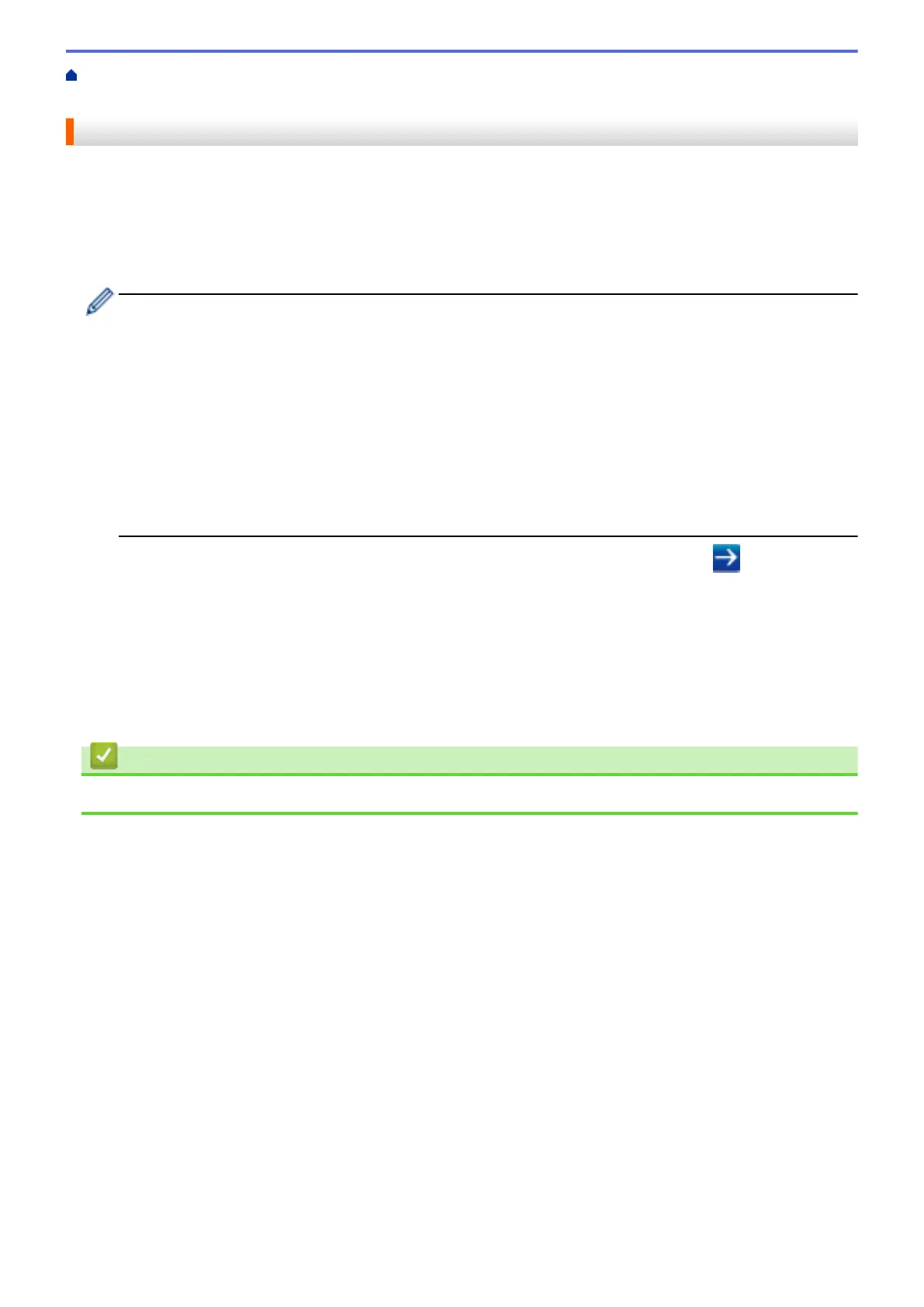Home > Security > Manage Your Network Machine Securely Using SSL/TLS > Certificates and Web Based
Management > Create and Install a Certificate > Import and Export a CA Certificate > Import a CA Certificate
Import a CA Certificate
1. Start your web browser.
2. Type "http://machine's IP address" in your browser's address bar (where "machine's IP address" is the
machine's IP address).
For example:
http://192.168.1.2
• If you are using a Domain Name System or enable a NetBIOS name, you can type another name, such
as "SharedPrinter" instead of the IP address.
- For example:
http://SharedPrinter
If you enable a NetBIOS name, you can also use the node name.
- For example:
http://brnxxxxxxxxxxxx
The NetBIOS name can be found in the Network Configuration Report.
• For Macintosh, access Web Based Management by clicking the machine's icon on the Status Monitor
screen.
3. No password is required by default. Type a password if you have set one, and then click .
4. Click the Network tab.
5. Click the Security tab.
6. Click CA Certificate.
7. Click Import CA Certificate.
8. Browse to the file you want to import.
9. Click Submit.
Related Information
• Import and Export a CA Certificate
509
