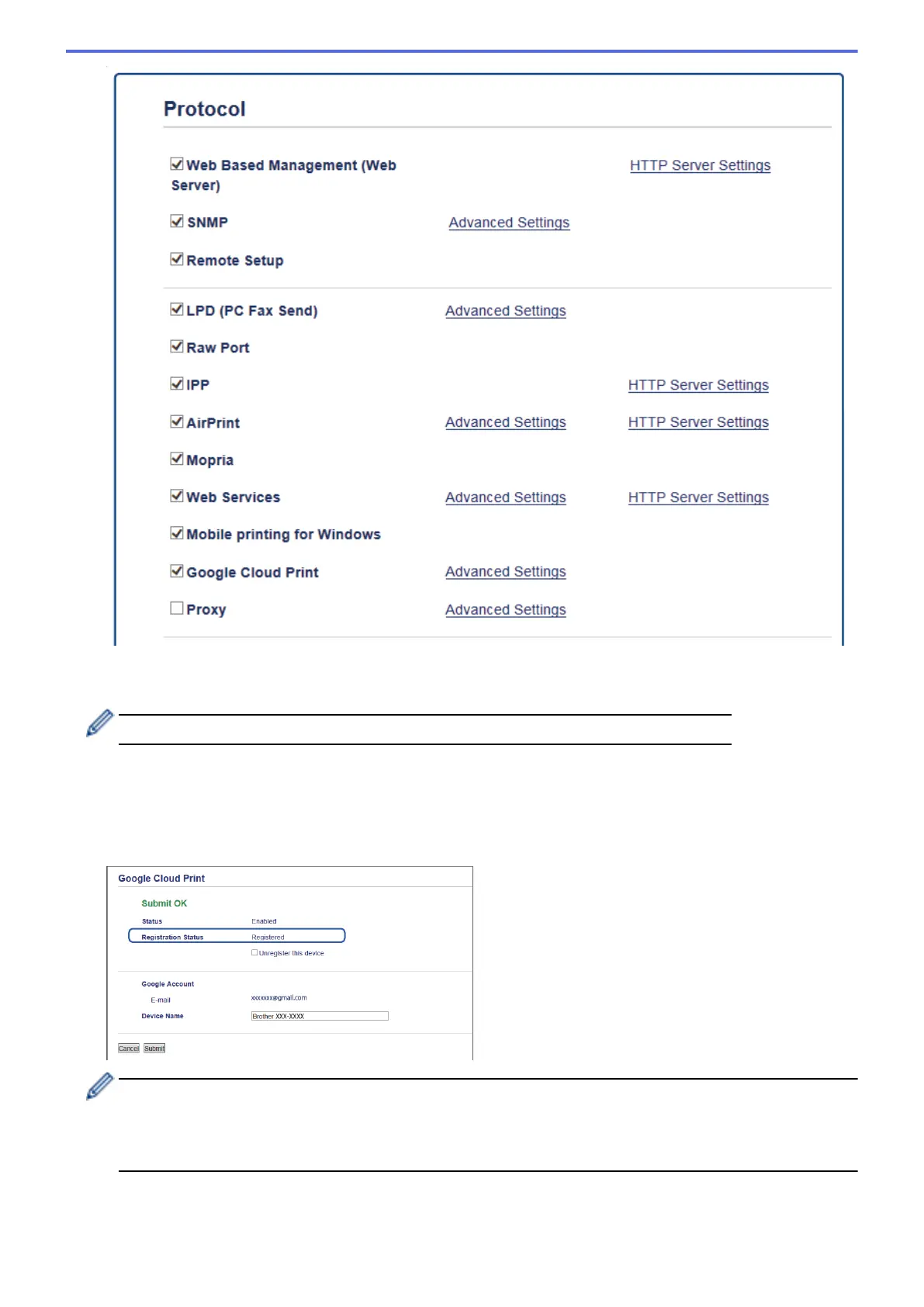7. Make sure that Status is set to Enabled. Click Register.
8. When a confirmation message appears on your machine's LCD, press [OK].
If the confirmation message does not appear on your machine's LCD, repeat these steps.
9. Click Google.
10. The sign-in screen for Google Cloud Print
™
appears. Sign in with your Google Account and follow the on-
screen instructions to register your machine.
11. When you have finished registering your machine, return to the Web Based Management screen and make
sure that Registration Status is set to Registered.
If your machine supports the Secure Function Lock feature, printing via Google Cloud Print
™
is possible
even if PC print for each user is restricted. To restrict printing via Google Cloud Print
™
, disable Google
Cloud Print
™
using Web Based Management or set the Secure Function Lock feature to Public Mode, and
then restrict print for public users. See Related Information.
579
