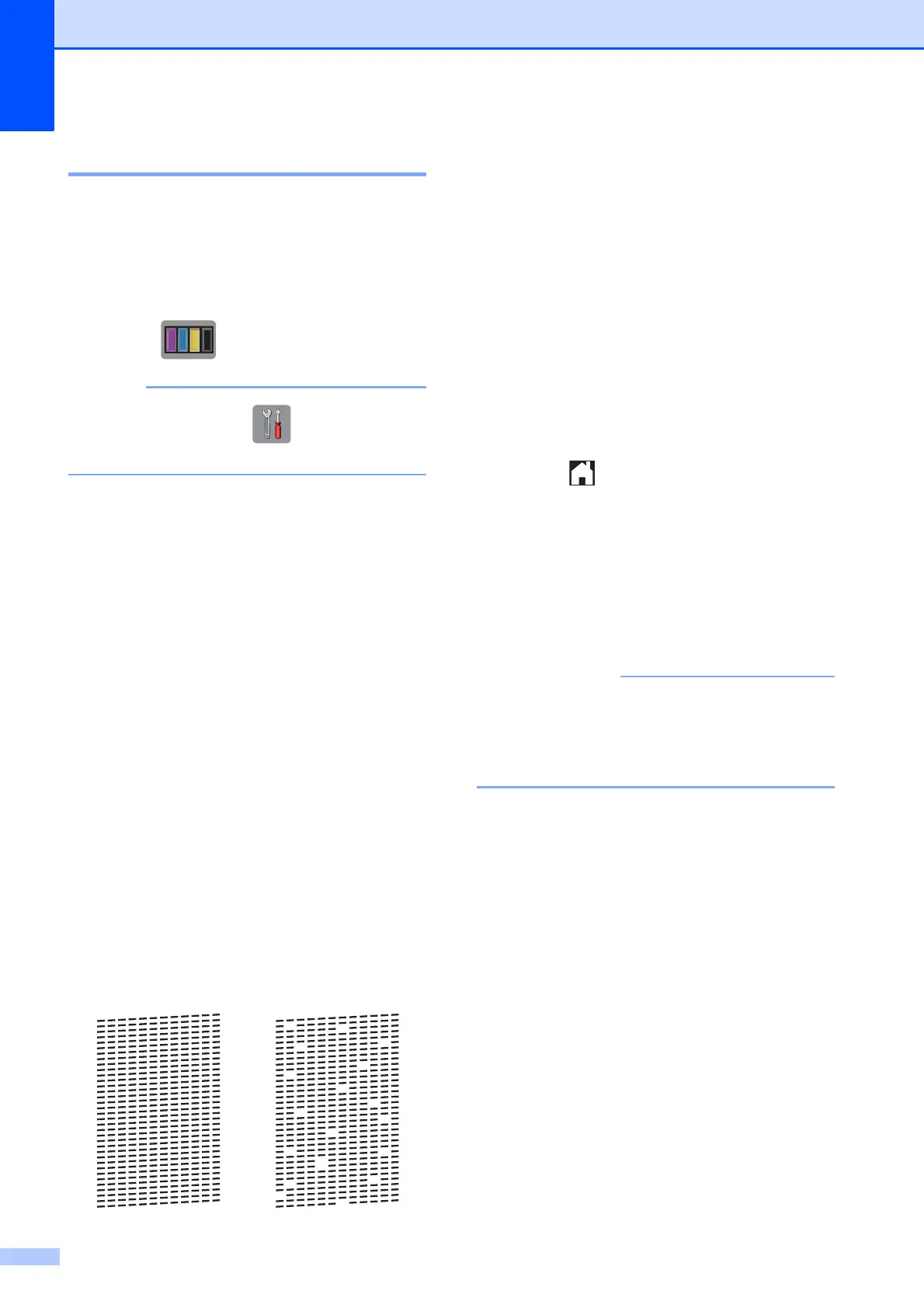44
Checking the print quality A
If faded or streaked colours and text appear
on your printouts, some of the print head
nozzles may be clogged. Check this by
printing the Print Quality Check Sheet and
looking at the nozzle check pattern.
a Press .
You can also press , and then press
Maintenance.
b Press Improve Print Quality.
c Press Check Print Quality.
d Following the instructions on the
Touchscreen, load A4 or Letter size
plain paper in the paper tray, and then
press Start. The machine prints the
Print Quality Check Sheet.
e Check the quality of the four colour
blocks on the sheet.
f The Touchscreen displays a message
asking about the print quality.
Do one of the following:
If all lines are clear and visible, press
No to finish the Print Quality check,
and then go to step j.
If you can see missing short lines as
shown in the illustration, press Yes.
g The Touchscreen prompts you to check
the print quality of each colour.
Following the instructions on the
Touchscreen, press 1, 2, 3 or 4 to select
the example most similar to the Print
Quality Check Sheet for each colour.
h If you press number 2, 3, or 4, the
Touchscreen prompts you to start
cleaning.
Press Start.
i After the cleaning procedure is finished,
press Yes, and return to step d.
j Press .
If you clean the print head at least five times
and the print has not improved, try installing a
new Brother Original Innobella replacement
ink cartridge for each problem colour. Try
cleaning the print head up to five more times.
If the print has not improved, contact Brother
customer service or your local Brother dealer.
DO NOT touch the print head. Touching
the print head may cause permanent
damage and may void the print head's
warranty.
OK Poor
